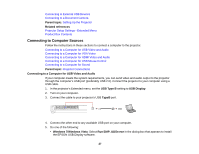Epson PowerLite 1751 User Manual - Page 27
Connecting to Computer Sources, Connecting to a Computer for USB Video and Audio, Parent topic - software
 |
View all Epson PowerLite 1751 manuals
Add to My Manuals
Save this manual to your list of manuals |
Page 27 highlights
Connecting to External USB Devices Connecting to a Document Camera Parent topic: Setting Up the Projector Related references Projector Setup Settings - Extended Menu Product Box Contents Connecting to Computer Sources Follow the instructions in these sections to connect a computer to the projector. Connecting to a Computer for USB Video and Audio Connecting to a Computer for VGA Video Connecting to a Computer for HDMI Video and Audio Connecting to a Computer for USB Mouse Control Connecting to a Computer for Sound Parent topic: Projector Connections Connecting to a Computer for USB Video and Audio If your computer meets the system requirements, you can send video and audio output to the projector through the computer's USB port (preferably USB 2.0). Connect the projector to your computer using a USB cable. 1. In the projector's Extended menu, set the USB Type B setting to USB Display. 2. Turn on your computer. 3. Connect the cable to your projector's USB TypeB port. 4. Connect the other end to any available USB port on your computer. 5. Do one of the following: • Windows 7/Windows Vista: Select Run EMP_UDSe.exe in the dialog box that appears to install the EPSON USB Display software. 27