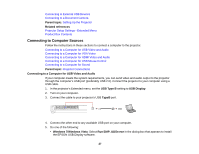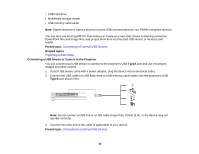Epson PowerLite 1751 User Manual - Page 28
Connecting to a Computer for VGA Video
 |
View all Epson PowerLite 1751 manuals
Add to My Manuals
Save this manual to your list of manuals |
Page 28 highlights
• Windows XP: Wait as messages appear on your computer screen and the projector installs the EPSON USB Display software on your computer. • Windows 2000: Select Computer, EPSON_PJ_UD, and EMP_UDSe.EXE to install the EPSON USB Display software. • Mac OS X: The USB Display setup folder appears on your screen. Select USB Display Installer and follow the on-screen instructions to install the EPSON USB Display software. Follow any on-screen instructions. You need to install this software only the first time you connect the projector to the computer. The projector displays the image from your computer's desktop and outputs sound, if your presentation contains audio. Parent topic: Connecting to Computer Sources Related references Projector Setup Settings - Extended Menu Connecting to a Computer for VGA Video You can connect the projector to your computer using a VGA computer cable. Note: To connect a Mac that includes only a Mini DisplayPort or Mini-DVI port for video output, you need to obtain an adapter that allows you to connect to the projector's VGA video port. Contact Apple for compatible adapter options. 1. If necessary, disconnect your computer's monitor cable. 2. Connect the VGA computer cable to your computer's monitor port. 3. Connect the other end to a Computer port on the projector. 4. Tighten the screws on the VGA connectors. Parent topic: Connecting to Computer Sources Connecting to a Computer for HDMI Video and Audio If your computer has an HDMI port, you can connect it to the projector using an optional HDMI cable. 28