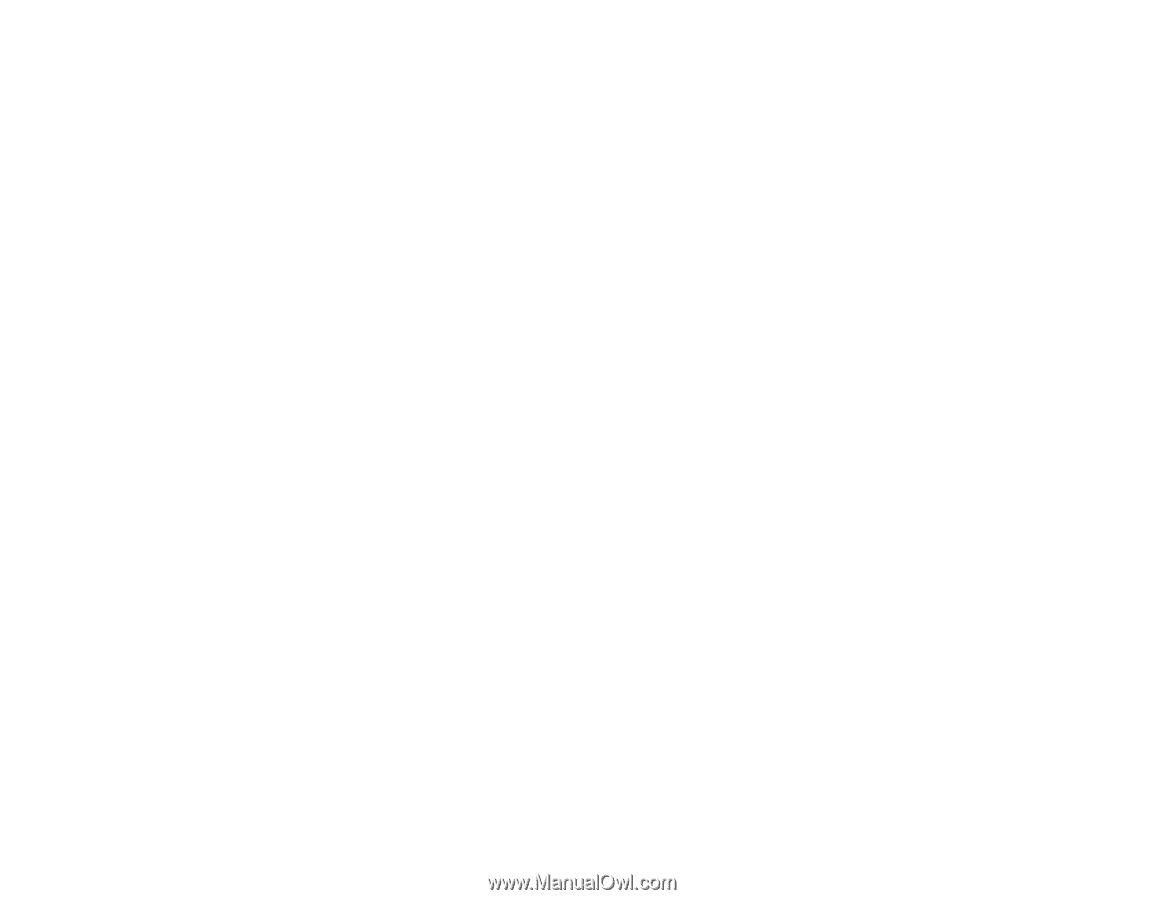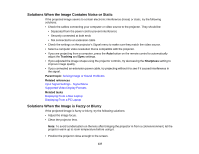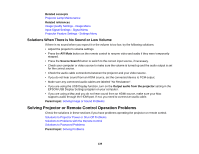Epson PowerLite 1776W User Manual - Page 139
Solutions When There is No Sound or Low Volume, Solving Projector or Remote Control Operation Problems
 |
View all Epson PowerLite 1776W manuals
Add to My Manuals
Save this manual to your list of manuals |
Page 139 highlights
Related concepts Projector Lamp Maintenance Related references Image Quality Settings - Image Menu Input Signal Settings - Signal Menu Projector Feature Settings - Settings Menu Solutions When There is No Sound or Low Volume If there is no sound when you expect it or the volume is too low, try the following solutions: • Adjust the projector's volume settings. • Press the A/V Mute button on the remote control to resume video and audio if they were temporarily stopped. • Press the Source Search button to switch to the correct input source, if necessary. • Check your computer or video source to make sure the volume is turned up and the audio output is set for the correct source. • Check the audio cable connections between the projector and your video source. • If you do not hear sound from an HDMI source, set the connected device to PCM output. • Make sure any connected audio cables are labeled "No Resistance". • If you are using the USB Display function, turn on the Output audio from the projector setting in the EPSON USB Display Settings program on your computer. • If you are using a Mac and you do not hear sound from an HDMI source, make sure your Mac supports audio through the HDMI port. If not, you need to connect an audio cable. Parent topic: Solving Image or Sound Problems Solving Projector or Remote Control Operation Problems Check the solutions in these sections if you have problems operating the projector or remote control. Solutions to Projector Power or Shut-Off Problems Solutions to Problems with the Remote Control Solutions to Password Problems Parent topic: Solving Problems 139