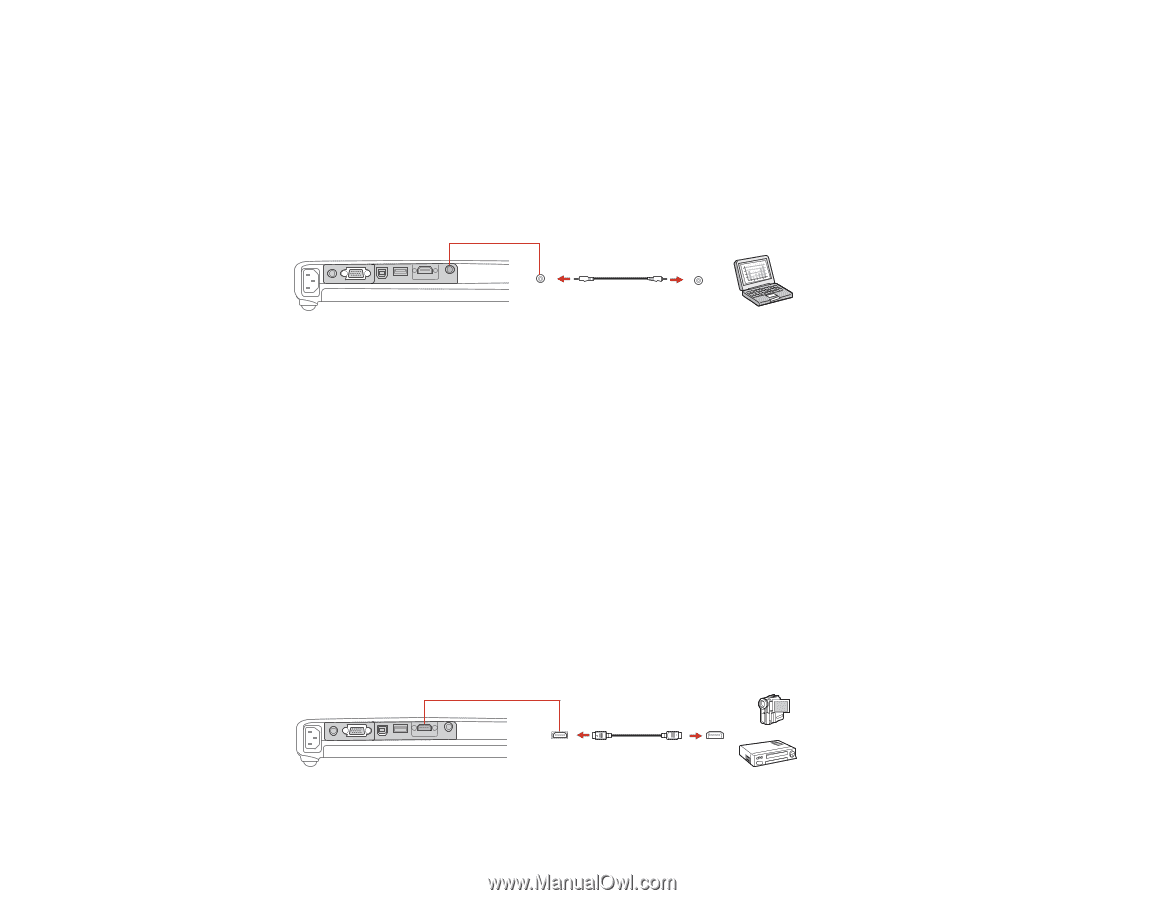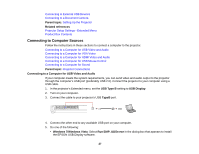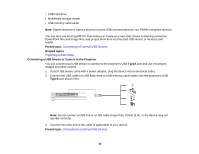Epson PowerLite 1776W User Manual - Page 30
Connecting to a Computer for Sound, Connecting to Video Sources, TypeB, Audio, Parent topic
 |
View all Epson PowerLite 1776W manuals
Add to My Manuals
Save this manual to your list of manuals |
Page 30 highlights
Connecting to a Computer for Sound If your computer presentation includes sound and you did not connect it using the projector's USB TypeB or HDMI port, you can still play sound through the projector's speaker system. Just connect an optional 3.5 mm stereo mini-jack audio cable as described here. 1. Connect the audio cable to your laptop's headphone or audio-out jack, or your desktop's speaker or audio-out port. 2. Connect the other end to the projector's Audio port. Parent topic: Connecting to Computer Sources Connecting to Video Sources Follow the instructions in these sections to connect video devices to the projector. Connecting to an HDMI Video Source Connecting to a Component-to-VGA Video Source Connecting to a Composite Video Source Connecting to a Video Source for Sound Parent topic: Projector Connections Connecting to an HDMI Video Source If your video source has an HDMI port, you can connect it to the projector using an optional HDMI cable. The HDMI connection provides the best image quality. 1. Connect the HDMI cable to your video source's HDMI output port. 2. Connect the other end to the projector's HDMI port. 30