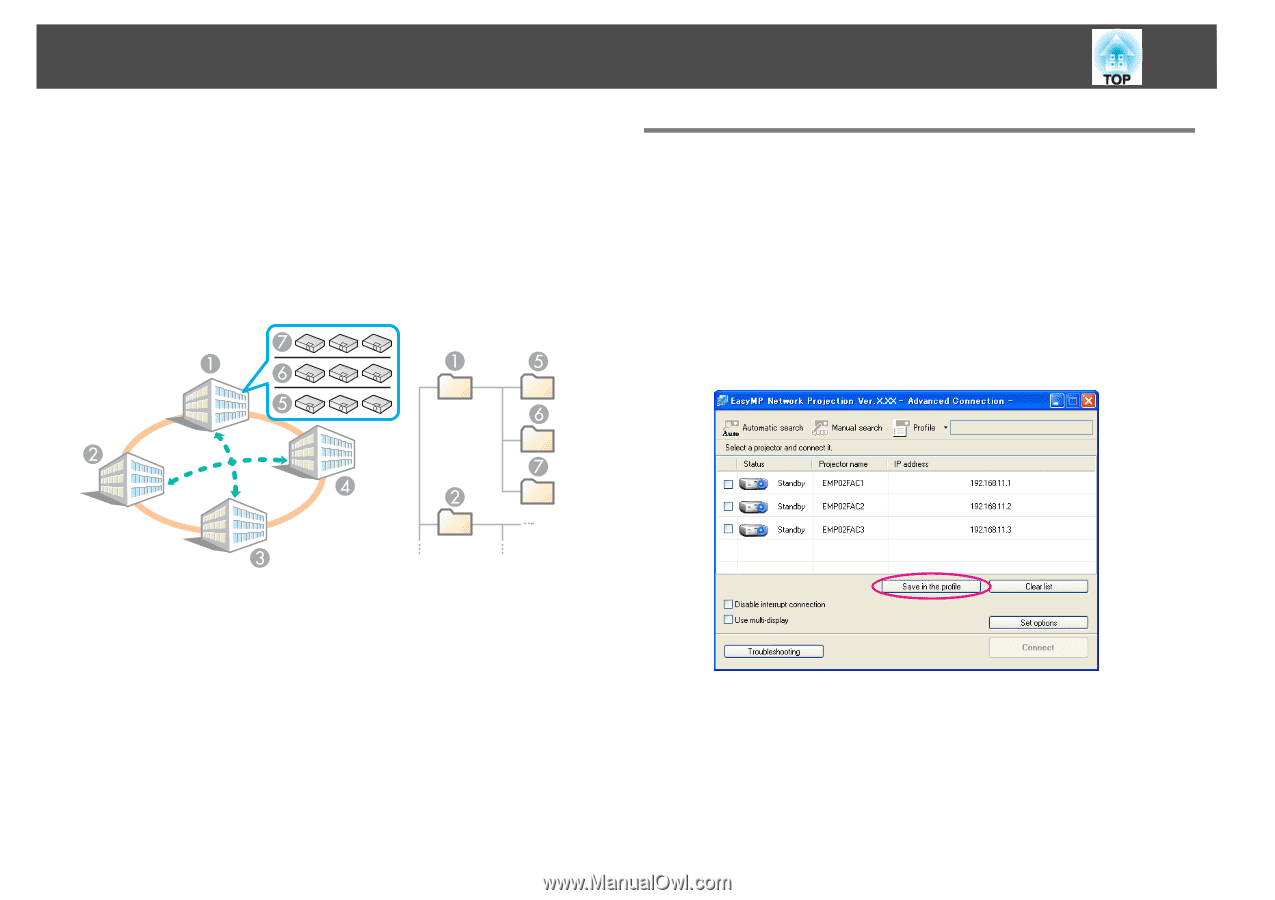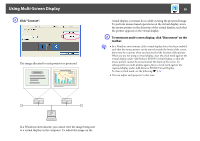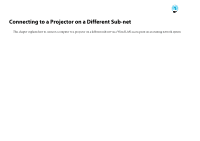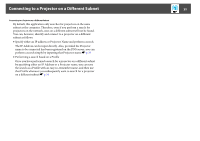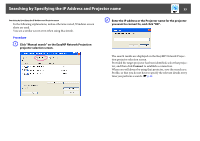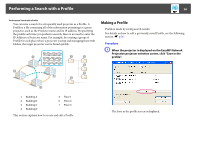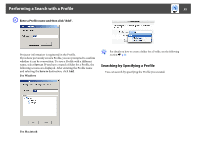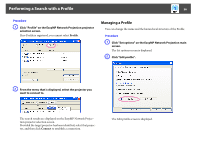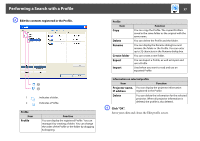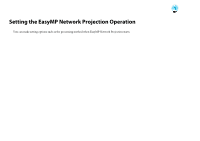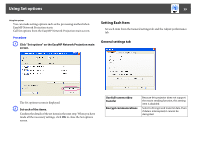Epson PowerLite 1830 Network and PC Free Operation Guide - Page 34
Performing a Search with a Profile, Making a Profile
 |
View all Epson PowerLite 1830 manuals
Add to My Manuals
Save this manual to your list of manuals |
Page 34 highlights
Performing a Search with a Profile 34 Performing a Search with a Profile You can save a search for a frequently used projector as a Profile. A Profile is a file containing all of the information pertaining to a given projector, such as the Projector name and its IP address. By specifying the profile each time you perform a search, there is no need to enter the IP Address or Projector name. For example, by creating a group of Profile for each place where a projector is setup and managing them with folders, the target projector can be found quickly. Making a Profile Profile is made by saving search results. For details on how to edit a previously saved Profile, see the following section. s p.36 Procedure A When the projector is displayed on the EasyMP Network Projection projector selection screen, click "Save in the profile". 1 Building A 2 Building B 3 Building C 4 Building D 5 Floor 1 6 Floor 2 7 Floor 3 This section explains how to create and edit a Profile. The Save in the profile screen is displayed.