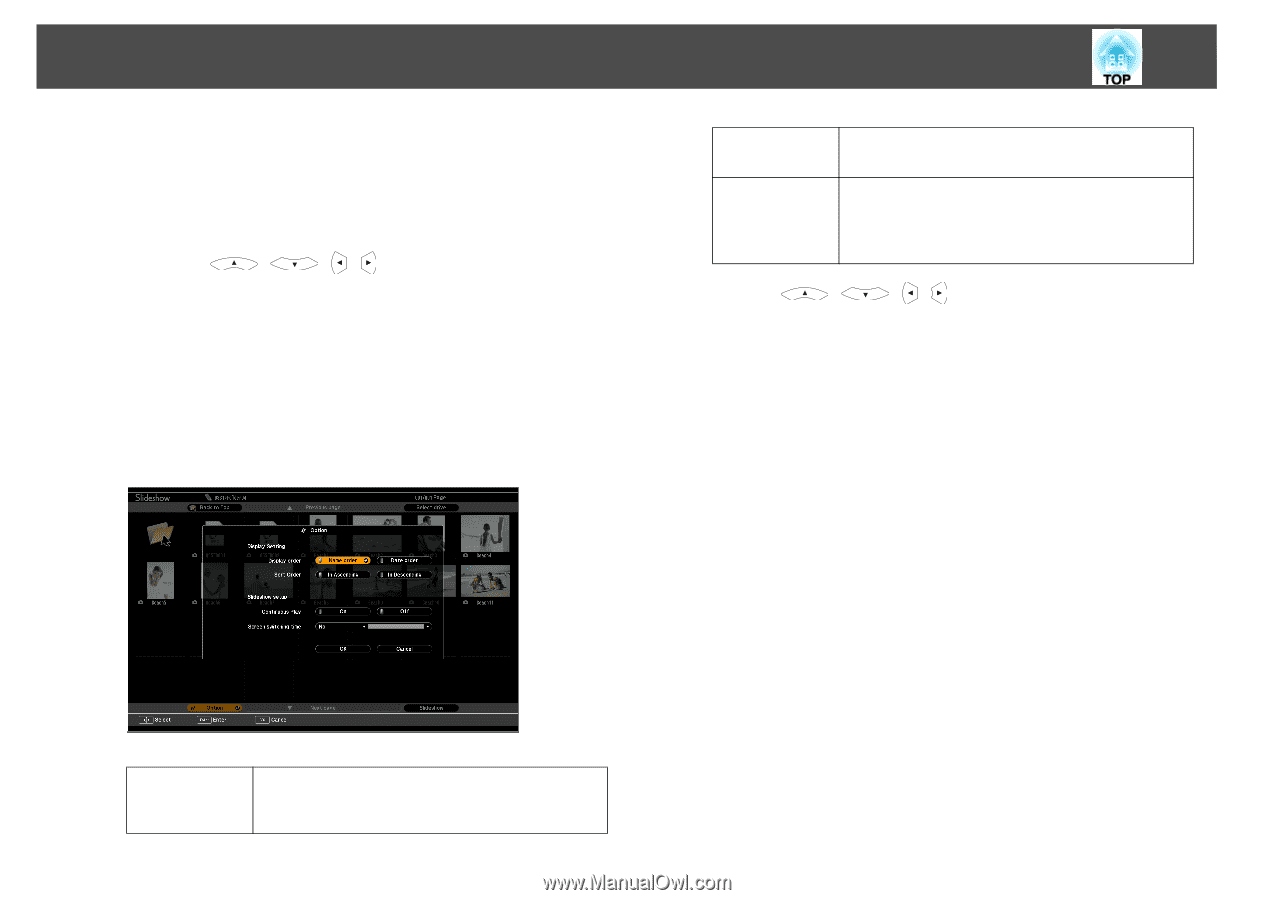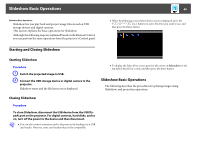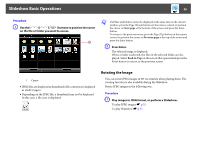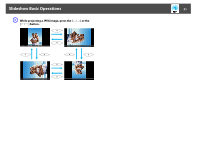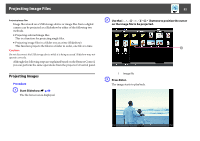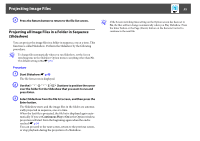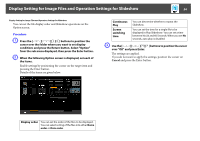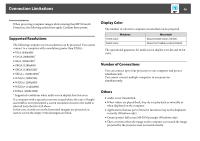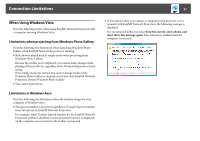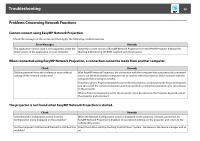Epson PowerLite 1830 Network and PC Free Operation Guide - Page 54
Display Setting for Image Files and Operation Settings for Slideshow, from the sub menu displayed
 |
View all Epson PowerLite 1830 manuals
Add to My Manuals
Save this manual to your list of manuals |
Page 54 highlights
Display Setting for Image Files and Operation Settings for Slideshow 54 Display Setting for Image Files and Operation Settings for Slideshow You can set the file display order and Slideshow operations on the Option screen. Procedure A Press the [ ][ ][ ][ ] buttons to position the cursor over the folder where you want to set display conditions and press the Return button. Select "Option" from the sub menu displayed, then press the Enter button. B When the following Option screen is displayed, set each of the items. Enable settings by positioning the cursor on the target item and pressing the Enter button. Details of the items are given below. Continuous You can determine whether to repeat the Play Slideshow. Screen switching time You can set the time for a single file to be displayed in Play Slideshow. You can set a time between No (0) and 60 Seconds. When you set No seconds, auto play is disabled. C Use the [ ][ ][ ][ ] buttons to position the cursor over "OK" and press Enter. The settings are applied. If you do not want to apply the settings, position the cursor on Cancel and press the Enter button. Display order You can set the order of the files to be displayed. You can select sorting of the files into either Name order or Date order.