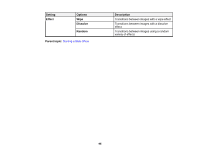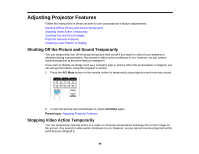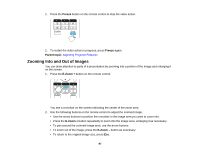Epson PowerLite 530 Projector for SMART User Manual - Page 100
Selecting Password Security Types
 |
View all Epson PowerLite 530 Projector for SMART manuals
Add to My Manuals
Save this manual to your list of manuals |
Page 100 highlights
Selecting Password Security Types After setting a password, you see this menu, allowing you to select the password security types you want to use. If you do not see this menu, hold down the Freeze button on the remote control for about 10 seconds or until the menu appears. 1. To prevent unauthorized use of the projector, select Power On Protection, press Enter, select On, press Enter again, and press Esc. 2. To prevent changes to the User's Logo screen or related display settings, select User's Logo Protection, press Enter, select On, press Enter again, and press Esc. 3. To prevent changes to network settings, select Network Protection, press Enter, select On, press Enter again, and press Esc. You can attach the Password Protect sticker to the projector as an additional theft deterrent. Note: Be sure to keep the remote control in a safe place; if you lose it, you will not be able to enter the password required to use the projector. Parent topic: Password Security Types 100