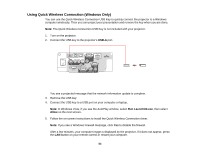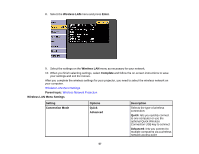Epson PowerLite 530 Projector for SMART User Manual - Page 59
Selecting Wireless Network Settings in OS X, Setting Up Wireless Network Security, Connect
 |
View all Epson PowerLite 530 Projector for SMART manuals
Add to My Manuals
Save this manual to your list of manuals |
Page 59 highlights
2. Do one of the following: • If your projector is set up on an existing network (Advanced mode), select the network name (SSID). • If your projector is configured for Quick mode, select the projector's SSID. 3. Click Connect. Parent topic: Wireless Network Projection Selecting Wireless Network Settings in OS X Before connecting to the projector, select the correct wireless network in OS X. 1. Click the AirPort icon on the menu bar at the top of the screen. 2. Make sure AirPort is turned on, then do one of the following: • If your projector is set up on an existing network (Advanced mode), select the network name (SSID). • If your projector is configured for Quick mode, select the projector's SSID. Parent topic: Wireless Network Projection Setting Up Wireless Network Security You can set up security for your projector to use on the wireless network. Set up one of the following security options to match the settings used on your network: • WPA/WPA2-PSK security (Advanced connection mode) • WPA2-PSK security (Advanced and Quick connection mode) Check with your network administrator for guidance on entering the correct information. 1. Press the Menu button. 2. Select the Network menu and press Enter. 3. Select Network Configuration and press Enter. 59