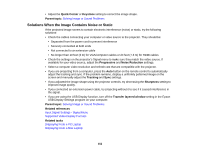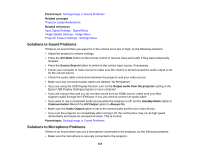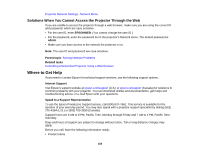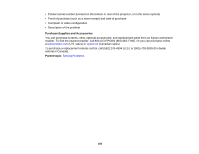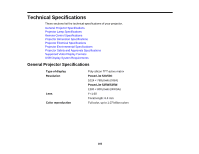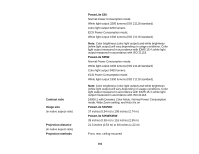Epson PowerLite 530 Projector for SMART User Manual - Page 157
Solving Network Problems, Solutions When Network Alert E-Mails are Not Received
 |
View all Epson PowerLite 530 Projector for SMART manuals
Add to My Manuals
Save this manual to your list of manuals |
Page 157 highlights
• If you have entered an incorrect password too many times and see a message displaying a request code, write down the code and contact Epson. Do not attempt to enter the password again. Provide the request code and proof of ownership for assistance in unlocking the projector. • If you set a Web Control password and forgot the user ID or password, try entering the following: • User ID: EPSONWEB • Default password: admin • If you lose the remote control you cannot enter a password. Order a new one from Epson. Parent topic: Solving Projector or Remote Control Operation Problems Related tasks Controlling a Networked Projector Using a Web Browser Solving Network Problems Check the solutions in these sections if you have problems using the projector on a network. Solutions When Network Alert E-Mails are Not Received Solutions When You Cannot Access the Projector Through the Web Parent topic: Solving Problems Solutions When Network Alert E-Mails are Not Received If you do not receive an e-mail alerting you to problems with a projector over the network, try the following solutions: • Make sure the projector is turned on and connected to the network correctly. (If an error shut down the projector, it cannot send an e-mail.) • Make sure you set up the projector e-mail alert settings correctly on the projector's network Mail menu or in the network software. • Set the Standby Mode setting to Communication On so the network software can monitor the projector in standby mode. Parent topic: Solving Network Problems Related concepts Wired Network Projection Wireless Network Projection Related references Projector Setup Settings - Extended Menu 157