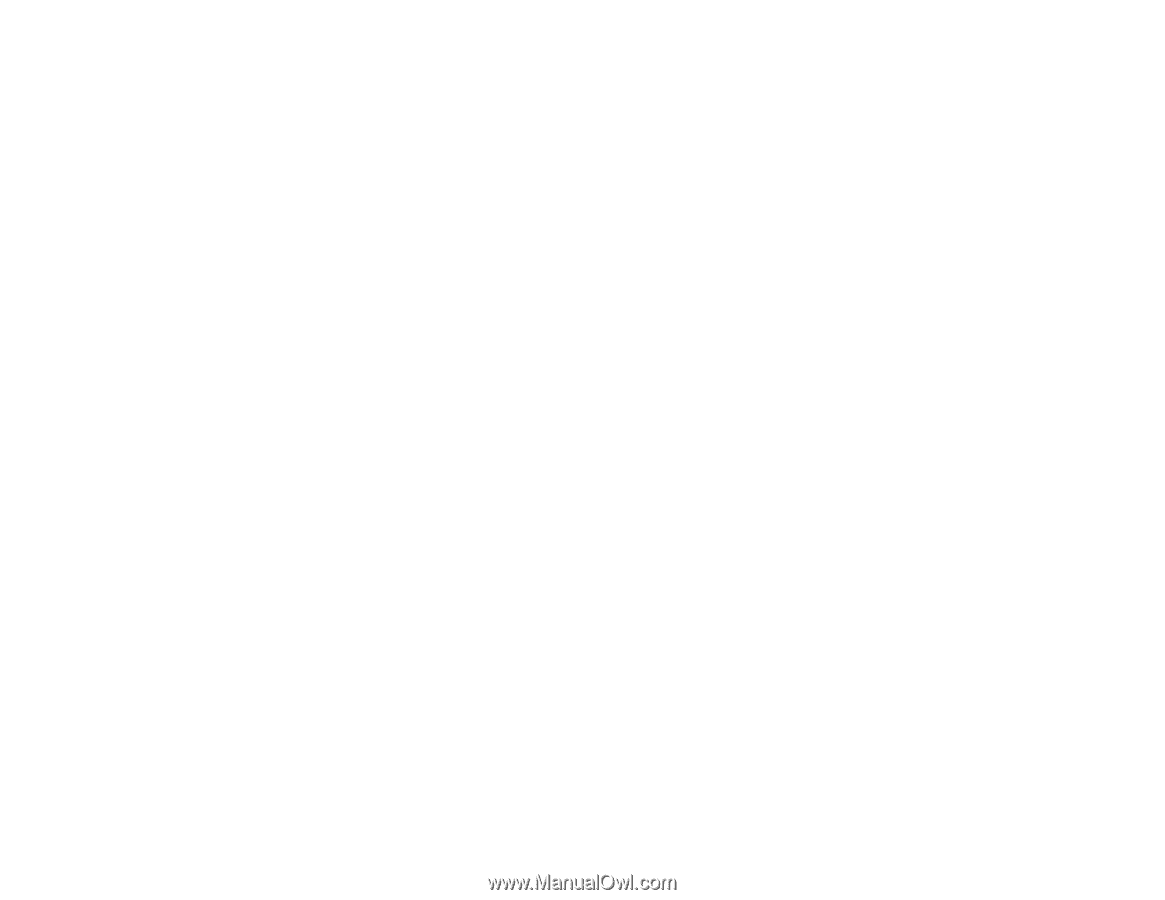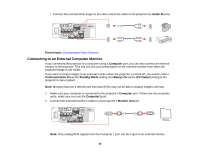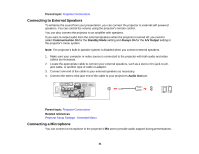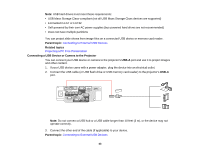Epson PowerLite 535W User Manual - Page 44
Selecting the Connected USB Source, Disconnecting a USB Device or Camera From the Projector
 |
View all Epson PowerLite 535W manuals
Add to My Manuals
Save this manual to your list of manuals |
Page 44 highlights
Related topics Projecting a PC Free Presentation Selecting the Connected USB Source You can switch the projector's display to the source you connected to the USB-A port. 1. Make sure the connected USB source is turned on, if necessary. 2. Press the USB button on the remote control. 3. Press the button again to cycle through other USB sources, if available. Parent topic: Connecting to External USB Devices Disconnecting a USB Device or Camera From the Projector When you finish presenting with a connected USB device or camera, you must prepare to disconnect the device from the projector. 1. If the device has a power button, turn off and unplug the device. 2. Disconnect the USB device or camera from the projector. Parent topic: Connecting to External USB Devices Connecting to a Document Camera You can connect an Epson document camera to your projector to project images viewed by the camera. Depending on your document camera model, do one of the following to connect the document camera to your projector: • For the Epson DC-06 document camera, locate the USB cable that came with the camera and connect it to the to the projector's USB-A port and to the document camera's USB Type B port. • For the Epson DC-11 document camera, connect it to the projector's Computer or Video port and to the corresponding port on the document camera. See the document camera manual for details. • For the Epson DC-12 document camera, connect it to the projector's HDMI, Computer, or Video port and to the corresponding port on the document camera. See the document camera manual for details. • For the Epson DC-20 document camera, connect it to the projector's HDMI, Computer, or Video port and to the corresponding port on the document camera. See the document camera manual for details. Note: For additional features supported by software, connect your document camera to your computer instead of the projector. See the document camera manual for details. Parent topic: Projector Connections 44