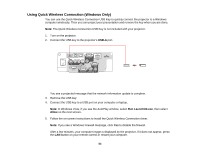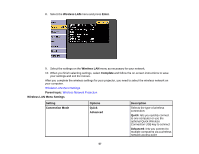Epson PowerLite 535W User Manual - Page 58
Selecting Wireless Network Settings in Windows, SSID Auto Setting
 |
View all Epson PowerLite 535W manuals
Add to My Manuals
Save this manual to your list of manuals |
Page 58 highlights
Setting Channel SSID Auto Setting SSID Search Access Point IP Settings SSID Display IP Address Display Options Description 1ch 6ch 11ch In Quick connection mode, selects the frequency band (channel) used by the wireless LAN On Turns on automatic SSID Off searching in Quick connection mode; set to Off when connecting to multiple projectors at the same time Up 32 alphanumeric characters Sets the SSID (network name) of the wireless LAN system the projector is connecting to - Search for available wireless network access points in Advanced connection mode DHCP IP Address Subnet Mask Gateway Address In Advanced connection mode, select DHCP if your network assigns addresses automatically, or manually enter the network's IP Address, Subnet Mask, and Gateway Address On Selects whether to display the Off SSID on the network standby screen On Selects whether to display the IP Off address on the network standby screen Parent topic: Selecting Wireless Network Settings Manually Selecting Wireless Network Settings in Windows Before connecting to the projector, select the correct wireless network on your computer. 1. To access your wireless utility software, access the Desktop and double-click the network icon on the Windows taskbar. 58