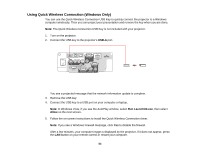Epson PowerLite 535W User Manual - Page 51
Wireless Network Projection, IP Address Display, Complete, Parent topic
 |
View all Epson PowerLite 535W manuals
Add to My Manuals
Save this manual to your list of manuals |
Page 51 highlights
10. To prevent display of the IP address on the standby screen, turn off IP Address Display. 11. When you finish selecting settings, select Complete and follow the on-screen instructions to save your settings and exit the menus. Parent topic: Wired Network Projection Wireless Network Projection You can send images to your projector through a wireless network. To do this, you must install the Epson 802.11b/g/n wireless LAN module, and then set up your projector and computer for wireless projection. Note: The wireless LAN module is not included with your projector. Note: If your projector is connected via a LAN cable to a network that includes a wireless access point, you can connect to the projector wirelessly using the EasyMP Network Projection software. There are two ways to connect the projector to your wireless network: • Using the optional Quick Wireless Connection USB Key (Windows only) • Configuring the connection manually using the projector's Network menus After installing the module and setting up the projector, install the network software from the Epson Projector Software CD or download the software, as necessary. Use the following software and documentation to set up, control, and monitor wireless projection: • EasyMP Network Projection software sets up your computer for wireless network projection. See the EasyMP Network Projection Operation Guide for instructions. • EasyMP Monitor software (Windows only) lets you monitor and control your projector through the network. You can download the latest software and documentation from the Epson web site. Go to epson.com/support (U.S.) or epson.ca/support (Canada) and select your projector. • EasyMP Multi PC Projection software allows you to hold interactive meetings by projecting the computer screens of users over a network. See the EasyMP Multi PC Projection Operation Guide for instructions. • EasyMP Network Updater software (Windows only) allows you to update firmware for a projector over a wired LAN. See the EasyMP Network Updater Operation Guide for instructions. You can download the latest software and documentation from the Epson web site. Go to epson.com/support (U.S.) or epson.ca/support (Canada) and select your projector. • Projection from iOS or Android devices with the wireless LAN module and free Epson iProjection app; visit epson.com/projectorapp (U.S.) or epson.ca/projectorapp (Canada) for more information. 51