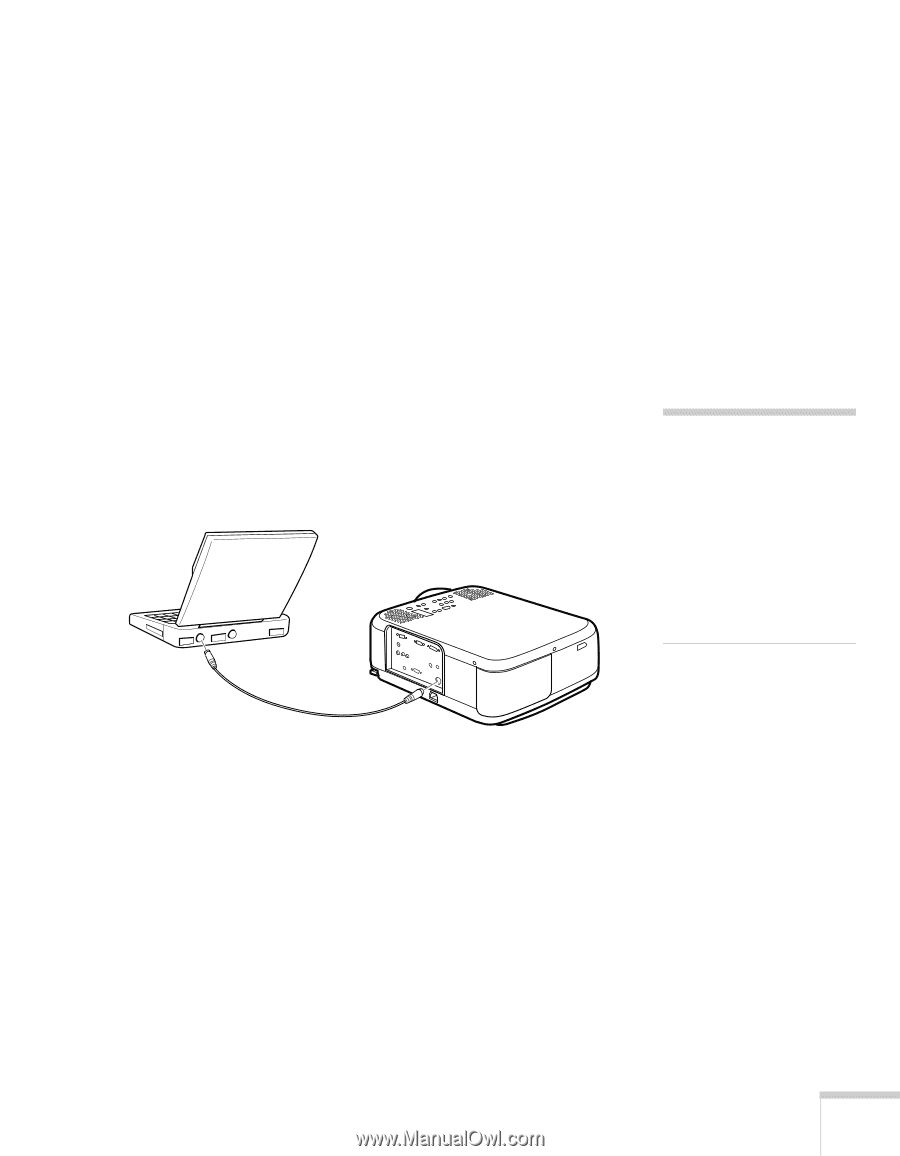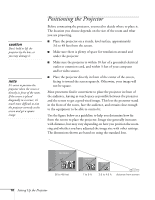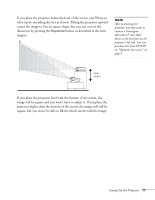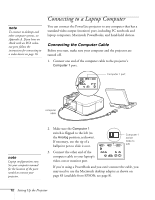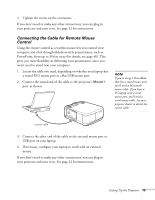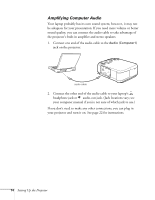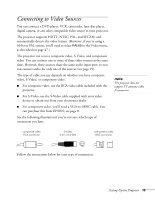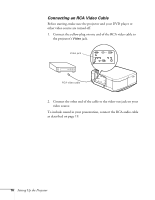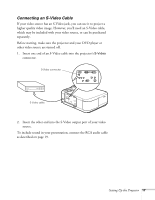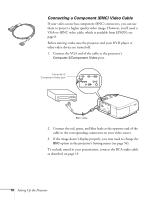Epson PowerLite 5600p User Manual - Page 19
Connecting the Cable for Remote Mouse Control, a round PS/2 mouse port or a flat USB mouse port.
 |
View all Epson PowerLite 5600p manuals
Add to My Manuals
Save this manual to your list of manuals |
Page 19 highlights
4. Tighten the screws on the connectors. If you don't need to make any other connections, you can plug in your projector and turn it on. See page 22 for instructions. Connecting the Cable for Remote Mouse Control Using the remote control as a wireless mouse lets you control your computer and click through slideshow-style presentations, such as PowerPoint, from up to 30 feet away (for details, see page 40). This gives you more flexibility in delivering your presentation, since you won't need to stand near your computer. 1. Locate the cable you need, depending on whether your laptop has a round PS/2 mouse port or a flat USB mouse port. 2. Connect the round end of the cable to the projector's Mouse1 port, as shown. note If you're using a PowerBook that has a round mouse port, you'll need a Macintosh mouse cable. If you have a PC laptop with a serial mouse port, you'll need a serial mouse cable. See your projector dealer to obtain the correct cable. mouse cable 3. Connect the other end of the cable to the external mouse port or USB port on your laptop. 4. If necessary, configure your laptop to work with an external mouse. If you don't need to make any other connections, you can plug in your projector and turn it on. See page 22 for instructions. Setting Up the Projector 13