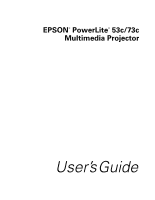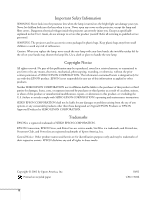Epson PowerLite 73c User Manual
Epson PowerLite 73c Manual
 |
View all Epson PowerLite 73c manuals
Add to My Manuals
Save this manual to your list of manuals |
Epson PowerLite 73c manual content summary:
- Epson PowerLite 73c | User Manual - Page 1
EPSON® PowerLite® 53c/73c Multimedia Projector User's Guide - Epson PowerLite 73c | User Manual - Page 2
User's Guide, do not attempt to service this product yourself. Refer all servicing to qualified service personnel. WARNING: The projector and its accessories come packaged in plastic bags. Keep plastic bags away from small children to avoid any risk of suffocation. Caution: When you replace the lamp - Epson PowerLite 73c | User Manual - Page 3
Computer Cable 12 Connecting the Cable for Remote Mouse Control . . . . 13 Amplifying Computer Audio 14 Connecting to Video Sources 15 Connecting the RCA Video Cable 16 Connecting an S-Video Cable 17 Connecting a Component Video Cable 18 Using the Projector 19 Turning On Your Equipment 20 - Epson PowerLite 73c | User Manual - Page 4
Off the Picture and Sound 33 Stopping Action 33 Zooming Your Image 33 Using the Remote Control as a Wireless Mouse 34 Replacing the Battery 35 Fine-tuning the Projector 37 Using the Projector's Menu System 38 Changing Menu Settings 39 Adjusting the Image 40 Repositioning the Image 40 - Epson PowerLite 73c | User Manual - Page 5
Problems with the Image or Sound 65 Solving Problems with the Remote Control 71 Where To Get Help 72 Telephone Support Services 72 Appendix A: Connecting to Additional Equipment 75 Installing the Projector Notices 85 Important Safety Instructions 85 Remote Control Information 87 Declaration - Epson PowerLite 73c | User Manual - Page 6
vi - Epson PowerLite 73c | User Manual - Page 7
displayed at a resolution of 800 × 600 pixels (PowerLite 53c) or 1024 × 768 pixels (PowerLite 73c). Three 0.7-inch LCDs provide a 500:1 contrast ratio for incredibly vivid images and clear text. Support for S-Video contributes to theater-quality performance. You can connect the projector to a wide - Epson PowerLite 73c | User Manual - Page 8
same time and easily switch between them. See page 15 for instructions. ■ Using the remote control The remote control lets you switch from computer to video sources, zoom in to your image, and adjust many other projector features. For details, see Chapter 3. By connecting an additional cable, you - Epson PowerLite 73c | User Manual - Page 9
your Quick Setup sheet, warranty brochures, and EPSON PrivateLine® Support card. Store this User's Guide in the envelope and keep the envelope with your projector at all times. ■ Quick Setup sheet Gives you all the instructions you need to get your projector set up and connected to a laptop or - Epson PowerLite 73c | User Manual - Page 10
help after checking this User's Guide and the sources listed above, you can use the EPSON PrivateLine Support service to get help fast. Call (800) 637-7661 and enter the PIN on the card in your owner's kit. See page 72 for more information. Registration and Warranty Your projector comes with a basic - Epson PowerLite 73c | User Manual - Page 11
, make sure you have all the parts shown below: Projector Page down Page up Computer Power S-Video/Video Color Mode A/V Mute Freeze Menu E-Zoom Enter ESC Auto Remote control Documentation Soft carrying case Power cord Computer cable RCA A/V cable Save all packaging in case you - Epson PowerLite 73c | User Manual - Page 12
is usually provided with your video device.) ■ To receive a component video signal from a VCR or other video device, you need a D-sub, 15-pin, VGA to component video cable (available from EPSON; see page 7). ■ To amplify your computer's audio through the projector's sound system, you need a computer - Epson PowerLite 73c | User Manual - Page 13
To enhance your use of the projector, EPSON provides the following optional accessories: Product Replacement lamp and air filter Samsonite® wheeled soft case Soft shoulder bags (projector/laptop) Distribution amplifier Component video cable (VGA to component video) Macintosh adapter set (includes - Epson PowerLite 73c | User Manual - Page 14
8 Welcome - Epson PowerLite 73c | User Manual - Page 15
it to a laptop computer or video source. If you need to connect the projector to a desktop or workstation computer, see Appendix A. You'll find instructions for the following in this chapter: ■ Positioning the projector ■ Connecting to a laptop computer ■ Connecting to video sources Setting Up the - Epson PowerLite 73c | User Manual - Page 16
is within 6 feet of an electrical outlet or extension cord and within 5 feet of your computer and/or video source. ■ Place the projector directly in front of the center of the screen, facing the screen squarely. Otherwise, your image will not be rectangular. Most presenters find it convenient - Epson PowerLite 73c | User Manual - Page 17
still be rectangular, but you won't be able to fill the whole screen with the image. note After positioning the projector, you may want to connect a Kensington MicroSaver anti-theft device to the lock port on the back of the projector. You can purchase this from EPSON; see page 7. Setting Up the - Epson PowerLite 73c | User Manual - Page 18
A. If you have an iBook with an RCA videoout port, follow the instructions for connecting to a video device on page 16. Connecting to a Laptop Computer You can connect the PowerLite projector to any computer that has a standard video output (monitor) port, including PC notebook and laptop computers - Epson PowerLite 73c | User Manual - Page 19
Connecting the Cable for Remote Mouse Control Using the remote control as a wireless mouse lets you click near your computer. 1. Locate the USB mouse cable and connect one end of the cable to the projector's USB port. 2. Connect the other end of the cable to the external mouse port or USB port - Epson PowerLite 73c | User Manual - Page 20
an external USB device, if you want. If you don't need to make any other connections, you can plug in your projector and turn it on. See page 20 for instructions. Amplifying Computer Audio Your laptop probably has its own sound system; however, it may not be adequate for your presentation. If - Epson PowerLite 73c | User Manual - Page 21
will need the optional EPSON component video cable (ELPKC19). ■ For S-Video, use the S-Video cable supplied with your video device or obtain one from you electronics dealer. Follow the instructions below for your type of connection. note The projector does not support TV antenna cable F connectors - Epson PowerLite 73c | User Manual - Page 22
off. 1. Connect one end of the yellow RCA plug to the projector's Video jack. 2. Connect the other end of the plug to the video-out jack on your video source. 3. Connect the red and white plugs on the RCA A/V cable to the projector's Audio2 L (white) and R (red) jacks. 4. Connect the red and white - Epson PowerLite 73c | User Manual - Page 23
may be purchased. Before starting, make sure the projector and your DVD player or other video source are turned off. 1. Insert one end of an S-Video cable into the projector's S-Video port. 2. Insert the other end into the S-Video output port of your video source. 3. Connect the audio plugs on the - Epson PowerLite 73c | User Manual - Page 24
cable, which can be purchased from EPSON (ELPKC19). Before starting, make sure the projector and your DVD player or other video device are turned off. 1. Connect the large end of the component video cable to the projector's Computer/Component Video port. 2. Insert the three ends of the component - Epson PowerLite 73c | User Manual - Page 25
give your presentation. Although you can operate the projector without it, the remote control lets you use additional features. See Chapter 3 for instructions on using the remote. This chapter covers the following: ■ Turning on the projector and other equipment ■ Adjusting the image ■ Shutting down - Epson PowerLite 73c | User Manual - Page 26
desired source as described on page 21. Turning On the Projector Follow these steps to plug in and turn on the projector: 1. Remove the lens cap. caution Do not use the projector with the lens cap in place. The heat generated by the lamp can damage the cap. 2. Connect one end of the power - Epson PowerLite 73c | User Manual - Page 27
button on top of the projector or on the remote control. Page down Page up Power Computer S-Video/Video Color Mode Menu A/V Mute Freeze E-Zoom Enter Auto ESC Projector Remote control The power light flashes green as the projector warms up, and the projection lamp comes on in about 40 seconds - Epson PowerLite 73c | User Manual - Page 28
to sync up after pressing it. Check your laptop's manual or online help for details. On most systems, the or CRT/LCD key lets you toggle between the LCD screen and the projector, or display on both at the same time. ■ Depending on your computer's video card, you might need to use the Display - Epson PowerLite 73c | User Manual - Page 29
set up your system to display on the projector screen as well as the LCD screen. Follow these steps: 1. From the resolution settings: 1. Click the Monitor icon, if necessary. Click here Select a Simulscan resolution 2. Select a Simulscan resolution as shown. (Allow a few seconds for the projector - Epson PowerLite 73c | User Manual - Page 30
X: You may need to set up your system to display on the projector screen as well as the LCD screen. Follow these steps: 1. From the Apple menu, select System Preferences, then click Displays. 2. Select VGA Display or Color LCD, click Arrange or Arrangement, and make sure Mirror Displays is checked - Epson PowerLite 73c | User Manual - Page 31
to reduce or enlarge the image. Zoom ring You can also change the image size by moving the projector closer to or farther away from the screen. You can use the E-Zoom buttons on the remote control to zoom in on a portion of the image. See page 33 for instructions. Using the Projector 25 - Epson PowerLite 73c | User Manual - Page 32
Height of Your Image If the image is too low, you can raise it by extending the projector's feet. 1. Stand behind the projector. Press the blue foot release levers and lift the front of the projector. This unlocks the feet. Foot 2. Once the image is positioned where you want it, release the levers - Epson PowerLite 73c | User Manual - Page 33
manually adjusting the keystone correction value. Follow the directions below: ■ To turn on Auto Keystone, press the Menu button on the remote re using ceiling or rear projection.) ■ To manually adjust the keystone correction value, press the or side of the Keystone button on the projector to - Epson PowerLite 73c | User Manual - Page 34
a dark room. Use when you're projecting video games in a bright room. To change the color mode, press the Color Mode button on the remote control. The currently selected setting appears in the upper right corner of the screen. You can also use the projector menu system to select the Color Mode in - Epson PowerLite 73c | User Manual - Page 35
to shut it down. This extends the life of the lamp and protects the projector from possible overheating. 1. If you're using a computer, shut it down first. 2. To turn off the projector, press the P Power button on the projector or remote control. You see a confirmation message. (If you don't want to - Epson PowerLite 73c | User Manual - Page 36
caution To avoid damaging the projector or lamp, never unplug the power cord when the power light is green or flashing orange. 4. Retract the front feet as shown. 5. Replace the lens cap and unplug the power cord. 6. If you're using a VCR or other video source, turn it off after you turn off the - Epson PowerLite 73c | User Manual - Page 37
on a portion of your image, and control various other features of the projector. If you're using a computer and you've connected the mouse cable (as described in Chapter 1 or Appendix A), you can use the remote control as a wireless mouse. This chapter covers the following information: ■ Using the - Epson PowerLite 73c | User Manual - Page 38
Mode Menu A/V Mute Freeze E-Zoom Enter Auto ESC Switching Between Picture Sources If you've connected your projector to a computer and a video source, you can use the buttons on the remote control to switch between the different sources. ■ Press the Computer button to select your computer source - Epson PowerLite 73c | User Manual - Page 39
, such as a company logo, display on the screen whenever you press the A/V Mute button. See page 43 for instructions. Stopping Action You can use the remote control to stop the action in your video or computer image. ■ Press the Freeze button to stop the action and keep the current image on the - Epson PowerLite 73c | User Manual - Page 40
flexibility, since you don't need to stand near your computer to change slides. To control your computer with the remote, make sure you have connected the mouse cable between the projector and your computer as described on page 13 (for laptops) or in Appendix A (for other systems). ■ To move the - Epson PowerLite 73c | User Manual - Page 41
: 1. Press the tab towards the center of the remote and slide the battery tray out of the remote control. Tab 2. Remove the old battery and insert a CR2025 watch battery as shown. caution When replacing batteries, take the following precautions: ■ Replace the battery as soon as it runs out. If - Epson PowerLite 73c | User Manual - Page 42
36 Using the Remote Control - Epson PowerLite 73c | User Manual - Page 43
1 Fine-tuning the Projector You can use the projector's remote control to access on-screen menus to adjust the image, sound, and other features. You can also create your own startup screen, and find out how long your lamp has been in use. This chapter covers the following information: ■ Using the - Epson PowerLite 73c | User Manual - Page 44
you adjust and customize the projector features from the remote control: ■ The Video menu controls the look and projector settings, including menu language, startup screen, color setting, and rear or ceiling projection. ■ The About menu provides information about lamp status and computer or video - Epson PowerLite 73c | User Manual - Page 45
button on the remote control. You see the menu screen: Menu options Menu Directional buttons Page down Page up Power Computer S-Video/Video Color Mode Menu A/V Mute Freeze E-Zoom Menus Video Audio Setting User's Reset, press Enter, select Yes, and then press Enter. Fine-tuning the Projector 39 - Epson PowerLite 73c | User Manual - Page 46
source is selected: computer or video. note If you have repositioned the image, you can use the Auto button on the remote control to restore the default Removes unwanted vertical lines from a computer image by matching the projector's internal clock to various computer signals. ■ Sync (computer - Epson PowerLite 73c | User Manual - Page 47
bright rooms Meeting: For projecting without color enhancement Presentation: For presentations in dark rooms Theatre: For optimizing movie images with natural color (the default for video or S-Video display) Game: For optimizing video games in bright rooms Fine-tuning the Projector 41 - Epson PowerLite 73c | User Manual - Page 48
Menu button. You see the main menu. 2. Use the directional buttons to highlight Audio. You see the following: Video Audio Setting User's Logo Advanced About Reset All Volume : 10 - + Audio Input : Audio 1 Audio 2 re finished adjusting the sound, press Esc or Menu. 42 Fine-tuning the Projector - Epson PowerLite 73c | User Manual - Page 49
these steps to capture the image and transfer it to the projector: 1. Press the Menu button on the remote control. You see the main menu. 2. Use the directional buttons to highlight the User's Logo menu. Video Audio Setting User's Logo Advanced About Reset All Execute [ ]: Select [ ]: Execute - Epson PowerLite 73c | User Manual - Page 50
Enter and repeat steps 4 through 6. 7. Use the directional buttons on the remote control to select a zoom rate (display size), and then press Enter. 8. the logo may take a few minutes. Do not use the projector or other sources (computer, video, etc.) while the logo is being saved. 9. When you see - Epson PowerLite 73c | User Manual - Page 51
projecting from the ceiling or using rear projection.) ■ No-Signal Msg. Selects the screen color and message to display when the projector is not receiving a signal. The logo setting displays an image that you have transferred to the projector. See page 43 for instructions on transferring an image - Epson PowerLite 73c | User Manual - Page 52
Advanced menu to configure the projector for rear projection or ceiling mounting, and adjust several other features. 1. Press the Menu button. 2. Use the directional buttons to highlight Advanced. You see the features and their settings on the right side: Video Audio Setting User's Logo Advanced - Epson PowerLite 73c | User Manual - Page 53
Turn on when the projector is mounted upside-down from the ceiling. ■ COM Port Turn on USB when you're controlling the projector from a computer with the EMP Link 21L software. This software can be downloaded from the EPSON website at support.epson.com. (You must turn the projector off and then on - Epson PowerLite 73c | User Manual - Page 54
the projector display is set to video, you only see the lamp life, video source, and video signal settings. Viewing Lamp Lamp : 0H Reset Lamp Timer Execute Video Source : Computer Input Signal : RGB Frequency : H ---.--kHz V ---.--Hz SYNC Polarity : H -----V ------ SYNC Mode Resolution - Epson PowerLite 73c | User Manual - Page 55
Enter button on the remote control to display the confirmation screen. Select Yes to reset all the default settings or No to cancel. note The Input Signal, Video Signal, User's Logo, Lamp, and Language settings do not return to their defaults when you select Reset All. Fine-tuning the Projector 49 - Epson PowerLite 73c | User Manual - Page 56
50 Fine-tuning the Projector - Epson PowerLite 73c | User Manual - Page 57
air filter can block ventilation needed to cool the projector and cause overheating. The only parts you should replace are the lamp and air filter. If any other part needs replacing, contact your dealer or a qualified servicer. This chapter covers the following: ■ Cleaning the lens ■ Cleaning - Epson PowerLite 73c | User Manual - Page 58
, use lens-cleaning paper. If necessary, moisten a soft cloth with lens cleaner and gently wipe the lens surface. Cleaning the Projector Case Before you clean the case, first turn off the projector and unplug the power cord. ■ To remove dirt or dust, wipe the case with a soft, dry, lint-free cloth - Epson PowerLite 73c | User Manual - Page 59
the dirt is difficult to remove or if the filter is torn, replace it. Contact your dealer or call EPSON at (800) 873-7766 to obtain a new one. In Canada, please call (800) 463-7766 to locate a dealer. note When you get a replacement lamp for your projector, a new air filter is included. You should - Epson PowerLite 73c | User Manual - Page 60
filter, lift the tab on the filter cover and pull it upward to remove it. 5. Remove the filter. 6. Install the new filter as shown below. 7. Replace the filter cover by inserting the tabs and then pressing down the other end until it clicks into place. 54 Maintaining and Transporting the Projector - Epson PowerLite 73c | User Manual - Page 61
message LAMP REPLACE appears on the screen when the lamp comes on (after about 1400 hours of use). To maintain projector brightness and image quality, replace the lamp as soon as possible. Contact your dealer or call EPSON at (800) 873-7766 in the United States for a replacement lamp. Request part - Epson PowerLite 73c | User Manual - Page 62
included with the replacement lamp to slide the edge of the lamp cover towards the side of the projector. Then lift off the cover. ) 1 2 5. Use the screwdriver to loosen the two screws holding the lamp in place. The screws are deep inside the projector on the sides of the lamp. (You can't remove - Epson PowerLite 73c | User Manual - Page 63
Do not touch the glass portion of the lamp assembly. Touching the glass could result in premature lamp failure. 8. Once the lamp is fully inserted, tighten its screws. 9. Position the lamp cover so the arrows on the lamp cover align with the arrows on the projector. Then slide in the cover until it - Epson PowerLite 73c | User Manual - Page 64
Timer You must reset the lamp timer after replacing the lamp to clear the LAMP REPLACE warning message. Follow the directions below to reset the lamp timer: 1. Turn on the projector. 2. Press the Menu button on the remote control. You see the main menu. 3. Use the directional buttons to highlight - Epson PowerLite 73c | User Manual - Page 65
Projector The projector contains many glass and precision parts. If you need to transport it, please follow these packing guidelines to prevent damage to the projector: ■ When shipping the projector hand-carrying the projector, be sure to use the supplied carrying case. note EPSON shall not be - Epson PowerLite 73c | User Manual - Page 66
60 Maintaining and Transporting the Projector - Epson PowerLite 73c | User Manual - Page 67
contact technical support for problems you can't solve yourself. This chapter explains the following: ■ Using the projector's on-screen help system ■ What to do when the projector's status lights flash ■ Solving problems with the image or sound ■ Solving problems with the remote control ■ Contacting - Epson PowerLite 73c | User Manual - Page 68
to highlight one of the options. Then press the Enter (Source) button on the projector to select it. 3. Press the left side of the Select (Keystone) button on the projector to highlight the problem you want to solve. Then press the Enter (Source) button to view the solution(s). 4. Highlight - Epson PowerLite 73c | User Manual - Page 69
the projector. If this does not solve the problem, check the status lights on top of the projector and projector. Turn the projector off and unplug it. Contact EPSON for help. The lamp is burned out or not installed correctly, or the lamp cover is open. Close the cover or replace or reseat the lamp - Epson PowerLite 73c | User Manual - Page 70
air filter, if necessary. See page 53 for instructions. The projector is in sleep mode. You can unplug it or press the P Power button to turn it on. The projector is warming up. Wait for the image to appear. The projector is operating normally. The projector is cooling down. Wait for the light to - Epson PowerLite 73c | User Manual - Page 71
connected a computer and one or more video sources, you may need to press the Source button (on the projector) or the Computer or S-Video/Video button (on the remote control) to select the correct source. Allow a few seconds for the projector to sync up after pressing the button. Solving Problems 65 - Epson PowerLite 73c | User Manual - Page 72
to sync up after pressing it. Check your laptop's manual or online help for details. On most systems, the or CRT/LCD key lets you toggle between the LCD screen and the projector, or display on both at the same time. ■ Depending on your computer's video card, you might need to use the Display - Epson PowerLite 73c | User Manual - Page 73
setting is correct. Ideally, it should be 1024 × 768 (for the PowerLite 73c) or 800 × 600 (for the PowerLite 53c) to match the projector's native resolution. If this option isn't available, select one of the other compatible video formats listed on page 95. ■ Windows: Right-click the desktop, select - Epson PowerLite 73c | User Manual - Page 74
to prevent interference. ■ The video signal may be split between the computer and the projector. If you notice a decline in the projected image quality when the image is displayed simultaneously on your laptop computer and the projector, turn off the laptop's LCD display. 68 Solving Problems - Epson PowerLite 73c | User Manual - Page 75
Auto button on the remote control. This resets the projector's tracking and sync settings. ■ If further adjustment is needed, you can fine-tune the Tracking and Sync settings manually using the Video menu as described on 3. Adjust the Sync to increase the sharpness of the image. Solving Problems 69 - Epson PowerLite 73c | User Manual - Page 76
right corner of the screen). ■ Make sure the A/V Mute button is not enabled. ■ The wrong source may be selected. Press the Source button on the projector-or the Computer or S-Video/Video button on the remote control-to select the correct source. 70 Solving Problems - Epson PowerLite 73c | User Manual - Page 77
Solving Problems with the Remote Control The projector doesn't respond to remote control commands. ■ Make sure the tape has been removed from the battery tray as described on page 32. ■ Make sure you are within 20 feet of the projector, and within range of the projector's front or back sensor ( - Epson PowerLite 73c | User Manual - Page 78
a day, as listed in the following table. Service World Wide Web Presenters Online Access From the Internet, you can reach EPSON's product support page at http://support.epson.com. After selecting your product, you can access troubleshooting information, download product documentation, and receive - Epson PowerLite 73c | User Manual - Page 79
call, please have the following information ready: ■ Product name (EPSON PowerLite 53c or PowerLite 73c) ■ Product serial number (located on the bottom of the projector) ■ Computer or video configuration ■ Description of the problem You can purchase screens, carrying cases, or other accessories from - Epson PowerLite 73c | User Manual - Page 80
74 Solving Problems - Epson PowerLite 73c | User Manual - Page 81
to Additional Equipment This appendix explains how to connect the projector to a desktop computer or Macintosh, or a high-end workstation. The following information is covered: ■ Installing the projector ■ Connecting to a PC desktop computer ■ Connecting to a desktop Macintosh ■ Connecting - Epson PowerLite 73c | User Manual - Page 82
46 for more information. If you're ceiling-mounting the projector and you place it above screen level, instructions for the following: ■ Connecting the computer cable ■ Connecting a monitor to view your display on the desktop computer screen ■ Connecting the mouse cable (if you want to use the remote - Epson PowerLite 73c | User Manual - Page 83
want to view the display on your computer monitor as well as the projector screen, connect the monitor cable to the projector's Monitor Out port, as shown. 3. Connect one end of the computer cable to the projector's Computer/Component Video port. 4. Connect the other end of the computer cable to the - Epson PowerLite 73c | User Manual - Page 84
Connecting the Mouse Cable To use the remote control as a mouse, follow the steps below. 1. Connect the square end of the USB mouse cable to the projector's USB port, as shown. 2. Disconnect your mouse from the USB port on the back of your computer and replace it with the other end of the cable - Epson PowerLite 73c | User Manual - Page 85
(3.5-mm stereo miniplug cable) is available from computer or electronics dealers. 1. Connect one end of the audio cable to the Audio1 port on the projector. 2. Connect the other end of the audio cable to the speaker or audio out port on the computer's sound card. Appendix A: Connecting to Additional - Epson PowerLite 73c | User Manual - Page 86
require a Macintosh adapter, which you may purchase from EPSON; see page 7. Connecting to a Desktop Macintosh You can connect the projector to a desktop Macintosh. This section includes instructions for the following: ■ Connecting the computer video cable ■ Connecting a monitor to view your display - Epson PowerLite 73c | User Manual - Page 87
to view the display on your computer monitor as well as the projector screen, connect the monitor cable to the projector's Monitor Out port, as shown. 3. Connect one end of the computer cable to the projector's Computer/Component Video port, as shown. 4. Connect the other end of the computer cable - Epson PowerLite 73c | User Manual - Page 88
from EPSON (see page 7). To use the adapter, remove its cover as shown and set its DIP switches according to the resolution you want to use, such as 16-inch mode. See your Macintosh documentation for instructions. Replace the cover and connect the adapter to the free end of the computer video cable - Epson PowerLite 73c | User Manual - Page 89
mm stereo miniplug cable) is available from computer or electronics dealers. 1. Connect one end of the audio cable to the Audio1 port on the projector. 2. Connect the other end of the audio cable to the speaker or audio-out jack on the Macintosh. Appendix A: Connecting to Additional Equipment 83 - Epson PowerLite 73c | User Manual - Page 90
is capable of remapping input resolutions up to 1600 × 1200 pixels (on the PowerLite 73c) or up to 1280 × 1024 pixels (on the PowerLite 53c). Since 1280 × 1024 pixels is the default resolution for most leading workstations, your projector is ideal for displaying workstation video output. There is no - Epson PowerLite 73c | User Manual - Page 91
A Appendix B: Notices This appendix includes safety instructions and other important information about your EPSON PowerLite 53c/73c. Important Safety Instructions Follow these safety instructions when setting up and using the projector: ■ Do not place the projector on an unstable cart, stand, or - Epson PowerLite 73c | User Manual - Page 92
will not be used for extended periods. ■ Do not place the projector and remote control on top of heat-producing equipment or in a hot location. ■ Unplug the projector from the wall outlet and refer servicing to qualified service personnel under the following conditions: When the power cord or plug - Epson PowerLite 73c | User Manual - Page 93
conditions commonly cause problems for most infrared-controlled equipment. Try the following: ■ The remote control unit's battery may be low on power; replace it. ■ Dim the ambient lighting and/or turn off any fluorescent lights. ■ Close any window coverings and/or move the projector out of direct - Epson PowerLite 73c | User Manual - Page 94
Epson America, Inc. 3840 Kilroy Airport Way MS: 3-13 Long Beach, CA 90806 (562) 290-5254 Declare under sole responsibility that the product identified herein, complies with 47CFR Part cause undesired operation. Trade Name: EPSON Type of Product: Projector Model: EMP-73/53, ELP-73/53 - Epson PowerLite 73c | User Manual - Page 95
comply with the limits for a Class B digital device, pursuant to Part 15 of the FCC Rules. These limits are designed to provide reasonable energy and, if not installed and used in accordance with the instructions, may cause harmful interference to radio or television reception. However, there - Epson PowerLite 73c | User Manual - Page 96
(2) years from the date of original purchase (except that the warranty period is 90 days for projector lamps). What EPSON Will Do To Correct Problems: If you elect carry-in warranty service, please bring the product securely packaged in its original container or an equivalent, along with proof of - Epson PowerLite 73c | User Manual - Page 97
warranty gives you specific legal rights, and you may also have other rights, which vary from jurisdiction to jurisdiction. To locate the Authorized EPSON Servicer nearest you, call the EPSON ConnectionSM at (800) 637-7661 + PIN or (562) 276-4394 in the U.S. and (905) 709-3839 in Canada or write to - Epson PowerLite 73c | User Manual - Page 98
92 Appendix B: Notices - Epson PowerLite 73c | User Manual - Page 99
Technical Specifications General Type of display LCD panels (3) Lens Resolution Color reproduction Brightness (ANSI) to 7.6 meters) 2.9 to 34.4 feet (0.9 to 10.5 meters) Front, rear, upside-down (ceiling mount) 1 W monaural 4:3 (horizontal : vertical) 1 : 1.2 36 dB (High brightness mode) 33 - Epson PowerLite 73c | User Manual - Page 100
Power consumption 165 W Lamp life About 1500 hours Part number V13H010L21 Remote Control Range 20 feet (6 meters) Battery CR2025 lithium Mouse Compatibility Supports USB Dimensions Height Width Depth Weight 3.4 to 3.8 inches (87 to 97 mm) 12.4 inches (315 mm) 9.5 inches (240 mm) 6.4 lb - Epson PowerLite 73c | User Manual - Page 101
CSA C22.2 No. 950-95 (cUL) CE Marking Directive 73/23/EEC, 89/336/EEC EN 55022, EN 55024 Compatible Video Formats The projector supports NTSC, PAL, and SECAM international video standards, as well as the monitor and HDTV display formats listed below. To project images output from a computer, the - Epson PowerLite 73c | User Manual - Page 102
85 70 75 85 60 75 85 43 60 75 85 48 60 67 75 59 75 75 60 60 50 60 50 60 50 Resolution 800 × 600* 1 800 × 600* 1 800 × 600* 1 800 × 600* 1 800 × 600* 1 1024 × 768* 2 1024 × 768* 2 1024 × 768* 2 1024 × 768* 2 1024 × 768* 2 1152 × 864* 1152 × 864* 1152 - Epson PowerLite 73c | User Manual - Page 103
is resized using EPSON's SizeWise Technology. 1 Resized on the PowerLite 73c only; native mode on the PowerLite 53c. 2 Resized on the PowerLite 53c only; native mode on the PowerLite 73c. 3 Resized on the PowerLite 73c only; not available on the PowerLite 53c. Computer Video Port Pin Assignments - Epson PowerLite 73c | User Manual - Page 104
98 Appendix C: Technical Specifications - Epson PowerLite 73c | User Manual - Page 105
, 42 problems, troubleshooting, 70 turning off, 33 Auto button, 40 Auto Keystone correction, 11, 27, 38, 45 Auto Setup setting, 40 B Battery, replacing, 35 5, 7, 59 Ceiling mount, 7, 47, 76 Cleaning air filter, 53 to 54 lens, 52 projector case, 52 Color adjusting, 47 problems, 70 specifications, - Epson PowerLite 73c | User Manual - Page 106
73 Extra Care Road Service, 4 PrivateLine Support, 4, 72 to 73 technical support, 3 to 4, 72 to 73 Esc button, 34 Extra Care Road Service, 4 E-Zoom buttons, 33 F FCC compliance statement, 89 Filter, cleaning and replacing, 53 to 54 Focusing, 25 Foot release levers, 26 Formats, video, 95 to 97 Freeze - Epson PowerLite 73c | User Manual - Page 107
, 76 Registration, 4 Remote control problems, 71, 87 removing tape, 32 replacing battery, 35 specifications, 94 storage, 2, 32 using, 31 to 34 wireless mouse, using as, 34 Replacing lamp, 55 to 58 Reset All menu, 38, 49 Resetting menu options, 49 Resolution, 1, 84, 93 S Safety instructions, 85 to 86 - Epson PowerLite 73c | User Manual - Page 108
S-Video/Video button, 32 Sync, adjusting, 40 T Technical support, 3 to 4, 72 to 73 Temperature light, 63 to 64 requirements, 95 Timer, lamp, 58 Tint setting, 41 Tracking, adjusting, 40 Transporting projector, 59 Troubleshooting image and sound problems, 65 to 70 projector problems, 61 to 70 remote

EPSON
®
PowerLite
®
53c/73c
Multimedia Projector
User’s Guide