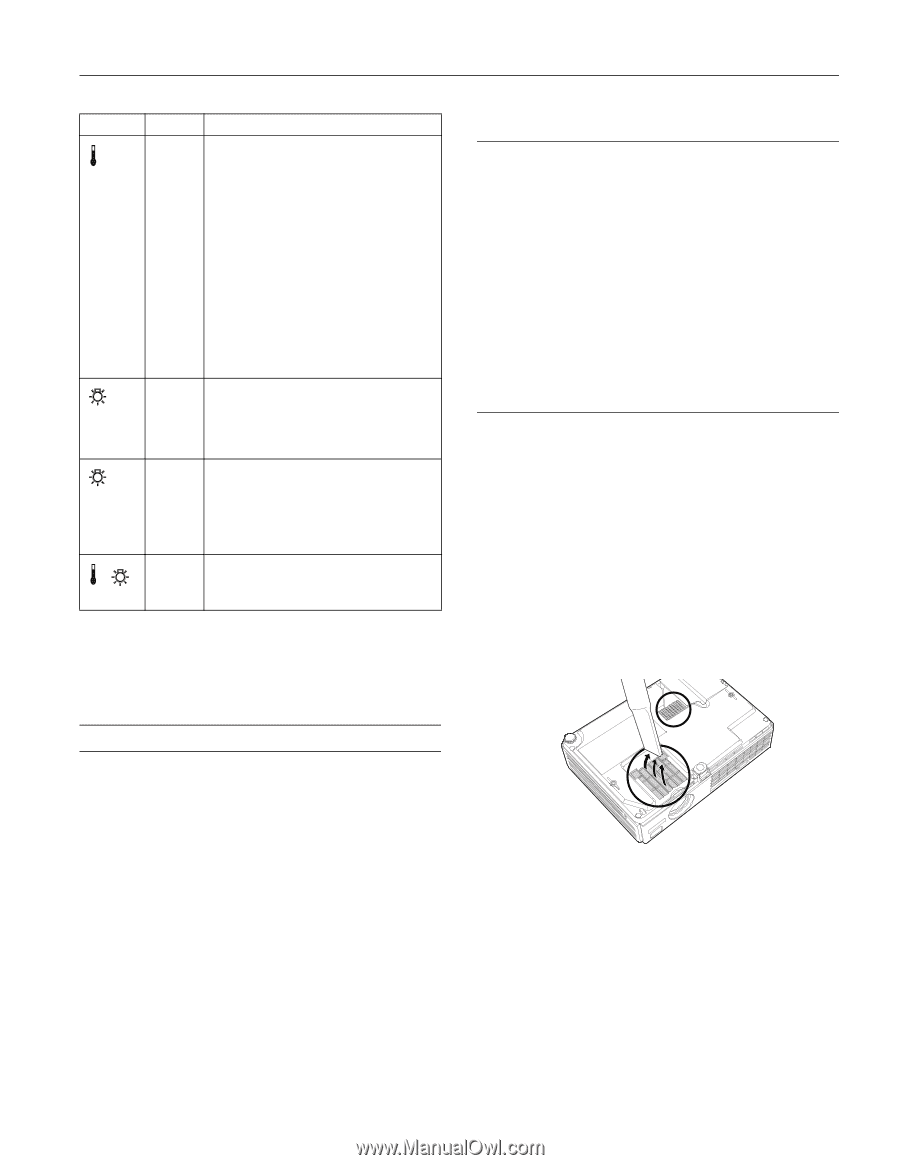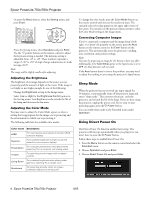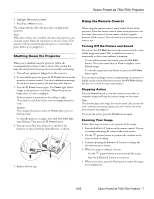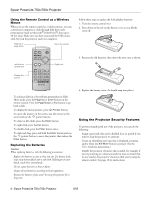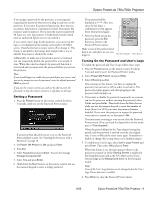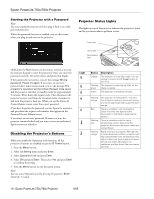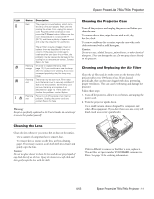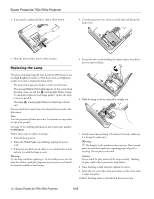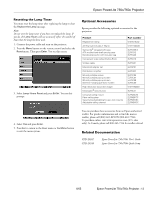Epson PowerLite 750c Product Information Guide - Page 11
Cleaning the Lens, Cleaning the Projector Case, Cleaning and Replacing the Air Filter - problem
 |
View all Epson PowerLite 750c manuals
Add to My Manuals
Save this manual to your list of manuals |
Page 11 highlights
Epson PowerLite 750c/760c Projector Light Status Red Description The projector is overheating, which turns the lamp off automatically. Wait until the cooling fan stops, then unplug the power cord. Plug the power cord back in and press the P Power button. Make sure the room temperature is not above 95 °F (35 °C), and there is plenty of space around and under the projector for ventilation. Flashing orange Flashing red Flashing red The air filters may be clogged. Clean or replace them as described in the next column. If the projector continues to overheat after you clean the air filter, the problem may be caused by damage to the cooling fan or temperature sensor. Contact Epson for help. It's time to replace the lamp. (See page 12.) If you continue to use the lamp after the replacement warning, there is an increased possibility that the lamp may break. The lamp may be burnt out. First make sure the lamp cover is securely installed. If that's not the problem, let the lamp cool, remove the lamp, and replace it as described on page 12. If this does not resolve the problem, contact Epson. Power is cut off because of an internal problem. Unplug the power cord and contact Epson for help. Warning: Except as specifically explained in the User's Guide, do not attempt to service this product yourself. Cleaning the Projector Case Turn off the projector and unplug the power cord before you clean the case. To remove dirt or dust, wipe the case with a soft, dry, lint-free cloth. To remove stubborn dirt or stains, wipe the case with a soft cloth moistened with a mild detergent. Caution: Do not use wax, alcohol, benzene, paint thinner, or other chemical detergents. These can damage the case. Do not spray cleaner directly on the projector. Cleaning and Replacing the Air Filter Clean the air filter and air intake vents on the bottom of the projector after every 100 hours of use. If not cleaned periodically, they can become clogged with dust, preventing proper ventilation. This can cause overheating and damage the projector. Follow these steps: 1. Turn off the projector, allow it to cool down, and unplug the power cord. 2. Turn the projector upside down. Use a small vacuum cleaner designed for computers and other office equipment. If you don't have one, use a very soft brush (such as an artist's paintbrush). Cleaning the Lens Clean the lens whenever you notice dirt or dust on the surface. ❏ Use a canister of compressed air to remove dust. ❏ To remove dirt or smears on the lens, use lens-cleaning paper. If necessary, moisten a soft cloth with lens cleaner and gently wipe the lens. Caution: Do not use glass cleaner to clean the lens and do not spray liquid of any kind directly on the lens. Spray the cleaner on a soft cloth and then gently wipe the lens with the cloth. If dirt is difficult to remove or the filter is torn, replace it. The air filter set (part number V13H134A08) contains two filters. See page 13 for ordering information. 8/05 Epson PowerLite 750c/760c Projector - 11