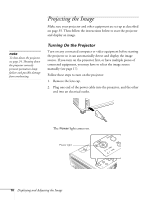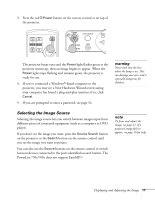Epson PowerLite 760c User's Guide - Page 17
Selecting the Image Source, warning
 |
View all Epson PowerLite 760c manuals
Add to My Manuals
Save this manual to your list of manuals |
Page 17 highlights
3. Press the red PPower button on the remote control or on top of the projector. The projector beeps once and the Power light flashes green as the projector warms up, then an image begins to appear. When the Power light stops flashing and remains green, the projector is ready for use. 4. If you've connected a Windows®-based computer to the projector, you may see a New Hardware Wizard screen saying your computer has found a plug-and-play monitor; if so, click Cancel. 5. If you are prompted to enter a password, see page 52. warning Never look into the lens when the lamp is on. This can damage your eyes, and is especially dangerous for children. Selecting the Image Source Selecting the image source lets you switch between images input from different pieces of connected equipment (such as a computer or DVD player). If you don't see the image you want, press the Source Search button on the projector or the Search button on the remote control until you see the image you want to project. You can also use the Source buttons on the remote control to switch between devices connected to the ports identified on each button. The PowerLite 750c/760c does not support EasyMP.TM note To focus and adjust the image, see page 21. If a projected image fails to appear, see page 18 for help. Displaying and Adjusting the Image 17