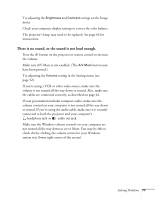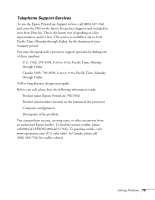Epson PowerLite 760c User's Guide - Page 77
There is no sound, or the sound is not loud enough., Make sure A/V Mute is not enabled.
 |
View all Epson PowerLite 760c manuals
Add to My Manuals
Save this manual to your list of manuals |
Page 77 highlights
■ Try adjusting the Brightness and Contrast settings on the Image menu. ■ Check your computer display settings to correct the color balance. ■ The projector's lamp may need to be replaced. See page 62 for instructions. There is no sound, or the sound is not loud enough. ■ Press the button on the projector or remote control to increase the volume. ■ Make sure A/V Mute is not enabled. (The A/V Mute button may have been pressed.) ■ Try adjusting the Volume setting in the Setting menu (see page 52). ■ If you're using a VCR or other video source, make sure the volume is not turned all the way down or muted. Also, make sure the cables are connected correctly, as described on page 44. ■ If your presentation includes computer audio, make sure the volume control on your computer is not turned all the way down or muted. If you're using the audio cable, make sure it is securely connected to both the projector and your computer's headphone jack or audio out jack. ■ Make sure the Windows volume controls on your computer are not turned all the way down or set to Mute. You may be able to check this by clicking the volume control in your Windows system tray (lower right corner of the screen). Solving Problems 77