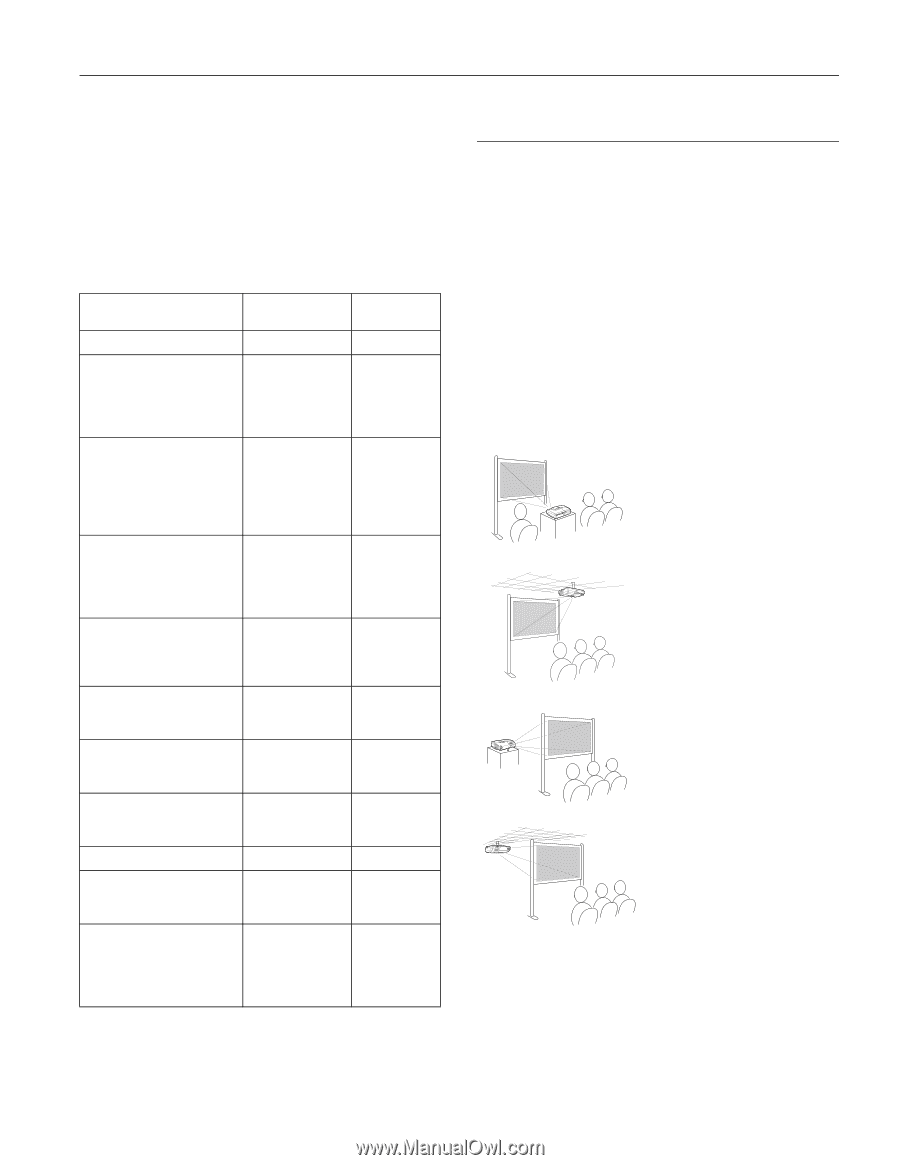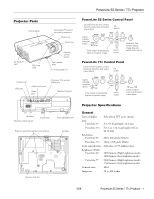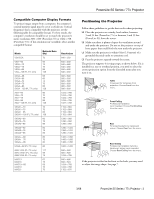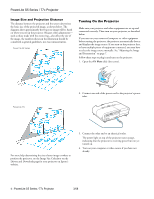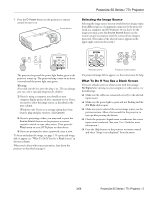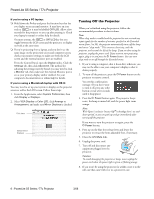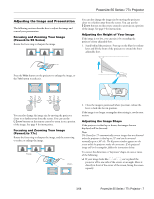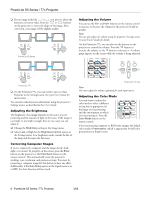Epson PowerLite 77c Product Information Guide - Page 3
Compatible Computer Display Formats, Positioning the Projector - powerlite projector
 |
View all Epson PowerLite 77c manuals
Add to My Manuals
Save this manual to your list of manuals |
Page 3 highlights
PowerLite S5 Series / 77c Projector Compatible Computer Display Formats To project images output from a computer, the computer's external monitor signal must be set at a refresh rate (vertical frequency) that's compatible with the projector; see the following table for compatible formats. For best results, the computer's resolution should be set to match the projector's native resolution; 800 × 600 (PowerLite S5) or 1024 × 768 (PowerLite 77c). If this resolution isn't available, select another compatible format. Mode VGA EGA VGA-60 VESA-72 VESA-75 VESA-85 VGA-120 (PL 77c only) SVGA-56 SVGA-60 SVGA-72 SVGA-75 SVGA-85 SVGA-120 (PL 77c only) XGA-60 XGA-70 XGA-75 XGA-85 XGA-120 (PL 77c only) SXGA1-70 SXGA1-75 SXGA1-85 SXGA1-100 (PL 77c only) SXGA2-60 SXGA2-75 SXGA2-85 SXGA3-60 SXGA3-75 SXGA3-85 SXGA+-60 SXGA+-75 SXGA+-85 UXGA-60 (PL 77c only) iMAC VGA (PL 77c only) iMAC SVGA (PL 77c only) iMAC XGA (PL 77c only) MAC13 MAC16 MAC19-60 MAC19 MAC21 Refresh Rate (Hz) 70 60 72 75 85 120 56 60 72 75 85 120 60 70 75 85 120 70 75 85 100 60 75 85 60 75 85 60 75 80 60 117 95 75 67 75 59 75 75 Resolution 640 × 350 640 × 480 640 × 480 640 × 480 640 × 480 640 × 480 800 × 600 800 × 600 800 × 600 800 × 600 800 × 600 800 × 600 1024 × 768 1024 × 768 1024 × 768 1024 × 768 1024 × 768 1152 × 864 1152 × 864 1152 × 864 1152 × 864 1280 × 960 1280 × 960 1280 × 960 1280 × 1024 1280 × 1024 1280 × 1024 1400 × 1050 1400 × 1050 1400 × 1050 1600 × 1200 640 × 480 800 × 600 1024 × 768 640 × 480 832 × 624 1024 × 768 1024 × 768 1152 × 870 Positioning the Projector Follow these guidelines to get the best results when projecting: ❏ Place the projector on a sturdy, level surface, between 3 and 34 feet (PowerLite 77c) or between 3 and 39 feet (PowerLite S5) from the screen. ❏ Make sure there is plenty of space for ventilation around and under the projector. Do not set the projector on top of loose papers that could block the vent under the projector. ❏ Make sure the projector is within 6 feet (1.8 meters) of a grounded electrical outlet or extension cord. ❏ Face the projector squarely toward the screen. The projector supports 4 viewing setups, as shown below. If it is installed in a rear or overhead position, you need to select the correct projection option from the Extended menu after you turn it on. Table Convenient for temporary front projection. Choose Front from the menu. Front/Ceiling Professional installation recommended. Choose Front/Ceiling from the menu. Rear For projecting behind a translucent screen. Choose Rear from the menu. Rear/Ceiling Professional installation behind a translucent screen recommended. Choose Rear/Ceiling from the menu. If the projector is tilted in the front or the back, you may need to adjust the image shape. See page 7. 3/08 PowerLite S5 Series / 77c Projector - 3