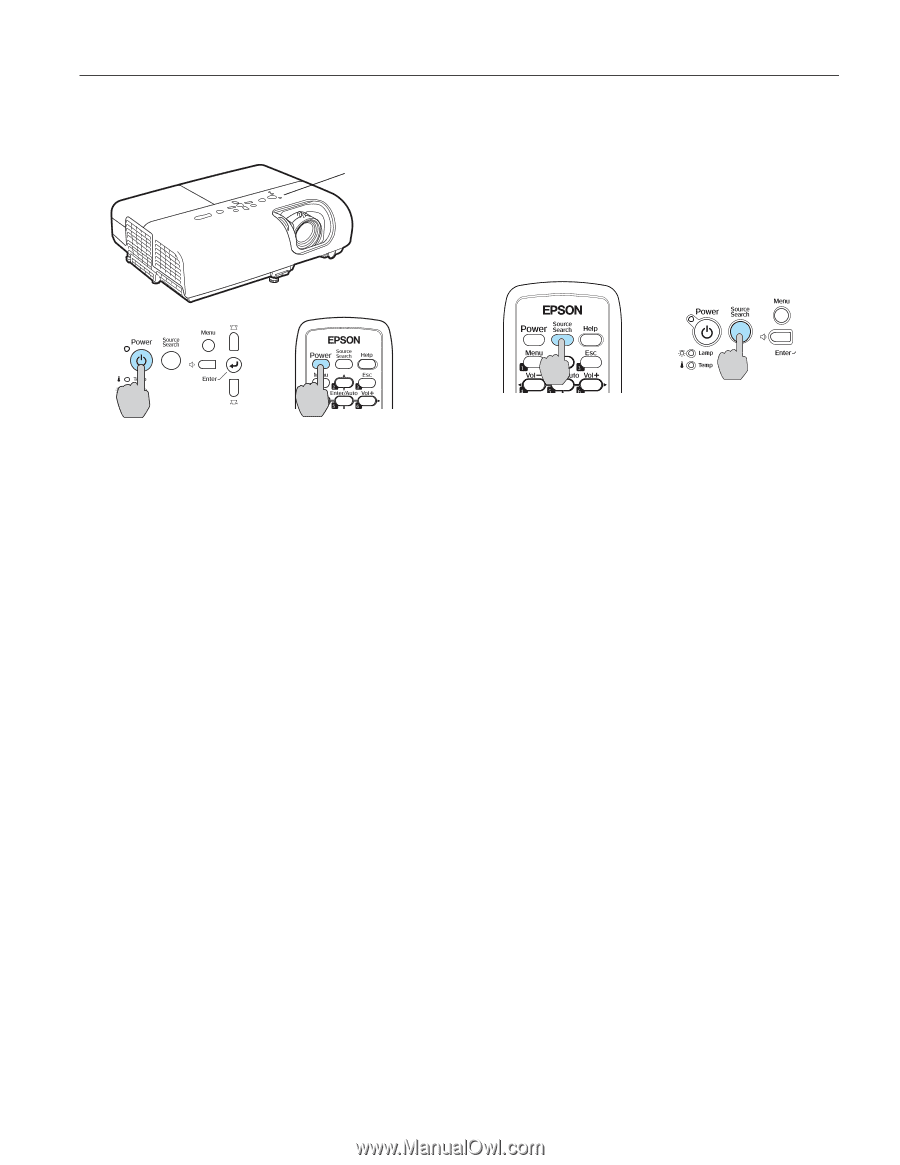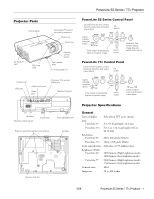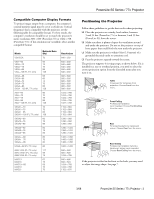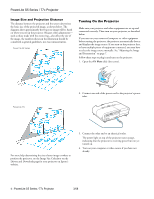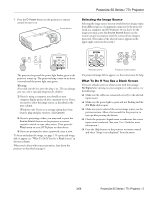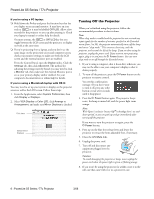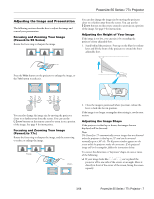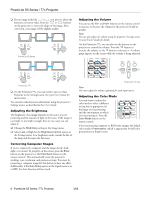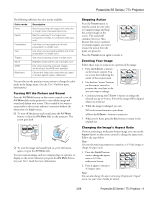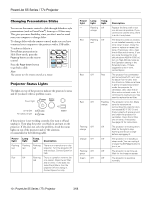Epson PowerLite 77c Product Information Guide - Page 5
Selecting the Image Source, What To Do If You See a Blank Screen, fails to appear - lamp
 |
View all Epson PowerLite 77c manuals
Add to My Manuals
Save this manual to your list of manuals |
Page 5 highlights
5. Press the P Power button on the projector or remote control to turn it on. Power button PowerLite S5 Series / 77c Projector Selecting the Image Source Selecting the image source lets you switch between images input from different pieces of equipment connected to the projector (such as a computer and DVD player). If you don't see the image you want, press the Source Search button on the remote control or projector until the correct device image is projected. (The name of the selected source appears in the upper right corner on the screen.) The projector beeps and the power light flashes green as the projector warms up. The projector lamp comes on in about 4 seconds and the power light stays green. Warning: Never look into the lens when the lamp is on. This can damage your eyes, and is especially dangerous for children. ❏ If you're using a computer, you should see your computer display projected after a moment or two. If not, you need to select the image source, as described in the next column. (Windows only: If you see a message saying that it has found a plug-and-play monitor, click Cancel.) ❏ If you're projecting a video, you may need to press the Source Search button on the projector or remote control to switch to your video source. Then press the Play button on your DVD player or other device. ❏ If you are prompted to enter a password, enter it now. To focus and adjust the image, see page 7. If a projected image fails to appear, see "What To Do If You See a Blank Screen" in the next column. When you're done with your presentation, shut down the projector as described on page 6. Remote control Projector control panel If a projected image fails to appear, see the next section for help. What To Do If You See a Blank Screen If you see a blank screen or a blue screen with the message No Signal after turning on your computer or video source, try the following: ❏ Make sure the cables are connected correctly to the selected input source. ❏ Make sure the power light is green and not flashing and the A/V Mute slide is open. ❏ Make sure you've selected the correct image source; see the previous section. Allow a few seconds for the projector to sync up after pressing the button. ❏ Check the projector's Signal menu to make sure the correct input source is selected. (See your User's Guide for more information.) ❏ Press the Help button on the projector or remote control and select "Image is not displayed" from the menu. 3/08 PowerLite S5 Series / 77c Projector - 5