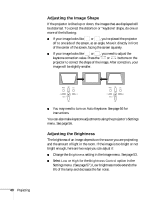Epson PowerLite 83V User's Guide - Page 39
Adjusting the Height of Your Image, lock the foot in position.
 |
View all Epson PowerLite 83V manuals
Add to My Manuals
Save this manual to your list of manuals |
Page 39 highlights
Adjusting the Height of Your Image If the image is too high or low, you can correct it by adjusting the projector's front foot. 1. Stand behind the projector. Press up on the blue foot release lever and lift the front of the projector to extend the front adjustable foot. 2. Once the image is positioned where you want, release the lever to lock the foot in position. The projector automatically corrects images that are distorted when the projector is tilted up or down (up to a 30° tilt). The Keystone window appears on the screen while the projector makes the correction. If the projected image still isn't rectangular, follow the instructions in the next section. Projecting 39

Projecting
39
Adjusting the Height of Your Image
If the image is too high or low, you can correct it by adjusting the
projector’s front foot.
1.
Stand behind the projector. Press up on the blue foot release lever
and lift the front of the projector to extend the front adjustable
foot.
2.
Once the image is positioned where you want, release the lever to
lock the foot in position.
The projector automatically corrects images that are distorted when
the projector is tilted up or down (up to a 30° tilt). The Keystone
window appears on the screen while the projector makes the
correction. If the projected image still isn’t rectangular, follow the
instructions in the next section.