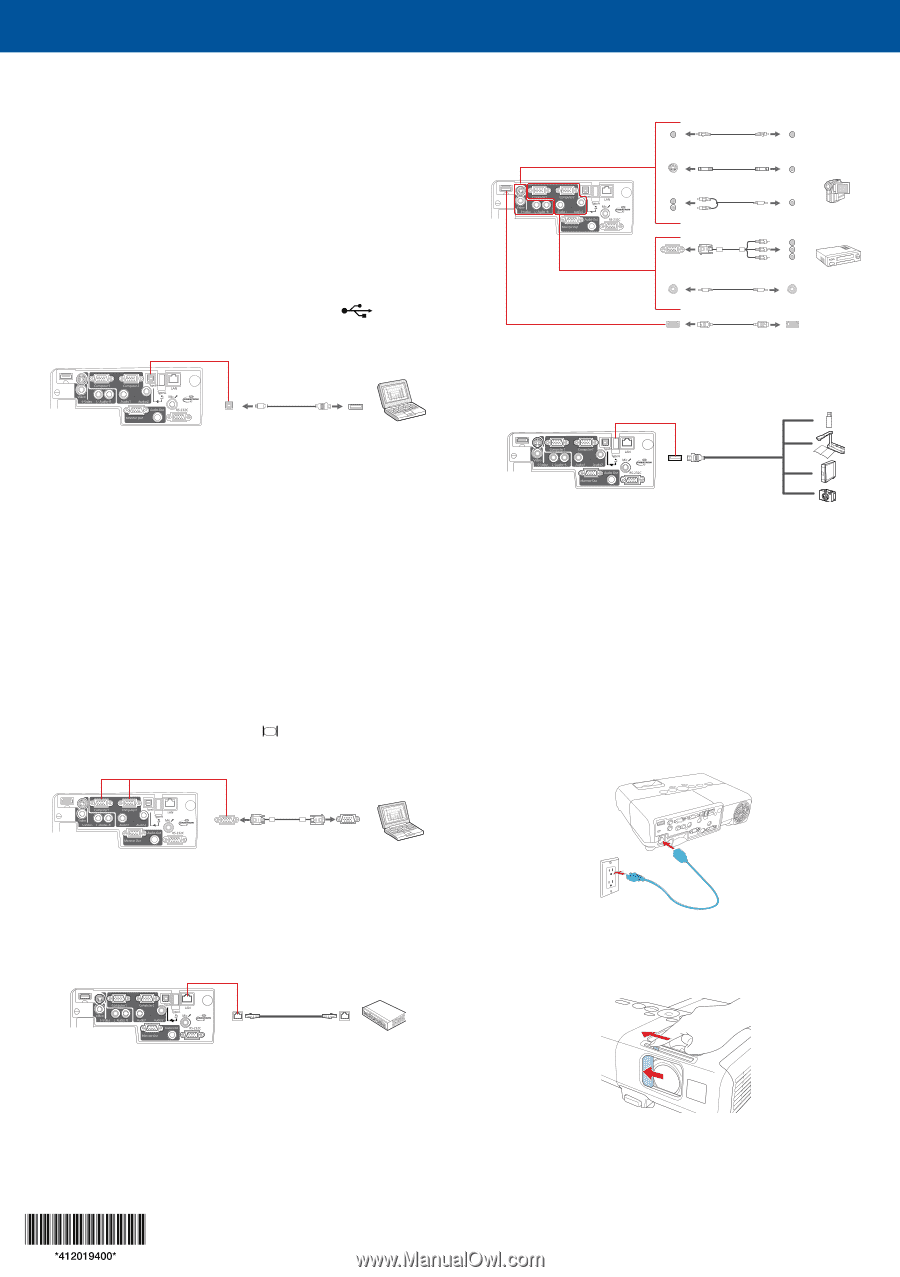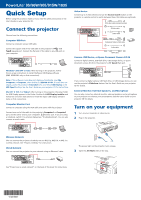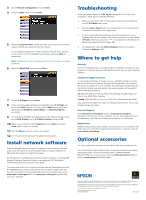Epson PowerLite 905 Quick Setup - Page 1
Epson PowerLite 905 Manual
 |
View all Epson PowerLite 905 manuals
Add to My Manuals
Save this manual to your list of manuals |
Page 1 highlights
PowerLite® 95/96W/905/915W/1835 Quick Setup Before using the projector, make sure you read the safety instructions in the User's Guide on your projector CD. Connect the projector Choose from the following connections: Computer USB Port Connect a computer using a USB cable. Connect the square end of the USB cable to the projector's USB TypeB (square) port. Connect the flat end of the cable to any USB port on your computer. Video Device Connect up to 5 video devices and use the Source Search button on the projector or remote control to switch between them. (All cables are optional). RCA video cable (composite video) S-Video cable Audio cable Component video to VGA cable Audio cable HDMI cable Camera, USB Device, or Epson Document Camera DC-06 Connect a digital camera, USB flash drive, USB storage device, or Epson document camera DC-06 to the projector's USB TypeA (flat) port. Windows® 2000 SP4 or later: After turning on the projector, follow the on-screen instructions to install the Epson USB Display software (EMP_UDSE.EXE; only on first connection). Note: If the software screen does not display automatically, open My Computer or Computer, then double-click EPSON_PJ_UD. If it still does not display, access the projector's Extended menu and select USB Display as the USB Type B setting. See the User's Guide on your projector CD for instructions. Mac OS® X 10.5.1 or higher: After turning on the projector, the setup folder for USB Display appears in the Finder. Double-click USB Display Installer and follow the on-screen instructions to install the Epson USB Display software (only on first connection). Computer Monitor Port Connect a computer using the VGA cable that came with the projector. Connect one end of the cable to the projector's Computer1 or Computer2 port, and the other end to your computer's monitor port. If you are using a notebook, switch it to external display (see "Troubleshooting"). You can also connect an audio cable. If you connect a digital camera, USB flash drive, or USB storage device, you can use the projector's Slideshow feature. See the User's Guide on your projector CD for details. External Monitor, External Speakers, and Microphone You can also connect an external monitor, external speakers, and a microphone to your projector to enhance your presentations. See the User's Guide on your projector CD for details. Turn on your equipment 1 Turn on your computer or video source. 2 Plug in the projector. Wireless Network You can connect the projector wirelessly over an 802.11g, 802.11b, or 802.11n wireless network. See "Project wirelessly" for instructions. Wired Network You can connect the projector to your network using an Ethernet® cable. The power light on the projector turns orange. 3 Open the A/V Mute slide all the way. See "Project over a wired network" on the back of this sheet for instructions.