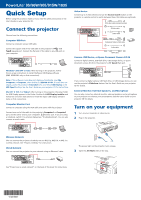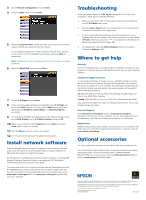Epson PowerLite 905 Quick Setup - Page 4
Install network software, Troubleshooting, Where to get help, Optional accessories - canada
 |
View all Epson PowerLite 905 manuals
Add to My Manuals
Save this manual to your list of manuals |
Page 4 highlights
3 Select Network Configuration and press Enter. 4 Select the Basic menu and press Enter. 5 Select the Projector Name setting and enter a name (up to 16 characters long) to identify your projector over the network. Use the displayed keyboard to enter characters. Press the arrow buttons on the remote control to highlight the characters and press Enter to select them. Note: See the User's Guide on the projector CD for information on adding passwords. 6 Select the Wired LAN menu and press Enter. 7 Choose IP Settings and press Enter. 8 If your network assigns addresses automatically, select IP Settings and turn on the DHCP setting. If not, turn off the DHCP setting and enter the projector's IP Address, Subnet Mask, and Gateway Address, as needed. 9 To prevent the IP address from appearing on the network standby screen, set the SSID Display and /or IP Address Display settings to Off. 10 When you are finished, select Complete and press Enter, then press Enter again to save your settings. 11 Press the Menu button to exit the menu system. 12 See "Install network software" for additional instructions. Install network software Install the EasyMP® Network Projection software on each computer that will project over the network. Use the CD labeled Epson Projector Software for Meeting & Presentation to install the program. For instructions on installing and using your network software, see the EasyMP Network Projection Operation Guide on your projector CD. This guide is installed along with your projector User's Guide. To monitor and control your projector over the network, download and install the EasyMP Monitor software and manual from the Epson support web site. You can install links to the download pages from your projector CD, or go to www.epson.com/support (U.S.) or www.epson.ca/support (Canada) and select your projector. Troubleshooting If you see a blank screen or the No signal message after turning on your computer or video device, check the following: • Make sure the power light on the projector is green and not flashing, and the A/V Mute slide is open. • Press the Source Search button on the projector or the remote control to select the computer as the image source. • If you're using a Windows notebook, press the function key on your keyboard that lets you display on an external monitor. It may be labeled CRT/LCD or have an icon such as . You may have to hold down the Fn key while pressing it (such as Fn + F7). • On a Macintosh®, select the Mirror Displays setting in the System Preferences Displays utility. Where to get help Manuals For more information about using the projector, install the manuals from your projector CD. View the guides by clicking the icons for them on your computer desktop. Telephone Support Services To use the Epson PrivateLine® Support service, call (800) 637-7661 and enter the PIN on the Epson PrivateLine Support card included with your projector. This service is available 6 AM to 6 PM, Pacific Time, Monday through Friday, for the duration of your warranty period. You may also speak with a projector support specialist by dialing: US: (562) 276-4394, 6 AM to 8 PM, Pacific Time, Monday through Friday, and 7 AM to 4 PM, Pacific Time, Saturday Canada: (905) 709-3839, 6 AM to 8 PM, Pacific Time, Monday through Friday Days and hours of support are subject to change without notice. Toll or long distance charges may apply. Internet Support Visit www.epson.com/support (U.S.) or www.epson.ca/support (Canada) for solutions to common problems. You can download utilities and documentation, get FAQs and troubleshooting advice, or e-mail Epson. Registration Register today to get product updates, special promotions, and customer-only offers. You can use the CD included with your projector or register online at www.epson.com/webreg. Optional accessories For a list of optional accessories, see the User's Guide on your projector CD. You can purchase screens, carrying cases, or other accessories from an Epson authorized reseller. To find the nearest reseller, call 800-GO-EPSON (800-463-7766). Or you can purchase online at www.epsonstore.com (U.S. sales) or www.epson.ca (Canadian sales). Epson and EasyMP are registered trademarks, and Epson Exceed Your Vision is a registered logomark of Seiko Epson Corporation. PowerLite and PrivateLine are registered trademarks of Epson America, Inc. General Notice: Other product names used herein are for identification purposes only and may be trademarks of their respective owners. Epson disclaims any and all rights in those marks. This information is subject to change without notice. © 2010 Epson America, Inc. 11/10 Printed in XXXXXX CPD-28237