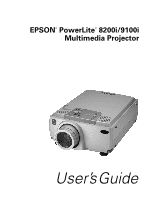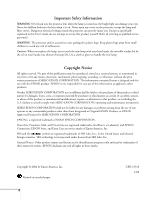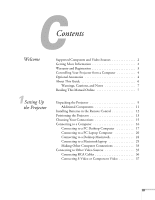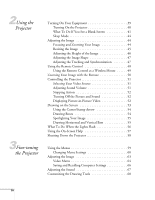Epson PowerLite 9100NL User Manual
Epson PowerLite 9100NL Manual
 |
View all Epson PowerLite 9100NL manuals
Add to My Manuals
Save this manual to your list of manuals |
Epson PowerLite 9100NL manual content summary:
- Epson PowerLite 9100NL | User Manual - Page 1
EPSON® PowerLite® 8200i/9100i Multimedia Projector User's Guide - Epson PowerLite 9100NL | User Manual - Page 2
User's Guide, do not attempt to service this product yourself. Refer all servicing to qualified service personnel. WARNING: The projector and its accessories come packaged in plastic bags. Keep plastic bags away from small children to avoid any risk of suffocation. Caution: When you replace the lamp - Epson PowerLite 9100NL | User Manual - Page 3
Welcome 1Setting Up the Projector Supported Computers and Video Sources 2 Getting More Information 2 Warranty and Registration 3 Controlling Your Projector from a Computer 4 Optional Accessories 4 About This Guide 6 Warnings, Cautions, and Notes 7 Reading This Manual Online 7 Unpacking the - Epson PowerLite 9100NL | User Manual - Page 4
2Using the Projector 3Fine-tuning the Projector Turning On Your Equipment 39 Turning On the Projector 40 What To Do If You See a Blank Screen 41 Sleep Mode 44 Adjusting the Image 44 Focusing and Zooming Your Image 44 Resizing the Image 45 Adjusting the Height of the Image 46 Adjusting the - Epson PowerLite 9100NL | User Manual - Page 5
78 Cleaning and Replacing the Air Filter 78 Replacing the Lamp 80 Resetting the Lamp Timer 82 Transporting the Projector 82 Problems with the Projector 84 Problems with the Remote Control 86 Problems with the Image or Sound 87 Where To Get Help 92 Telephone Support Services 92 General 93 - Epson PowerLite 9100NL | User Manual - Page 6
7Notices Index Important Safety Instructions 103 Remote Control Information 105 Declaration of Conformity 106 FCC Compliance Statement 107 Warranty 108 vi - Epson PowerLite 9100NL | User Manual - Page 7
on. Images are displayed in full color (16,770,000 colors) at a resolution of 1024 × 768 pixels (PowerLite 8200i) or 1280 × 1024 pixels (PowerLite 9100i). The projector supports a wide variety of video inputs, with resolutions up to 1600 × 1200. Built-in features include smooth motion technology - Epson PowerLite 9100NL | User Manual - Page 8
, S-Video, or component video. See page 95 for details on supported computers and video formats. Getting More Information Need tips on giving presentations and sound clips, as well as Presenters Services to use on the road. Even more resources and services are available if you register to join the - Epson PowerLite 9100NL | User Manual - Page 9
and EPSON PrivateLine® Support card. Store this User's Guide in the envelope and keep the envelope with your projector at all times. I Quick Setup sheet Gives you all the instructions you need to get your projector set up and connected to a laptop or PowerBook computer. I CD-ROMs The PowerLite 8200i - Epson PowerLite 9100NL | User Manual - Page 10
program also installs the EMP Link V User's Guide on your hard disk. You can access this manual in the EMP Link V folder for complete instructions on using the program. Optional Accessories To enhance your use of the projector, EPSON provides the following optional accessories: Product Product - Epson PowerLite 9100NL | User Manual - Page 11
projector to a high-end workstation. ELP communication cable set ELPKC04 You can purchase these accessories from your dealer or by calling EPSON at (800) 873-7766; or visit the EPSON StoreSM at www.epson.com (U.S. sales only). In Canada, please call (800) 463-7766 for dealer referral. Welcome 5 - Epson PowerLite 9100NL | User Manual - Page 12
About This Guide This guide describes how to set up and use your EPSON PowerLite projector. The information applies to both the 8200i and the 9100i models. (Any differences are noted.) Chapter 1, "Setting Up the Projector," provides instructions on how to set up the projector and connect it to your - Epson PowerLite 9100NL | User Manual - Page 13
on the road. To read your electronic manual, you use Adobe® Acrobat® Reader. Just insert the PowerLite 8200i/9100i CD in your CD-ROM drive, select the Install/View User's Guide button and click Install User's Guide or View User's Guide. When you open the manual, you'll see this toolbar: note If - Epson PowerLite 9100NL | User Manual - Page 14
8 Welcome - Epson PowerLite 9100NL | User Manual - Page 15
) when you need to send the projector to another location. If you're moving the projector by hand, use a carrying case (either a case available from EPSON or something similar, such as a laptop case). See page 82 for transportation instructions. Setting Up the Projector 9 - Epson PowerLite 9100NL | User Manual - Page 16
projector : Freeze A/V Mute E-Zoom Power R/C ON OFF 3 2 5 4 1 Enter Esc batteries remote control Owner's Kit Projector software CD-ROM power cord computer video cable main cable 3.5-mm audio cable RCA audio cable (red/white) RCA video cable (yellow) PS/2® mouse cable PC serial - Epson PowerLite 9100NL | User Manual - Page 17
a DVI cable and your computer must be capable of producing video signals in DVI format. (See page 34.) You can purchase this cable from EPSON, as described on page 4. I To connect the projector to a Macintosh PowerBook, you may need a video-out cable (provided by Apple). If your PowerBook requires - Epson PowerLite 9100NL | User Manual - Page 18
batteries, take the following precautions: Don't mix old and new batteries. Replace batteries as soon as they run out. If the batteries leak, wipe away cover and insert the two AA batteries included with the projector as shown. 3. Replace the battery compartment cover. 12 Setting Up the Projector - Epson PowerLite 9100NL | User Manual - Page 19
Positioning the Projector Before connecting the projector, you need to decide where to place it. The location you choose depends on the size of the audience (and room) and your presentation style. I Place the projector on a sturdy, level surface, between 3 and 48 feet from the screen. I Make sure - Epson PowerLite 9100NL | User Manual - Page 20
connect a Kensington security lock to the hole on the projector's left side. This can be purchased from your computer or electronics dealer or from EPSON. (See page 4.) (If you have to raise the front of the projector, you can use the projector's keystone correction to eliminate distortion caused - Epson PowerLite 9100NL | User Manual - Page 21
Choosing Your Connections The connections you'll need to make depend on the equipment you're using, whether your presentation includes sound, and whether you plan to use the remote to run your presentation. I Connecting to a computer For many presentations, the only connection you'll need is between - Epson PowerLite 9100NL | User Manual - Page 22
connect: I PC desktop computer on page 17 I PC laptop on page 20 I Macintosh desktop computer on page 24 I Macintosh laptop on page 29 The instructions in these sections explain how to connect your computer to the Computer 1 port using the computer video cable. If you want to connect your computer - Epson PowerLite 9100NL | User Manual - Page 23
This illustration shows the connections you'll be making. For details, follow the steps below. note Computer configurations vary. See your computer manual for the location of the ports needed to connect your projector. Computer 1 (VGA) port computer video cable Monitor Out port monitor cable - Epson PowerLite 9100NL | User Manual - Page 24
3. Connect one end of the computer video cable to the projector's Computer 1 (VGA) port. 4. Make sure the DVI/VGA DVI/VGA switch (slide to right) switch on the back panel is flipped to the right, as shown. Computer 1 If necessary, use the tip of a Computer 2 /Component Video ballpoint pen to - Epson PowerLite 9100NL | User Manual - Page 25
3. Disconnect your mouse from the mouse port on the back of your computer and replace it with the other end of the PS/2 mouse or USB cable. (Your Link V if your computer has only one serial port that is being used to support a serial mouse. Connect the other end of the serial cable to the serial - Epson PowerLite 9100NL | User Manual - Page 26
one end of the 3.5-mm audio cable to the Audio port on the projector. Audio port audio cable note Laptop configurations vary. See your computer manual for the location of the ports needed to connect your projector. 2. Connect the other end of the audio cable to the speaker or audio out - Epson PowerLite 9100NL | User Manual - Page 27
the connectors. If you don't need to make any other connections, you can plug in your projector and turn it on. See page 39 for instructions. Setting Up the Projector 21 - Epson PowerLite 9100NL | User Manual - Page 28
Connecting the Mouse and Serial Cables To use the remote control as a mouse or use the EMP Link V software, follow the steps below. This illustration shows the connections you'll be making: PS/2 or USB cable 9-pin serial cable Mouse/Com port main cable note If your laptop uses a serial mouse, - Epson PowerLite 9100NL | User Manual - Page 29
to use EMP Link V if your laptop has only one serial port that's being used to support a serial mouse. 5. Connect the other end of the serial cable to the serial port on the jack. (Jack locations vary; see your computer manual if you're not sure of which jack to use.) Setting Up the Projector 23 - Epson PowerLite 9100NL | User Manual - Page 30
Macintosh configurations vary. See your computer manual for the location of the ports needed to connect your projector. You cannot currently use the EMP Link V software with a Power Macintosh G3, G4, or iMac. Check with your dealer for future support. Connecting to a Desktop Macintosh To connect - Epson PowerLite 9100NL | User Manual - Page 31
as shown and set its DIP switches according to the resolution you want to use, such as 16-inch mode. See your Macintosh documentation for instructions. Replace the cover and connect the adapter to the free end of the computer video cable. Then plug the cable (with the adapter) into the video - Epson PowerLite 9100NL | User Manual - Page 32
5. If you also want to view the presentation on your computer's monitor, connect the monitor cable to the projector's Monitor Out port. (If necessary, attach the Macintosh monitor adapter to the monitor cable, as shown below, and then connect the adapter to the projector's Monitor Out port.) - Epson PowerLite 9100NL | User Manual - Page 33
Connecting the Mouse and Serial Cables To use the remote control as a mouse or use the EMP Link V software, follow the steps below. This illustration shows the connections you'll be making: Mac serial cable Mac or USB cable Mouse/Com port main cable 1. Connect the small end of the main cable to - Epson PowerLite 9100NL | User Manual - Page 34
4. To use the EMP Link V software or to program new effects for the Effects buttons on the remote control, connect one end of the Mac serial cable to the MAC SERIAL terminal on the main cable. 5. Connect the other end of the Mac serial cable to the printer or modem port on the back of your Macintosh - Epson PowerLite 9100NL | User Manual - Page 35
, follow the steps below. note PowerBook configurations vary, so the location of your computer's ports may not match the illustrations. See your PowerBook manual for the port locations if necessary. Computer 1 port video-out cable (if needed) Macintosh desktop adapter (if needed) note Some older - Epson PowerLite 9100NL | User Manual - Page 36
as shown and set its DIP switches according to the resolution you want to use, such as 16-inch mode. See your Macintosh documentation for instructions. Replace the cover and connect the adapter to the free end of the computer video cable. Then plug the cable (with the adapter) into the video - Epson PowerLite 9100NL | User Manual - Page 37
Connecting the Mouse and Serial Cables To use the remote control as a mouse or use the EMP Link V software, follow the steps below. This illustration shows the connections you'll be making: Mac serial cable Mac mouse or USB cable Mouse/Com port main cable 1. Connect the round end of the main - Epson PowerLite 9100NL | User Manual - Page 38
4. To use the EMP Link V software or program new effects for the Effects buttons on the remote control, connect one end of the Mac serial cable to the MAC SERIAL terminal on the main cable. 5. Connect the other end of the serial cable to the printer/ modem port on the back of your Macintosh. - Epson PowerLite 9100NL | User Manual - Page 39
want to connect a computer using the BNC cable or connect a high-end workstation or a Digital Visual Interface (DVI) source, follow the instructions below. Connecting a Computer Using the BNC Cable Follow these steps to connect a computer to the Computer 2/ Component Video interface using the BNC - Epson PowerLite 9100NL | User Manual - Page 40
Connecting to a High-End Workstation Your PowerLite projector is capable of remapping input resolutions up to 1600 × 1200 pixels. Since 1280 × 1024 pixels is the default resolution for most leading workstations, your - Epson PowerLite 9100NL | User Manual - Page 41
or any other compatible video source to your projector. The projector supports HDTV, NTSC, PAL, and SECAM video formats, and automatically detects DIN 1 2 component BNC connector composite RCA 3 4 Follow the instructions below for your type of connection. The Computer2/Component Video port and - Epson PowerLite 9100NL | User Manual - Page 42
Connecting RCA Cables Before starting, make sure the projector and your VCR or other video source are turned off. 1. Connect the yellow RCA plug on one end of the RCA video cable to the projector's Video port. Connect the other end of the cable to the video-out port of your video source. RCA audio - Epson PowerLite 9100NL | User Manual - Page 43
Connecting S-Video or Component Video Before starting, make sure the projector and your VCR or other video source are turned off. 1. For S-Video, insert one end of an S-Video cable into the projector's S-Video connector. Insert the other end into the S-video-out port of your video source. S-Video - Epson PowerLite 9100NL | User Manual - Page 44
38 Setting Up the Projector - Epson PowerLite 9100NL | User Manual - Page 45
2Using the Projector Once you have connected your projector to your other equipment (as described in Chapter 1), you're ready to turn it on, adjust the image, and give your presentation. This chapter covers the following: I Turning on the projector and other equipment I Adjusting the image I Using - Epson PowerLite 9100NL | User Manual - Page 46
information.) power button power light warning Never look into the lens when the lamp is on. This can damage your eyes, and is especially dangerous for The power light flashes green as the projector warms up, and the projection lamp comes on in about 30 seconds. The power light stays green, and you - Epson PowerLite 9100NL | User Manual - Page 47
for help. Once you see your image, turn to page 44 for instructions on focusing and making other image adjustments. When you're done with your as described on page 58. Shutting down the projector correctly prevents premature lamp failure and damage to the projector from overheating. What To Do If - Epson PowerLite 9100NL | User Manual - Page 48
If you're using a Macintosh laptop with OS 9.x or earlier: You may need to set up your system to display on the projector screen as well as the LCD screen. Follow these steps: 1. From the Apple menu, select Control Panels, then click Monitors and Sound. note If the Arrange option isn't available, - Epson PowerLite 9100NL | User Manual - Page 49
identified with an icon such as or labelled CRT/LCD. You may have to hold down the Fn key while pressing it. Check your laptop's manual or online help for details. On most systems, the or CRT/LCD key lets you toggle between the LCD screen and the projector, or display - Epson PowerLite 9100NL | User Manual - Page 50
sleep mode, only a minimum amount of the projector's circuitry remains on. This conserves electricity, cools the projector, and extends the life of the lamp. When you are ready to start projecting again, press the Power button. If you are done using the projector, unplug the power cord. Adjusting - Epson PowerLite 9100NL | User Manual - Page 51
of the image. See page 50 for instructions. Resizing the Image If only part of your computer screen is displayed, your computer may be set for a higher resolution than the projector's "native" display: 1024 × 768 pixels (PowerLite 8200i) or 1280 × 1024 (PowerLite 9100i). You can resize the image to - Epson PowerLite 9100NL | User Manual - Page 52
Adjusting the Height of the Image You can adjust the height of the image using the lens shift knob on the side of the projector and the projector's feet. Using the Lens Shift Knob Use the lens shift knob on the side of the projector to raise or lower the projected image. Press the knob to make it - Epson PowerLite 9100NL | User Manual - Page 53
or the Auto button on the remote control. This resets the projector's tracking, sync, and position settings. If necessary, you can also correct the image manually using the Tracking and Sync buttons on the control panel. Keystone Using the Projector 47 - Epson PowerLite 9100NL | User Manual - Page 54
button. The other buttons on the remote light up temporarily. If they don't light up, you need to change the batteries. See page 12 for instructions. 3. Point the remote at the projector or at the screen. 48 Using the Projector - Epson PowerLite 9100NL | User Manual - Page 55
in the direction you want to move. 5. To access additional buttons, pull down the cover below the Esc button. (See pages 50 to 53 for instructions on using these buttons to control the projector.) The projector may not respond to remote control commands in these conditions: I You are too far away - Epson PowerLite 9100NL | User Manual - Page 56
Freeze A/V Mute E-Zoom Power R/C ON OFF 3 2 5 4 1 Enter Esc I To move the mouse pointer on the screen, aim the remote at the screen and press on the edge of the Enter button with your thumb. Or, grasp it between your thumb and finger. This button works like the mouse button on many laptop - Epson PowerLite 9100NL | User Manual - Page 57
Controlling the Projector While giving your presentation, you may want to switch between video sources, adjust the volume, pause the action or sound, or display a picture within your current video display. Make sure you have set up your projector and connected your audio or video source as described - Epson PowerLite 9100NL | User Manual - Page 58
Stop action Stopping Action You can use the remote control to stop the action in your video or computer. I Press the Freeze button to stop the action and keep the current image on the screen. The sound will continue. I Press the Freeze button again to re-start it. Turn off picture and sound E@sy- - Epson PowerLite 9100NL | User Manual - Page 59
(button 1) I Box (button 2) I Spotlight (button 3) I Bar (button 4) I Erase (button 5) You can select different drawing effects through the Effect menu. See page 68 for instructions. Freeze A/V Mute E-Zoom Power R/C ON OFF 3 2 5 4 1 Enter Esc spotlight bar erase Using the Projector 53 - Epson PowerLite 9100NL | User Manual - Page 60
note You can use the projector's Effect menu to select different cursor stamps. See page 68. Using the Cursor/Stamp Arrow You can use the cursor stamp tool as a pointer and place cursor stamps anywhere on your screen. You can choose from three types of stamps. 1. To activate the cursor stamp, press - Epson PowerLite 9100NL | User Manual - Page 61
6. To erase the box(es), press button 5. 7. To cancel the box drawing feature, press Esc. Spotlighting Your Image With the Spotlight tool, you can place a spotlight box on part of the screen image. 1. To activate the spotlight tool, press button 3 on the remote control. A box of light appears on - Epson PowerLite 9100NL | User Manual - Page 62
out. This is a good time to replace it. See Chapter 4 for instructions. The lamp is burned out or there is a problem with the lamp power. Replace the lamp, following the instructions in Chapter 4. (If replacing the lamp does not solve the problem, contact EPSON.) The projector is too hot. Turn it - Epson PowerLite 9100NL | User Manual - Page 63
image shape I Help for the sound Provides help for audio problems I Language selection Lets you choose to display the help information press down or up on the Enter button (remote control) to highlight the problem you want to solve. Then press the Enter button to select the solution(s). Depending - Epson PowerLite 9100NL | User Manual - Page 64
again, press the Power button. caution To avoid damaging the projector or lamp, never unplug the power cord when the power light is green or again, wait until the orange light stops flashing. Then press the Power button. 4. Replace the lens cap and unplug the power cord. 5. If you're using a - Epson PowerLite 9100NL | User Manual - Page 65
. You can also create your own startup screen, customize the "drawing" tools, and view information about the current display settings and lamp status. This chapter covers the following information: I Using the menus I Adjusting the image I Adjusting the sound I Customizing the drawing controls - Epson PowerLite 9100NL | User Manual - Page 66
language, startup screen, color setting, Comp2 sync termination, and rear or ceiling projection. I The About menu provides information about H/V frequency, lamp hours, and computer or video selection. I The Reset All menu lets you restore the factory defaults for all the projector settings. Changing - Epson PowerLite 9100NL | User Manual - Page 67
All Position Tracking Sync. Brightness Contrast Sharpness Gamma Dynamic Resolution Preset Reset Adjustment : 9999 : 99 : 0 : 0 : 0 : Normal Natural : Auto Manual [ Select Execute Select ] :Select :Enter Video menu options The eight menus are displayed at the left, and the options - Epson PowerLite 9100NL | User Manual - Page 68
note Some options are limited to being enabled (turned on) or disabled (turned off). Enabled options are indicated by a green light. Disabled options are blank. 3. When the menu you want is highlighted, press the Enter button to select it. The highlight moves to the first option for that menu. 4. - Epson PowerLite 9100NL | User Manual - Page 69
Sync. Brightness Contrast Sharpness Gamma Dynamic Resolution Preset Reset :Select :Enter Adjustment : 9999 : 99 : 0 : 0 : 0 : Normal Natural : Auto Manual [ Select Execute Select ] Video menu for Computer (D-sub 15/BNC) 1 and 2 Video Audio Effect Setting Capture Advanced About - Epson PowerLite 9100NL | User Manual - Page 70
be left at the Auto setting to allow the projector to automatically detect the video signal. If you want to specify a setting, however, select the Manual option and then choose from 32 settings. 64 Fine-tuning the Projector - Epson PowerLite 9100NL | User Manual - Page 71
Menu item Description Preset Allows you to save and recall settings for up to five computer sessions including the resolution, tracking, sync signal, brightness, contrast, sharpness, gamma, and position. (See "Saving and Recalling Computer Settings" below.) Smooth Motion When turned ON, makes - Epson PowerLite 9100NL | User Manual - Page 72
note If you want to overwrite an existing setting, move to the setting and press Enter. When the confirmation message appears, choose Yes and press Enter. Saving and Recalling Computer Settings When you are projecting from a computer source, you can save and recall settings (resolution, tracking, - Epson PowerLite 9100NL | User Manual - Page 73
Adjusting the Sound Use the Audio menu to adjust the sound volume and quality of your audio. Video Audio Effect Setting Capture Advanced About Reset All Volume : 0 Treble : 0 Bass : 0 SRS SPACE : 0 SRS CENTER : 0 Reset Execute :Select :Enter Menu item Volume Treble Bass SRS® SPACE - Epson PowerLite 9100NL | User Manual - Page 74
Customizing the Drawing Tools The drawing tools let you highlight your presentation with cursor stamps, lines, boxes, and spotlights, as described on page 53. You can use the Effect menu to customize these tools and set the cursor speed for drawing. The Reset option lets you return all the drawing - Epson PowerLite 9100NL | User Manual - Page 75
Menu item Cursor Speed Reset Description Adjusts the cursor speed to low, medium, or high. Returns all Effect menu items to their initial factory defaults. Select this item and then press the Enter button to display the confirmation screen. Next, select Yes and then press the Enter button to reset - Epson PowerLite 9100NL | User Manual - Page 76
RGB. If the source is a video device, select YCbCr. Sleep mode Enables or disables sleep mode. When sleep mode is on, the projector turns the lamp power off if the projector has not received any image signals from the input source for 30 minutes. Press the Power button to resume projecting - Epson PowerLite 9100NL | User Manual - Page 77
as described on page 72. Adjusts the color temperature of the image. Select Auto to let the projector automatically select the correct color temperature. Select Manual to set the values yourself, then press Enter. You see the Color Setting menu: Color Temp Select Absolute Color Temp or RGB and press - Epson PowerLite 9100NL | User Manual - Page 78
Menu item Ceiling Reset Description Mirrors the projected image on its X-axis (top-bottom). Selecting ON turns mirroring on, while OFF turns it off (for a normal image). Turn this option on when the projector is mounted upside-down from the ceiling. Returns all Advanced menu items to their default - Epson PowerLite 9100NL | User Manual - Page 79
Capturing and Saving the Image Follow these steps to capture and save a logo or image: 1. Display the image (with the projector). 2. Press the Menu button on the control panel or remote control to display the Main menu. 3. Press the down arrow (control panel) or press down on the Enter button ( - Epson PowerLite 9100NL | User Manual - Page 80
Assigning the Image to the No-Signal Message and/or A/V Mute Button After your image is saved, you can set it up as the no-signal message and/or the screen that's displayed when you press the A/V Mute button. 1. Press the Menu button on the control panel or remote control to display the Main menu ( - Epson PowerLite 9100NL | User Manual - Page 81
Viewing Projector Information The About menu lets you view information about the display settings of your computer and the number of hours the lamp has been used. When the image source is a computer, the About menu displays the information listed below. Video Audio Effect Setting Capture Advanced - Epson PowerLite 9100NL | User Manual - Page 82
Restoring the Default Settings The Reset All menu lets you return all the projector settings to their default values. Video Audio Effect Setting Capture Advanced About Reset All Execute :Select :Enter Select Reset All and press the Enter button on the control panel or remote control to display - Epson PowerLite 9100NL | User Manual - Page 83
to cool the projector and keep it from overheating. The only parts you should replace are the lamp and air filter. If any other part needs replacing, contact your dealer or a qualified service person. This chapter covers the following: I Cleaning the lens I Cleaning the projector case I Cleaning - Epson PowerLite 9100NL | User Manual - Page 84
top prevents dust from getting inside the projector housing. Cleaning and Replacing the Air Filter Clean the air filter at the bottom of top and you can access the filter easily. 3. To clean the filter, EPSON recommends using a small vacuum cleaner designed for computers and other office equipment. - Epson PowerLite 9100NL | User Manual - Page 85
the filter, pull up on the tab to release the filter and remove it. note When you get a replacement lamp for your projector, a new air filter is included. You should replace the filter when you replace the lamp. 5. Insert the new filter as shown. Maintaining and Transporting the Projector 79 - Epson PowerLite 9100NL | User Manual - Page 86
red or orange. I The message LAMP REPLACE appears on the screen when the lamp comes on (after about 1900 hours of use). To maintain projector brightness and image quality, replace the lamp as soon as possible. Contact your dealer or EPSON for a replacement lamp. (See page 92 for information on - Epson PowerLite 9100NL | User Manual - Page 87
securely. caution Do not touch the glass portion of the lamp assembly. Touching the glass will result in premature lamp failure. Tighten the screws on the new lamp. 7. Replace the lamp cover and tighten the cover screws. (Make sure the lamp cover is securely fastened. The projector won't turn on - Epson PowerLite 9100NL | User Manual - Page 88
be displayed and then you will see a menu asking if you want to reset the lamp ON time. 2. Use the left arrow button (control panel) or press left on , first put it in a hard-shell carrying case (such as an optional EPSON accessory case), then pack it in a firm box, using cushioning around the case - Epson PowerLite 9100NL | User Manual - Page 89
helps you diagnose and solve problems with your projector, and provides technical support information for problems you can't solve yourself. You can also check the on-screen help by pressing the ? Help button on the control panel or remote control. See page 57 for instructions on using the help - Epson PowerLite 9100NL | User Manual - Page 90
is almost burned out. This is a good time to replace it. See Chapter 4 for instructions. The lamp is burned out or there is a problem with the lamp power. Replace it as described in Chapter 4. If replacing the lamp does not solve the problem, contact EPSON. The projector is too hot. Turn it off and - Epson PowerLite 9100NL | User Manual - Page 91
of an internal problem. Unplug the projector and contact EPSON. Projected images get darker or start to deteriorate, or the lamp warning light is flashing red or orange. The lamp is burned out or is nearing the end of its life and needs to be replaced. See Chapter 4 for instructions. The temperature - Epson PowerLite 9100NL | User Manual - Page 92
off, unplug it, and contact EPSON. Freeze A/V Mute E-Zoom Power R/C ON OFF 3 2 5 4 1 Enter Esc Problems with the Remote Control ON/OFF switch not be installed correctly or may be low on power. Check the installation or replace them as described on page 12. I Dim the room lights and turn off - Epson PowerLite 9100NL | User Manual - Page 93
Problems with the Image or Sound No image appears on the screen. I Check that the power light is green, not flashing, and the lens See page 69 for more information. I Make sure the Computer 1/DVI selector switch on the projector's interface panel is set correctly. See Chapter 1. Solving Problems 87 - Epson PowerLite 9100NL | User Manual - Page 94
be labelled CRT/LCD. You may have to hold down the Fn key while pressing it. (See your laptop manual or online help for details.) On most systems, the or CRT/LCD key lets you toggle between the LCD screen . One of the monitor icons automatically moves on top of the other. 88 Solving Problems - Epson PowerLite 9100NL | User Manual - Page 95
Displays. In the VGA Display screen, choose 1024 x 768 for the PowerLite 8200i or 1280 x 1024 for the PowerLite 9100i. I You also may need to modify existing presentation files if you created them for a different resolution. See your software manual for specific information. Solving Problems 89 - Epson PowerLite 9100NL | User Manual - Page 96
the projected image quality when the image is displayed simultaneously on your laptop computer and the projector, turn off the laptop LCD display. 90 Solving Problems - Epson PowerLite 9100NL | User Manual - Page 97
64.) I Check your computer display settings to correct the color balance. I It may be time to replace the lamp. When the lamp is nearing the end of its life, the image will appear dark and start to deteriorate. There is no button on the remote control-to select the proper source. Solving Problems 91 - Epson PowerLite 9100NL | User Manual - Page 98
electronic support services, as listed in the following table: Service World Wide Web Technical Support Presenters Online Access From the Internet, you can reach EPSON's product support page at http://support.epson.com. After selecting your product, you can access troubleshooting information - Epson PowerLite 9100NL | User Manual - Page 99
: 1 8200i: Wide angle: 28 to 300 inches (at 3.3 to 37.3 feet distance) Tele angle: 21 to 300 inches (at 3.1 to 48.1 feet distance) 9100i: Wide angle: 30 to 320 inches (at 3.6 to 36.7 feet distance) Tele angle: 20 to 300 inches (at 4.6 to 51.8 feet distance) 8200i: 3.1 to 48.1 - Epson PowerLite 9100NL | User Manual - Page 100
UHE (Ultra High Efficiency) Power consumption 230 W Lamp life About 2000 hours Part number ELPLP11 Remote Control Range 32.8 feet (10 meters) Batteries Alkaline AA (2) Mouse Compatibility Supports PS/2, USB, serial, ADB Remote IR Receiver Supports EPSON Remote IR Receiver, 10-foot cable - Epson PowerLite 9100NL | User Manual - Page 101
the following international video standards: NTSC, NTSC 4.43, PAL, PAL 60, PAL-M, PAL-N, and SECAM. In addition, the projector supports the computer monitor display formats listed below. To project images output from a computer, the computer's video card must be set at a refresh rate (vertical - Epson PowerLite 9100NL | User Manual - Page 102
148.5 46.433 63.981 79.976 91.146 86.871 60.02 75.025 85.024 78.75 108 135 157.5 Projector model 8200i 9100i 1024 x 640 ** 1366 x 854 ** 1024 x 560 ** 1366 x 748 ** 1024 x 640 ** 1366 x 854 ** 1024 x 768 ** 1024 x 768 ** 1024 x 768 ** 1024 x 768 ** 1024 x 768 ** 1024 x 768 ** 1366 - Epson PowerLite 9100NL | User Manual - Page 103
model 8200i 1024 x 768 * 1024 x 768 * 1024 x 768 * 1024 x 768 * 1024 x 768 * 1024 x 768 * 1024 x 768 * 9100i 1366 x 1024 * 1366 x 1024 * 1366 x 1024 * 1366 x 1024 * 1366 x 1024 * 1366 x 1024 * 1366 x 1024 * 1024 x the Video menu; see page 64 for instructions. Technical Specifications 97 - Epson PowerLite 9100NL | User Manual - Page 104
Interface Connectors DVI connector DVI / VGA switch VGA (video in) connector remote IR receiver connector Mouse/Com connector S-Video connector Computer 1 Computer 2 /Component Video R/Cr/Pr G/Y B/Cb/Pb H/C Sync V Sync Remote Mouse/Com Audio S-Video S-Audio/Audio2 Video L-Audio-R - Epson PowerLite 9100NL | User Manual - Page 105
Computer Video Port Pin Assignments The Computer 1 analog port (the VGA port on the right side of the projector) and the Monitor Out port are female video RGB, 15-pin micro-D-style connectors. Here are their pin assignments: Pin no. Computer 1 port 1 Red video 2 Green video 3 Blue video 4 - Epson PowerLite 9100NL | User Manual - Page 106
note The formulas given here are for when the projector is placed flat, without tilting it up at the screen (see page 14). If you tilt it up by extending the feet or use electronic keystone correction, your image size may vary. Image Size and Projection Distance Use the formulas given below either - Epson PowerLite 9100NL | User Manual - Page 107
To determine the projection distance when you know the diagonal size of the screen image: I Inches: Maximum projection distance = (3.492 × diagonal size) - 5.1 Minimum projection distance = (2.053 × diagonal size) - 4.8 I Centimeters: Maximum projection distance = (3.492 × diagonal size) - 12.9 - Epson PowerLite 9100NL | User Manual - Page 108
Short Throw Zoom Lens (ELPLW01) To determine the diagonal size of an image when you know the projection distance: I Inches: Maximum diagonal size = (0.876 × projection distance) + 3.8 Minimum diagonal size = (0.730 × projection distance) + 3.0 I Centimeters: Maximum diagonal size = (0.876 × - Epson PowerLite 9100NL | User Manual - Page 109
safety instructions and other important information about your EPSON PowerLite projector. Important Safety Instructions Follow these safety instructions when setting outlet. If you have a two-prong outlet, contact an electrician to replace it. Do not hold the plug with wet hands. I Take the - Epson PowerLite 9100NL | User Manual - Page 110
this User's Guide, do not attempt to service this product yourself. Refer all servicing to qualified service personnel. Opening or operate normally when you follow the operating instructions, or if it exhibits a distinct change in performance, indicating a need for service. If it has been dropped or - Epson PowerLite 9100NL | User Manual - Page 111
energy, such as a radiant room heater, is in the room. These conditions commonly cause problems for most infrared-controlled equipment. Try the following: I The remote control batteries may be low on power; replace them. I Dim the ambient lighting and/or turn off any fluorescent lights. I Close any - Epson PowerLite 9100NL | User Manual - Page 112
2 and 15 Class B Personal Computers and Peripherals; and/or CPU Boards and Power Supplies used with Class B Personal Computers We: Located at: Tel: EPSON AMERICA, INC. 3840 Kilroy Airport Way MS: 3-13 Long Beach, CA 90806-2469 (562) 290-5254 Declare under sole responsibility that the product - Epson PowerLite 9100NL | User Manual - Page 113
installation. This equipment generates, uses, and can radiate radio frequency energy and, if not installed and used in accordance with the instructions, may cause harmful interference to radio or television reception. However, there is no guarantee that interference will not occur in a particular - Epson PowerLite 9100NL | User Manual - Page 114
for projector lamps). What EPSON Will Do To Correct Problems: If you elect carry-in warranty service, please bring EPSON Dealer or EPSON Customer Care Center. EPSON will, at its option, repair or replace on an exchange basis the defective unit, without charge for parts or labor. When warranty service - Epson PowerLite 9100NL | User Manual - Page 115
warranty gives you specific legal rights, and you may also have other rights, which vary from jurisdiction to jurisdiction. To locate the Authorized EPSON Servicer nearest you, call the EPSON ConnectionSM at (800) 637-7661 + PIN or (562) 276-4394 in the U.S. and (905) 709-3839 in Canada or write to - Epson PowerLite 9100NL | User Manual - Page 116
110 Notices - Epson PowerLite 9100NL | User Manual - Page 117
7 Advanced menu, 60, 69, 71 to 72 Air filter cleaning, 78 to 79 replacing, 78 to 79 ANSI lumens, 1, 93 Arrow tool, using, 54 Aspect ratio, 94 connecting desktop, 20, 28 connecting laptop, 23 connecting PowerBook, 32 menu, 59, 67 problems, 91 Auto button, 47 B Bar tool changing, 68 using, 55 Bass, 67 - Epson PowerLite 9100NL | User Manual - Page 118
59, 68 to 69 Electrical specifications, 95 Electronic manuals, 7 E-mail support, 92 EMP Link V, 4, 10, 18 to 19 47 Help button, 57 Help system, using, 57 Help, EPSON, 2 to 3, 92 High-end workstation, 34 I Image adjusting help, 57 positioning, 46 to 47, 64 problems, 87 to 91 raising, 46 to 47 - Epson PowerLite 9100NL | User Manual - Page 119
, 70, 90, 94 L Lamp light, 56, 84 to 85 number of hours used, 75 replacing, 80 to 81 specifications, 94 timer, resetting, 82 Lamp ON Time option, 75 Language menu 18 to 19, 22 to 23, 27 to 28, 31 to 32 Main menu, 60 to 62 Manuals, 7 Menus About, 60, 75 Advanced, 60, 69, 71 to 72 Audio, 59, 67 Capture - Epson PowerLite 9100NL | User Manual - Page 120
Online, 2, 92 Preset button, 66 option, 65 to 66 PrivateLine Support, 3, 92 Projection lamp light, 56, 84 to 85 Projector carrying case, 4, 9, 82 feet, 46 to 47 hanging from the ceiling, 72 lamp specifications, 94 positioning, 13 to 14, 100 to 102 problems, 84 to 86 registering, 3 to 4 resolution, - Epson PowerLite 9100NL | User Manual - Page 121
Replacing the lamp, 80 to 81 Reset All menu, 60, 76 Resetting lamp timer, 82 Resetting menu options, 62 Resize button, 45 Resizing image, 45 Resolution, 1, 64, 66, 75, 93 S Safety instructions , 67 help, 57 problems, 91 turning off, 52 56, 84 to 86 Stopping action, 52 Support, 3, 92 SVGA, 1, 95 to 97 - Epson PowerLite 9100NL | User Manual - Page 122
Troubleshooting image and sound problems, 87 to 91 projector problems, 84 to 86 remote control problems, 86 Turning off picture, 52 Turning off projector, 58 Turning on projector, 39 to 41 U Unpacking projector, 9 to 11 USB cable, 10, 18 to 19,

EPSON
®
PowerLite
®
8200i/9100i
Multimedia Projector
User’s Guide