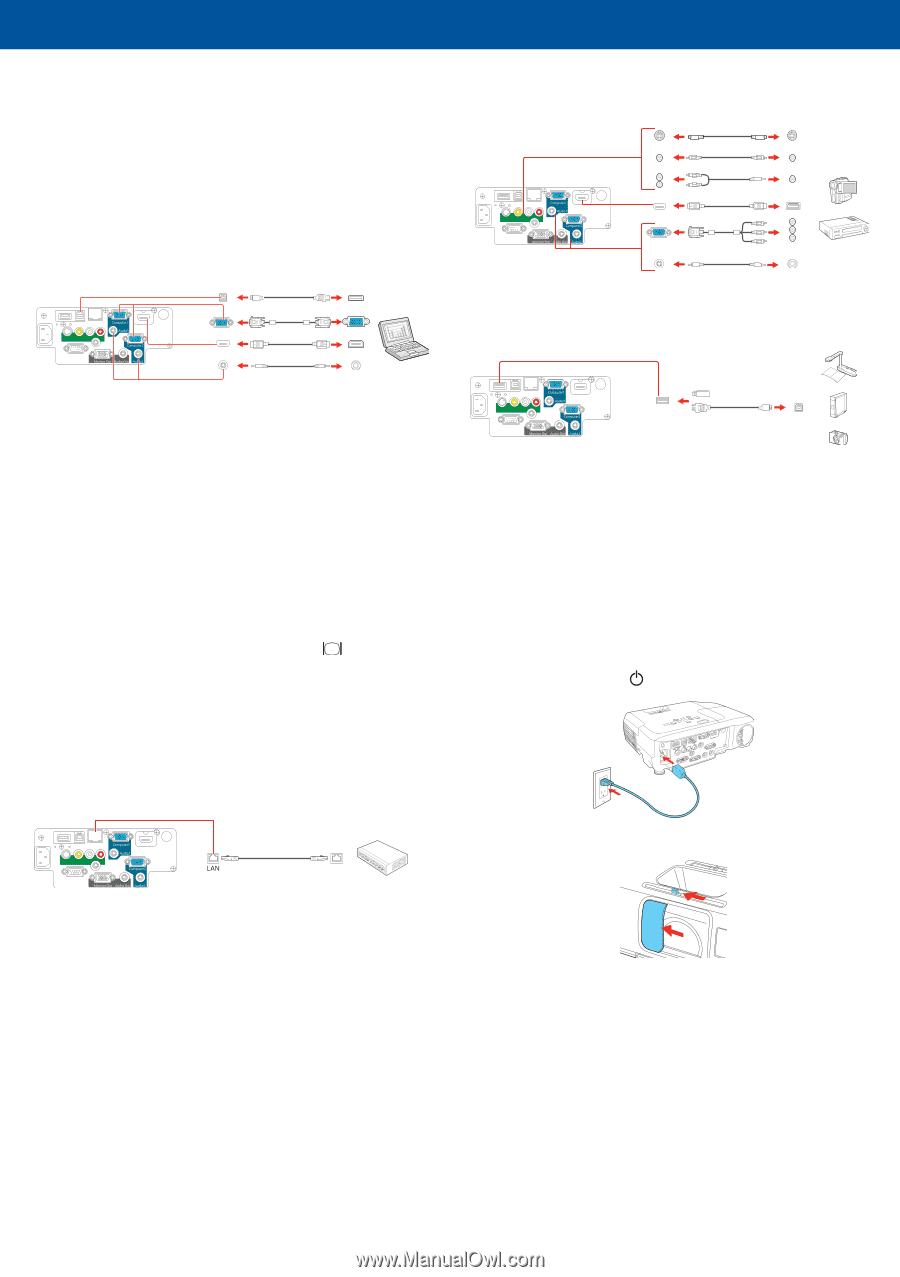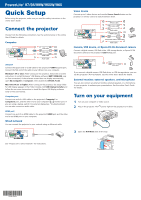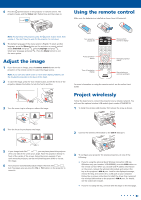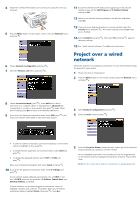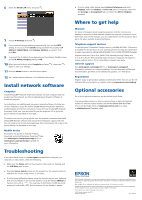Epson PowerLite 955W Quick Setup - Page 1
Epson PowerLite 955W Manual
 |
View all Epson PowerLite 955W manuals
Add to My Manuals
Save this manual to your list of manuals |
Page 1 highlights
PowerLite® 97/98/99W/955W/965 Quick Setup Before using the projector, make sure you read the safety instructions in the online User's Guide. Connect the projector Choose from the following connections. See the sections below or the online User's Guide for details. Computer S-Video Video L R USB cable VGA cable HDMI cable Audio cable USB port Connect the square end of a USB cable to the projector's USB-B (square) port. Connect the flat end of the cable to any USB port on your computer. Windows® XP or later: After turning on the projector, follow the on-screen instructions to install the Epson® USB Display software (EMP_UDSE.EXE; only on first connection). If the software screen does not display automatically, open My Computer or Computer, then double-click EPSON_PJ_UD. Mac OS X 10.5.1 or higher: After turning on the projector, the setup folder for USB Display appears in the Finder. Double-click USB Display Installer and follow the on-screen instructions to install the Epson USB Display software (only on first connection). Computer port Connect one end of a VGA cable to the projector's Computer1 or Computer2 port, and the other end to your computer's monitor port. If you are using a laptop, switch it to external display (see "Troubleshooting"). You can also connect an audio cable. HDMI port Connect one end of an HDMI cable to the projector's HDMI port and the other end to an HDMI port on your computer. Wired network You can connect the projector to your network using an Ethernet cable. S-Video Video L R Video device Connect up to 5 video devices and use the Source Search button on the projector or remote control to switch between them. S-Video Video L R S-Video cable RCA video cable Audio cable HDMI cable Component video to VGA cable Audio cable Camera, USB device, or Epson DC-06 document camera Connect a digital camera, USB flash drive, USB storage device, or Epson DC-06 document camera to the projector's USB-A (flat) port. S-Video Video L R USB cable If you connect a digital camera, USB flash drive, or USB storage device, you can use the projector's PC Free feature. See the online User's Guide for details. External monitor, external speakers, and microphone You can also connect an external monitor, external speakers, or a microphone to your projector to enhance your presentations. See the online User's Guide for details. Turn on your equipment 1 Turn on your computer or video source. 2 Plug in the projector. The power light on the projector turns blue. 3 Open the A/V Mute slide all the way. See "Project over a wired network" for instructions. *412613300* *412613300*