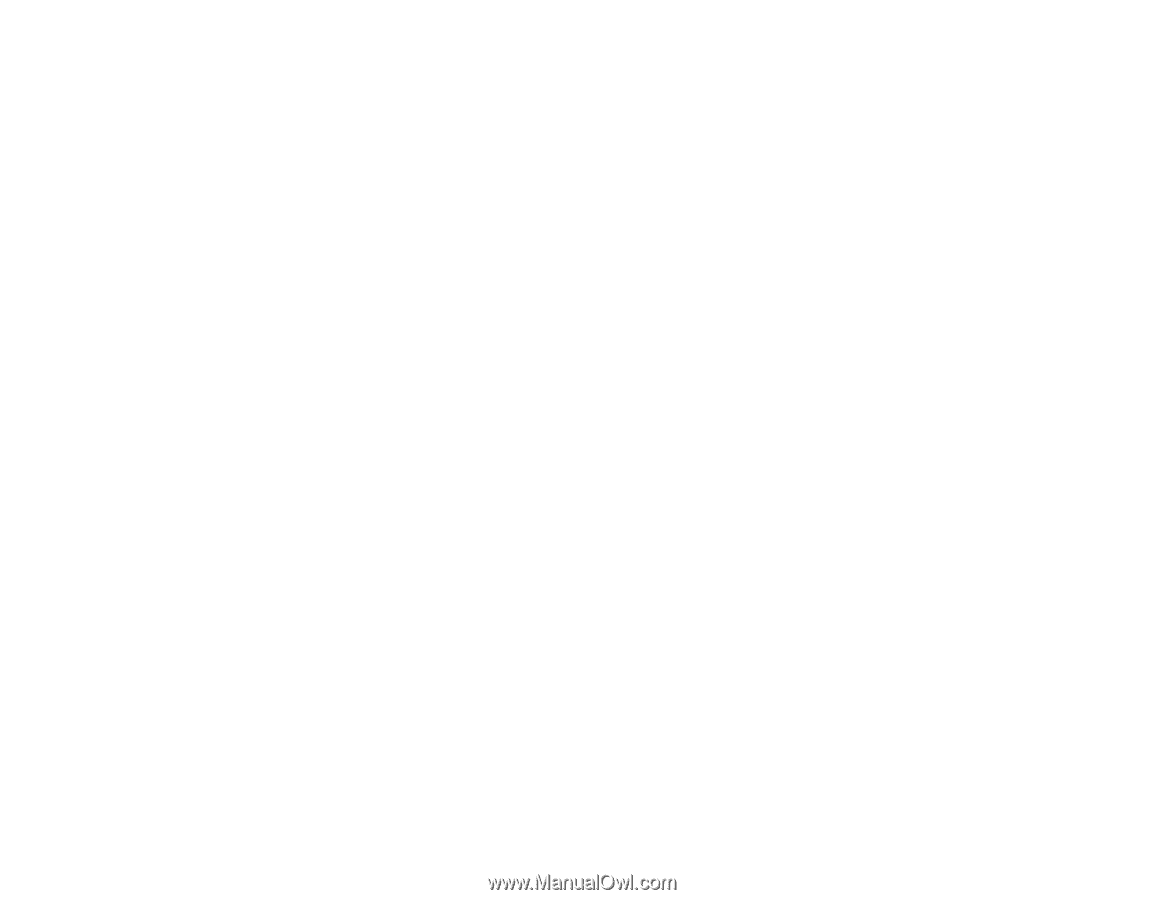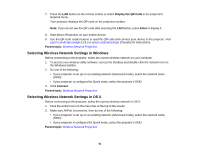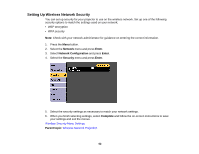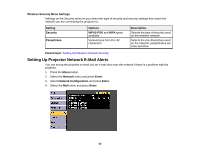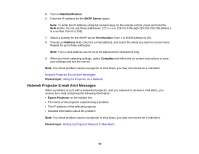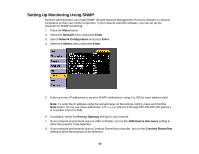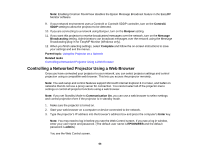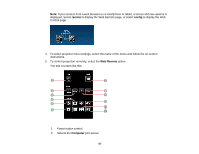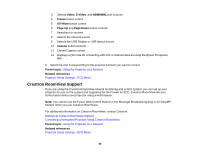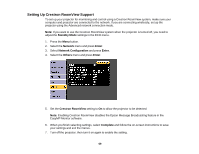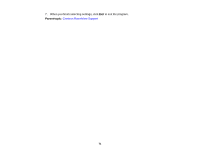Epson PowerLite 99WH User Manual - Page 66
Controlling a Networked Projector Using a Web Browser, Control4, Bonjour, Message, Broadcasting
 |
View all Epson PowerLite 99WH manuals
Add to My Manuals
Save this manual to your list of manuals |
Page 66 highlights
Note: Enabling Crestron RoomView disables the Epson Message Broadcast feature in the EasyMP Monitor software. 9. If your network environment uses a Control4 or Control4 SDDP controller, turn on the Control4 SDDP setting to allow the projector to be detected. 10. If you are connecting to a network using Bonjour, turn on the Bonjour setting. 11. If you want this projector to receive broadcasted messages over the network, turn on the Message Broadcasting setting. Administrators can broadcast messages over the network using the Message Broadcasting plug-in for EasyMP Monitor (Windows only). 12. When you finish selecting settings, select Complete and follow the on-screen instructions to save your settings and exit the menus. Parent topic: Using the Projector on a Network Related tasks Controlling a Networked Projector Using a Web Browser Controlling a Networked Projector Using a Web Browser Once you have connected your projector to your network, you can select projector settings and control projection using a compatible web browser. This lets you access the projector remotely. Note: The web setup and control features support Microsoft Internet Explorer 8.0 or later, and Safari on networks that do not use a proxy server for connection. You cannot select all of the projector menu settings or control all projector functions using a web browser. Note: If you set Standby Mode to Communication On, you can use a web browser to select settings and control projection even if the projector is in standby mode. 1. Make sure the projector is turned on. 2. Start your web browser on a computer or device connected to the network. 3. Type the projector's IP address into the browser's address box and press the computer's Enter key. Note: You may need to log in before you see the Web Control screen. If you see a log in window, enter your user name and password. (The default user name is EPSONWEB and the default password is admin.) You see the Web Control screen. 66