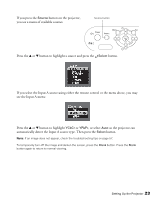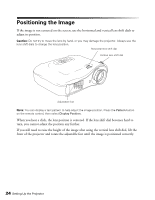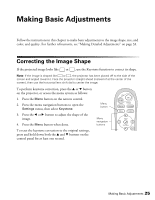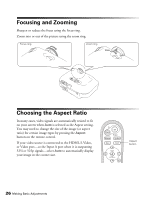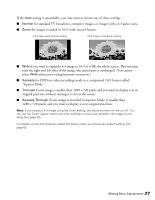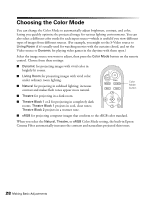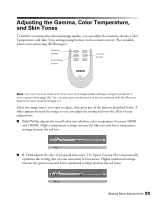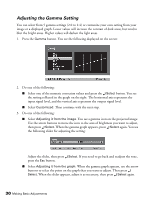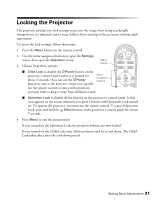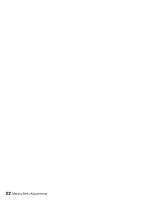Epson PowerLite Home Cinema 400 User Manual - Page 28
Choosing the Color Mode
 |
View all Epson PowerLite Home Cinema 400 manuals
Add to My Manuals
Save this manual to your list of manuals |
Page 28 highlights
Choosing the Color Mode You can change the Color Mode to automatically adjust brightness, contrast, and color, letting you quickly optimize the projected image for various lighting environments. You can also select a different color mode for each input source-which is useful if you view different types of images from different sources. (For example, you might set the S-Video source to Living Room if it's usually used for watching movies with the curtains closed, and set the Video source to Dynamic for playing video games in the daytime with them open.) Select the image source you want to adjust, then press the Color Mode button on the remote control. Choose from these settings: ■ Dynamic for projecting images with vivid color in brightly lit rooms. ■ Living Room for projecting images with vivid color under ordinary room lighting. ■ Natural for projecting in subdued lighting; increases contrast and makes flesh tones appear more natural. Color Mode button ■ Theatre for projecting in a dark room. ■ Theatre Black 1 or 2 for projecting in completely dark rooms. Theatre Black 1 projects in cool, clear tones; Theatre Black 2 projects in a warmer tone. ■ sRGB for projecting computer images that conform to the sRGB color standard. When you select the Natural, Theatre, or sRGB Color Mode setting, the built-in Epson Cinema Filter automatically increases the contrast and naturalizes projected skin tones. 28 Making Basic Adjustments