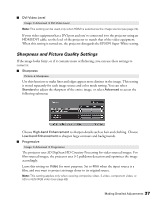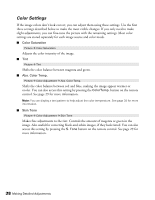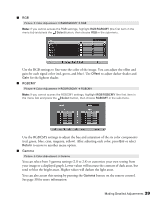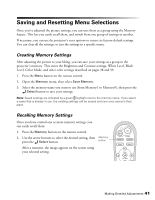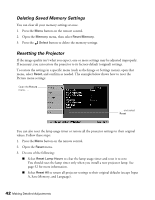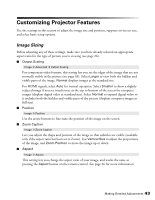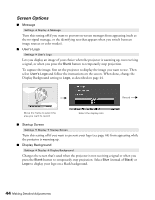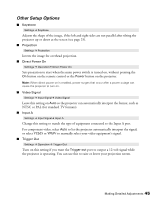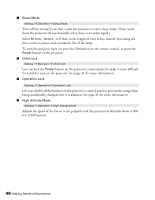Epson PowerLite Home Cinema 400 User Manual - Page 41
Saving and Resetting Menu Selections, Creating Memory Settings
 |
View all Epson PowerLite Home Cinema 400 manuals
Add to My Manuals
Save this manual to your list of manuals |
Page 41 highlights
Saving and Resetting Menu Selections Once you've adjusted the picture settings, you can save them as a group using the Memory feature. This lets you easily recall them, and switch from one group of settings to another. If necessary, you can use the projector's reset options to restore its factory-default settings. You can clear all the settings, or just the settings in a specific menu. Creating Memory Settings After adjusting the picture to your liking, you can save your settings as a group in the projector's memory. This stores the Brightness and Contrast settings, White Level, Black Level, Color Mode, and other color settings described on pages 38 and 39. 1. Press the Menu button on the remote control. 2. Open the Memory menu, then select Save Memory. 3. Select the memory name you want to use (from Memory1 to Memory9), then press the Select button to save your settings. Note: Saved settings are indicated by a green highlight next to the memory name. If you select a name that is already in use, the existing settings will be erased and new ones saved in their place. Recalling Memory Settings Once you have created one or more memory settings, you can easily recall them: 1. Press the Memory button on the remote control. 2. Use the arrow buttons to select the desired setting, then Memory press the Select button. button After a moment, the image appears on the screen using your selected setting. Making Detailed Adjustments 41