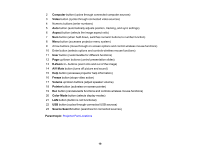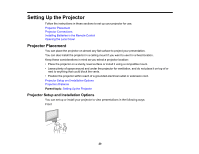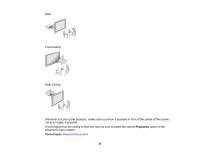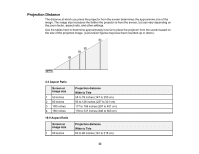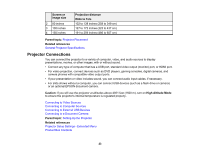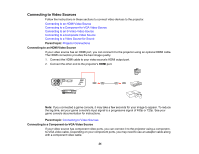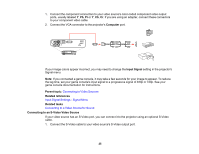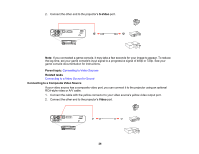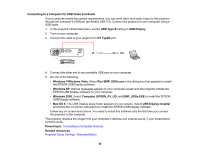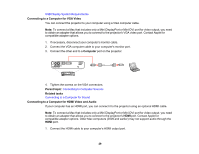Epson PowerLite Home Cinema 500 User Manual - Page 24
Connecting to Video Sources, Connecting to a Component-to-VGA Video Source
 |
View all Epson PowerLite Home Cinema 500 manuals
Add to My Manuals
Save this manual to your list of manuals |
Page 24 highlights
Connecting to Video Sources Follow the instructions in these sections to connect video devices to the projector. Connecting to an HDMI Video Source Connecting to a Component-to-VGA Video Source Connecting to an S-Video Video Source Connecting to a Composite Video Source Connecting to a Video Source for Sound Parent topic: Projector Connections Connecting to an HDMI Video Source If your video source has an HDMI port, you can connect it to the projector using an optional HDMI cable. The HDMI connection provides the best image quality. 1. Connect the HDMI cable to your video source's HDMI output port. 2. Connect the other end to the projector's HDMI port. Note: If you connected a game console, it may take a few seconds for your image to appear. To reduce the lag time, set your game console's input signal to a progressive signal of 480p or 720p. See your game console documentation for instructions. Parent topic: Connecting to Video Sources Connecting to a Component-to-VGA Video Source If your video source has component video ports, you can connect it to the projector using a componentto-VGA video cable. Depending on your component ports, you may need to use an adapter cable along with a component video cable. 24