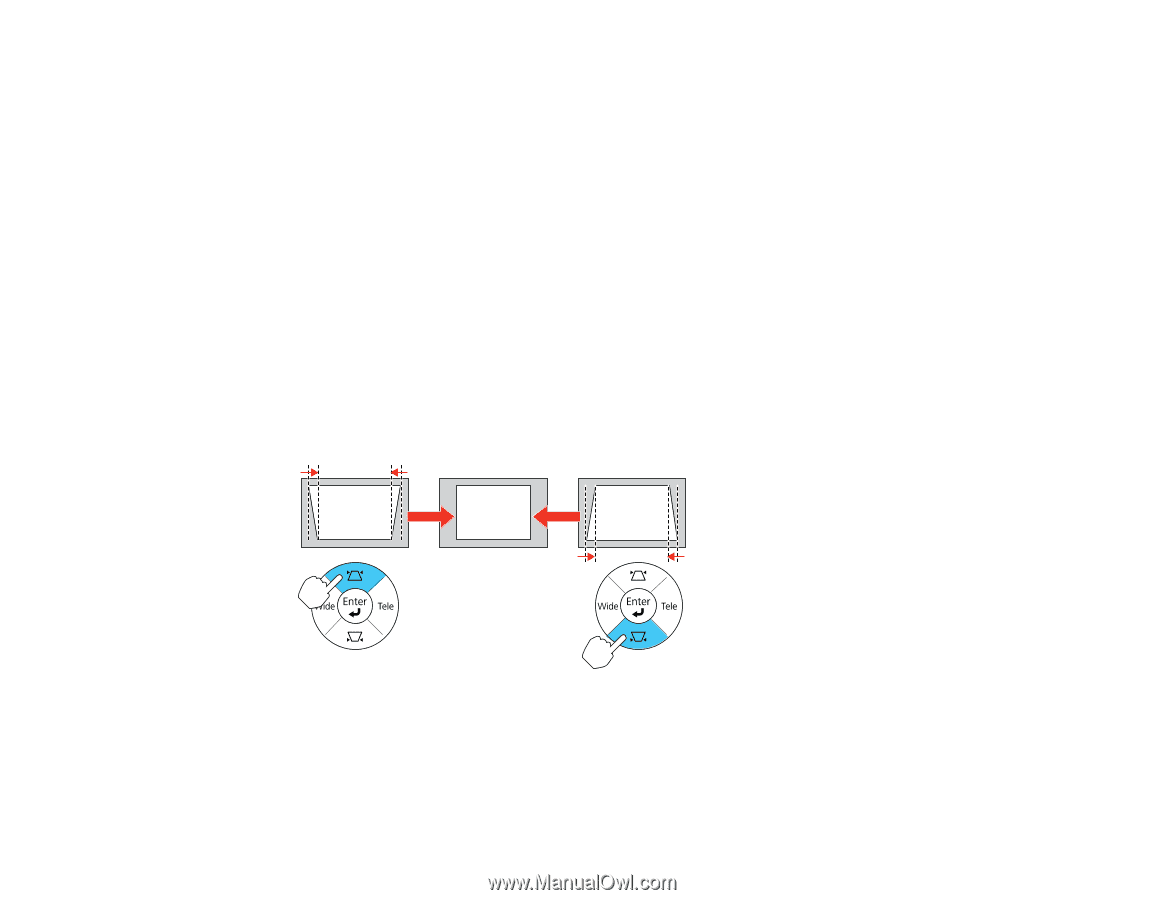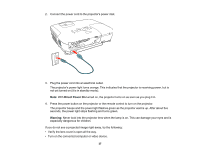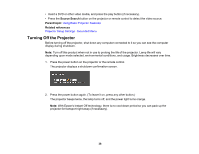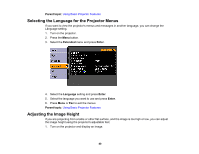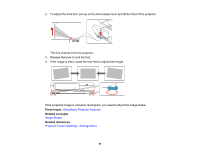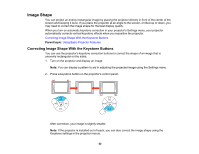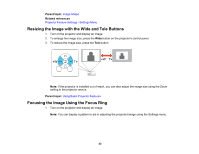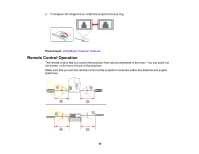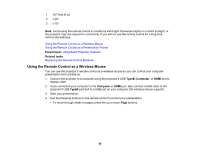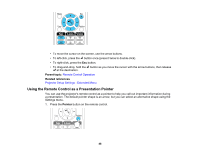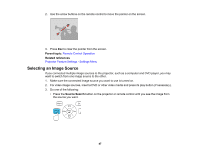Epson PowerLite Home Cinema 500 User Manual - Page 42
Image Shape, Correcting Image Shape With the Keystone Buttons
 |
View all Epson PowerLite Home Cinema 500 manuals
Add to My Manuals
Save this manual to your list of manuals |
Page 42 highlights
Image Shape You can project an evenly rectangular image by placing the projector directly in front of the center of the screen and keeping it level. If you place the projector at an angle to the screen, or tilted up or down, you may need to correct the image shape for the best display quality. When you turn on automatic keystone correction in your projector's Settings menu, your projector automatically corrects vertical keystone effects when you reposition the projector. Correcting Image Shape With the Keystone Buttons Parent topic: Using Basic Projector Features Correcting Image Shape With the Keystone Buttons You can use the projector's keystone correction buttons to correct the shape of an image that is unevenly rectangular on the sides. 1. Turn on the projector and display an image. Note: You can display a pattern to aid in adjusting the projected image using the Settings menu. 2. Press a keystone button on the projector's control panel. After correction, your image is slightly smaller. Note: If the projector is installed out of reach, you can also correct the image shape using the Keystone settings in the projector menus. 42