Epson PowerLite Home Cinema 725HD User Manual
Epson PowerLite Home Cinema 725HD Manual
 |
View all Epson PowerLite Home Cinema 725HD manuals
Add to My Manuals
Save this manual to your list of manuals |
Epson PowerLite Home Cinema 725HD manual content summary:
- Epson PowerLite Home Cinema 725HD | User Manual - Page 1
PowerLite® Home Cinema 725HD/730HD User's Guide - Epson PowerLite Home Cinema 725HD | User Manual - Page 2
- Epson PowerLite Home Cinema 725HD | User Manual - Page 3
PowerLite Home Cinema 725HD/730HD User's Guide 9 Introduction to Your Projector ...10 Projector Features...10 Product Box Contents...11 Additional Components ...11 Optional Equipment and Replacement 31 Connecting to a Computer for USB Video and Audio 31 Connecting to a Computer for VGA Video 32 3 - Epson PowerLite Home Cinema 725HD | User Manual - Page 4
...38 Using the Projector on a Network ...40 Wireless Network Projection ...40 Installing the Wireless LAN Module 41 Using Quick Wireless Connection (Windows Only 42 Selecting Wireless Network Settings Manually 44 Wireless LAN Menu Settings ...46 Selecting Wireless Network Settings in Windows - Epson PowerLite Home Cinema 725HD | User Manual - Page 5
Operation ...68 Using the Remote Control as a Wireless Mouse 69 Using the Remote Control as a Pointer Buttons 78 Projecting a PC Free Presentation ...79 Supported PC Free File Types ...79 Starting a a Movie from an External Device 84 Adjusting Projector Features ...86 Shutting Off the Picture and - Epson PowerLite Home Cinema 725HD | User Manual - Page 6
and Vents 115 Replacing the Air Filter...115 Projector Lamp Maintenance...118 Replacing the Lamp ...118 Resetting the Lamp Timer...122 Replacing the Remote Control Batteries 123 Transporting the Projector...125 Solving Problems ...126 Projection Problem Tips ...126 Projector Light Status ...126 - Epson PowerLite Home Cinema 725HD | User Manual - Page 7
Specifications ...142 Projector Lamp Specifications...144 Remote Control Specifications ...144 Projector Dimension Specifications 144 Projector Electrical Specifications ...145 Projector Environmental Specifications 145 Projector Safety and Approvals Specifications 146 Supported Video Display - Epson PowerLite Home Cinema 725HD | User Manual - Page 8
Trademarks ...155 Open Source Software License...155 Copyright Notice...197 A Note Concerning Responsible Use of Copyrighted Materials 197 Copyright Attribution ...198 8 - Epson PowerLite Home Cinema 725HD | User Manual - Page 9
PowerLite Home Cinema 725HD/730HD User's Guide Welcome to the PowerLite Home Cinema 725HD/730HD User's Guide. 9 - Epson PowerLite Home Cinema 725HD | User Manual - Page 10
these sections to learn more about your projector and this manual. Projector Features Notations Used in the Documentation Where to Go for Additional Information Projector Part Locations Projector Features The PowerLite Home Cinema 725HD/730HD projector includes these special features: Bright, high - Epson PowerLite Home Cinema 725HD | User Manual - Page 11
your projector box included all of these parts: 1 Projector 2 Remote control 3 Remote control batteries (two AA alkaline) 4 Power cord 5 Projector documentation CD Parent topic: Projector Features , you need a compatible HDMI cable. You can purchase one from Epson or an authorized Epson reseller. 11 - Epson PowerLite Home Cinema 725HD | User Manual - Page 12
following optional accessories and replacement parts for your projector: Option or part Genuine Epson Replacement lamp (ELPLP78) Air filter replacement set (ELPAF32) Wireless LAN module (ELPAP07) Quick Wireless Connection USB key (ELPAP09) Universal projector ceiling mount Kensington security lock - Epson PowerLite Home Cinema 725HD | User Manual - Page 13
Belkin PureAV HDMI audio video cable, 6 ft (1.8 m) Belkin PureAV HDMI audio video cable, 12 projector. In addition, Epson offers free Extra Care Home Service. In the unlikely event of an equipment failure, you won't have to wait for your unit to be repaired. Instead, Epson will ship you a replacement - Epson PowerLite Home Cinema 725HD | User Manual - Page 14
hours a day. • For detailed instructions on monitoring your projector in a network environment (Windows only), see the EasyMP Monitor Operation Guide. • If you still need help after checking this manual and the sources listed above, you can use the Epson PrivateLine Support service to get help fast - Epson PowerLite Home Cinema 725HD | User Manual - Page 15
Projector Parts - Front/Top 1 Exhaust vent 2 A/V Mute slide lever 3 Foot release lever 4 Front adjustable foot 5 A/V Mute slide (lens cover) 6 Remote receiver 7 Focus ring 8 Zoom ring 9 Intake vent 10 Air filter cover 15 - Epson PowerLite Home Cinema 725HD | User Manual - Page 16
panel 13 Horizontal keystone slider 14 Lamp cover 15 Lamp cover screw Parent topic: Projector Part Locations Projector Parts - Rear 1 AC input port 2 USB-A/USB flash drive/wireless LAN module port 3 Wireless LAN module cover screw 4 USB-B port 5 Audio ports 6 Video port 7 Remote receiver 8 Speaker - Epson PowerLite Home Cinema 725HD | User Manual - Page 17
10 Computer (VGA) port 11 S-Video port Parent topic: Projector Part Locations Projector Parts - Base 1 Mounting bracket holes 2 Security cable attachment point 3 Rear adjustable feet 4 Front adjustable foot 17 - Epson PowerLite Home Cinema 725HD | User Manual - Page 18
) 2 Enter button (selects options) 3 Vertical keystone adjustment buttons (adjust screen shape) and arrow buttons 4 Help button (accesses projector help information) 5 Esc button (cancels/exits functions) 6 Volume control buttons, horizontal keystone adjustment buttons (adjust screen shape), and - Epson PowerLite Home Cinema 725HD | User Manual - Page 19
Related references Projector Light Status Projector Parts - Remote Control 19 - Epson PowerLite Home Cinema 725HD | User Manual - Page 20
numeric buttons to number function) 8 Menu button (accesses projector menu system) 9 Arrow buttons (move through on-screen options and control wireless mouse functions) 10 Enter button (selects options and controls wireless mouse functions) 11 User button (customizable for different functions - Epson PowerLite Home Cinema 725HD | User Manual - Page 21
Connections Installing Batteries in the Remote Control Opening the Lens Cover Projector Placement You can place the projector on almost any flat surface to project an image. You can also install the projector in a ceiling mount if you want to use it in a fixed location. Keep these considerations - Epson PowerLite Home Cinema 725HD | User Manual - Page 22
Rear Front Ceiling Rear Ceiling Wherever you set up the projector, make sure to position it squarely in front of the center of the screen, not at an angle, if possible. If you project from the ceiling or from the rear, be sure to select the correct Projection option in the projector's menu system. - Epson PowerLite Home Cinema 725HD | User Manual - Page 23
on the size of the projected image. (Conversion figures may have been rounded up or down.) You can also use the projector Throw Distance Calculator at epson.com/support (U.S.) or epson.ca/support (Canada). 16:10 Aspect Ratio Screen or image size 1 50 inches 2 80 inches 3 100 inches 4 150 inches 16 - Epson PowerLite Home Cinema 725HD | User Manual - Page 24
to 151 inches (319 to 383 cm) 189 to 227 inches (480 to 577 cm) Parent topic: Projector Placement Projector Connections You can connect the projector to a variety of computer, video, and audio sources to display presentations, movies, or other images, with or without sound. • Connect any type of - Epson PowerLite Home Cinema 725HD | User Manual - Page 25
Projector Related references Projector Setup Settings - Extended Menu Connecting to Video Sources Follow the instructions in these sections to connect video devices to the projector the other end to the projector's HDMI port. Note: The projector converts the digital audio signal sent from your video - Epson PowerLite Home Cinema 725HD | User Manual - Page 26
to a progressive signal of 480p or 720p. See your game console documentation for instructions. Parent topic: Connecting to Video Sources Connecting video cable. 2. Connect the VGA connector to a Computer port on the projector. 3. Tighten the screws on the VGA connector. If your image colors appear - Epson PowerLite Home Cinema 725HD | User Manual - Page 27
to your video source's S-Video output port. 2. Connect the other end to the projector's S-Video port. Note: If you connected a game console, it may take signal to a progressive signal of 480p or 720p. See your game console documentation for instructions. Parent topic: Connecting to Video Sources - Epson PowerLite Home Cinema 725HD | User Manual - Page 28
or 720p. See your game console documentation for instructions. Parent topic: Connecting to Video Sources Related tasks Connecting to a Video Source for Sound Connecting to a Video Source for Sound You can play sound through the projector's speaker system if your video source has audio output ports - Epson PowerLite Home Cinema 725HD | User Manual - Page 29
Connecting to External Speakers To add additional sound, you can connect your video source and speakers to an audio video receiver, then connect the receiver to the projector using one of the receiver's compatible video outputs (an HDMI connection provides the best image quality, if available - Epson PowerLite Home Cinema 725HD | User Manual - Page 30
1 Video source 2 Surround sound 3 Receiver 4 Video cable 1 External speakers 2 Video source Note: The projector's built-in speaker system is disabled when you connect external speakers. Parent topic: Connecting to Video Sources 30 - Epson PowerLite Home Cinema 725HD | User Manual - Page 31
instructions in these sections to connect a computer to the projector. Connecting to a Computer for USB Video and Audio Connecting to a Computer for VGA Video Connecting to a Computer for HDMI Video and Audio other home entertainment content. 1. In the projector's Epson USB Display software. • Windows - Epson PowerLite Home Cinema 725HD | User Manual - Page 32
instructions to install the Epson USB Display software. Follow any on-screen instructions. You need to install this software only the first time you connect the projector Computer for HDMI Video and Audio Connecting to a Computer for VGA Video You can connect the projector to your computer using a - Epson PowerLite Home Cinema 725HD | User Manual - Page 33
for video output, you need to obtain an adapter that allows you to connect to the projector's HDMI port. Contact Apple for compatible adapter options. Older Mac computers (2009 and earlier) may not support audio through the HDMI port. 1. Connect the HDMI cable to your computer's HDMI output port - Epson PowerLite Home Cinema 725HD | User Manual - Page 34
your computer to a Computer (VGA), USB-B, or HDMI port on the projector, you can set up the remote control to act as a wireless mouse. This lets you control projection at a distance from your computer. To do this, connect the projector to your computer using a USB cable, if it is not connected - Epson PowerLite Home Cinema 725HD | User Manual - Page 35
instructions in these sections to connect external USB devices to the projector. USB Device Projection Connecting a USB Device or Camera to the Projector or smartphones must be USB-mounted devices, not TWAIN-compliant devices USB Mass Storage Class devices are supported) • Formatted in FAT or FAT32 - Epson PowerLite Home Cinema 725HD | User Manual - Page 36
with a power adapter, plug the device into an electrical outlet. 2. Connect the USB cable (or USB flash drive or USB memory card reader) into the projector's USB-A port shown here. Note: Do not connect a USB hub or a USB cable longer than 10 feet (3 m), or the device may not operate correctly - Epson PowerLite Home Cinema 725HD | User Manual - Page 37
Installing Batteries in the Remote Control The remote control uses the two AA batteries that came with the projector. Caution: Use only the type of batteries specified in this manual. Do not install batteries of different types, or mix new and old batteries. 1. Open the battery cover. 2. Insert - Epson PowerLite Home Cinema 725HD | User Manual - Page 38
of children; they are choking hazards and are very dangerous if swallowed. Parent topic: Setting Up the Projector Related references Remote Control Specifications Opening the Lens Cover 1. To open the projector's lens cover, slide the A/V Mute slide lever until it clicks into the open position. 38 - Epson PowerLite Home Cinema 725HD | User Manual - Page 39
2. To cover the lens or temporarily turn off the projected picture and sound, slide the A/V Mute slide cover until it clicks into the closed position. Parent topic: Setting Up the Projector 39 - Epson PowerLite Home Cinema 725HD | User Manual - Page 40
Windows Only) Selecting Wireless Network Settings Manually Selecting Wireless Network Settings in Windows Selecting Wireless Network Settings in Mac OS X Setting Up Wireless Network Security Parent topic: Using the Projector on a Network Related references Optional Equipment and Replacement Parts 40 - Epson PowerLite Home Cinema 725HD | User Manual - Page 41
Installing the Wireless LAN Module To use the projector over a wireless network, install the Epson 802.11b/g/n wireless LAN module in the projector. Do not install any other type of wireless module. 1. Remove the wireless LAN module cover screw. 2. Insert the wireless LAN module into the USB-A port. - Epson PowerLite Home Cinema 725HD | User Manual - Page 42
Network Projection Related references Optional Equipment and Replacement Parts Using Quick Wireless Connection (Windows Only) You can use the Quick Wireless Connection USB key to quickly connect your computer to the projector wirelessly. Then you can project your presentation and remove the key - Epson PowerLite Home Cinema 725HD | User Manual - Page 43
LAN module. You see a projected message that the network information update is complete. 5. Remove the USB key. 6. Reinsert the wireless LAN module into the projector. 7. Now connect the USB key to a USB port on your computer or notebook. Note: In Windows Vista, if you see the AutoPlay window - Epson PowerLite Home Cinema 725HD | User Manual - Page 44
Related references Optional Equipment and Replacement Parts Selecting Wireless Network Settings Manually Before you can project from your wireless network, you must select the network settings for the projector using its menu system. 1. Turn on the projector. 2. Press the Menu button. 3. Select - Epson PowerLite Home Cinema 725HD | User Manual - Page 45
in the room with it. You must enter a displayed, randomized keyword from a computer using the EasyMP Network Projection software to access the projector. Note: Use the displayed keyboard to enter the name, passwords and keyword. Press the arrow buttons on the remote control to highlight characters - Epson PowerLite Home Cinema 725HD | User Manual - Page 46
follow the on-screen instructions to save your settings and exit the menus. After you complete the wireless settings for your projector, you need to select the wireless network on your computer. Wireless LAN Menu Settings Parent topic: Wireless Network Projection Wireless LAN Menu Settings Setting - Epson PowerLite Home Cinema 725HD | User Manual - Page 47
to Turns on automatic SSID searching in Quick connection mode; set to Off when connecting to multiple projectors at the same time Sets the SSID (network name) of the wireless LAN system the projector is connecting to Selects DHCP if your network assigns addresses automatically, or turns off DHCP so - Epson PowerLite Home Cinema 725HD | User Manual - Page 48
the network standby screen Parent topic: Selecting Wireless Network Settings Manually Selecting Wireless Network Settings in Windows Before connecting to the projector, select the correct wireless network on your computer. 1. To access your wireless utility software, double-click the network icon - Epson PowerLite Home Cinema 725HD | User Manual - Page 49
. 6. When you finish selecting settings, select Complete and follow the on-screen instructions to save your settings and exit the menus. Wireless Security Menu Settings Parent topic: Wireless Network Projection Wireless Security Menu Settings Settings on the Security menu let you select the type of - Epson PowerLite Home Cinema 725HD | User Manual - Page 50
1 to Encryption Key 4 Authentication Type Passphrase Options Description WEP and WPA types available Selects the type of security used on the wireless network 128Bit 64Bit For WEP security, selects the type of encryption coding ASCII HEX For WEP security, selects the encryption input method - Epson PowerLite Home Cinema 725HD | User Manual - Page 51
to send you an e-mail alert over the network if there is a problem with the projector. 1. Press the Menu button. 2. Select the Network menu and press Enter. 3. Select Network Configuration and press Enter. 4. Select the Mail menu and press Enter. 5. Turn - Epson PowerLite Home Cinema 725HD | User Manual - Page 52
an e-mail containing the following information: • Epson Projector on the subject line • The name of the projector experiencing a problem • The IP address of the affected projector • Detailed information about the problem Note: If a critical problem causes a projector to shut down, you may not - Epson PowerLite Home Cinema 725HD | User Manual - Page 53
and follow the on-screen instructions to save your settings and exit the menus. Parent topic: Using the Projector on a Network Controlling a Networked Projector Using a Web Browser Once you have connected your projector to your network, you can select projector settings and control projection using - Epson PowerLite Home Cinema 725HD | User Manual - Page 54
support Microsoft Internet Explorer 8.0 or later, and Safari on networks that do not use a proxy server for connection. You cannot select all of the projector menu settings or control all projector select projector menu settings, select the name of the menu and follow the on-screen instructions to - Epson PowerLite Home Cinema 725HD | User Manual - Page 55
the network source 9 Selects the USB Display or USB device source 10 Volume button controls 11 Closed Caption control 6. Select the icon corresponding to the projector function you want to control. Parent topic: Using the - Epson PowerLite Home Cinema 725HD | User Manual - Page 56
Using Basic Projector Features Follow the instructions in these sections to use your projector's basic features. Turning On the Projector Turning Off the Projector Selecting the Language for the Projector Menus Adjusting the Image Height Image Shape Resizing the Image With the Zoom Ring Focusing the - Epson PowerLite Home Cinema 725HD | User Manual - Page 57
the Status light stops flashing and turns blue. Warning: Never look into the projector lens when the lamp is on. This can damage your eyes and is especially dangerous for children. If you do not see a projected image right away, try the following: • Verify the lens cover is open all the way. • Turn - Epson PowerLite Home Cinema 725HD | User Manual - Page 58
again. (To leave it on, press any other button.) The projector beeps twice, the lamp turns off, and the Status light turns off. Note: With Epson's Instant Off technology, there is no cool-down period so you can pack up the projector for transport right away (if necessary). Caution: Do not turn the - Epson PowerLite Home Cinema 725HD | User Manual - Page 59
3. To transport or store the projector, make sure the Status light is off, then unplug the power cord. Caution: To avoid damaging the projector or lamp, never unplug the power cord when the Status light is on or flashing. 59 - Epson PowerLite Home Cinema 725HD | User Manual - Page 60
it clicks into the closed position. Parent topic: Using Basic Projector Features Selecting the Language for the Projector Menus If you want to view the projector's menus and messages in another language, you can change the Language setting. 1. Turn on the projector. 2. Press the Menu button. 60 - Epson PowerLite Home Cinema 725HD | User Manual - Page 61
and press Enter. 5. Select the language you want to use and press Enter. 6. Press Menu or Esc to exit the menus. Parent topic: Using Basic Projector Features Adjusting the Image Height If you are projecting from a table or other flat surface, and the image is too high or low, you can - Epson PowerLite Home Cinema 725HD | User Manual - Page 62
2. To adjust the front foot, pull up on the foot release lever and lift the front of the projector. The foot extends from the projector. 3. Release the lever to lock the foot. 4. If the image is tilted, rotate the rear feet to adjust their height. If the projected image is - Epson PowerLite Home Cinema 725HD | User Manual - Page 63
's keystone correction buttons to correct the shape of an image that is unevenly rectangular on the sides. 1. Turn on the projector and display an image. Note: You can display a pattern to aid in adjusting the projected image using the Settings menu. 2. Press one of these keystone - Epson PowerLite Home Cinema 725HD | User Manual - Page 64
installed out of reach, you can also correct the image shape with the remote control using the Keystone settings in the projector menus. Parent topic: Image Shape Related references Projector Feature Settings - Settings Menu Correcting Image Shape with the Horizontal Keystone Slider You can use the - Epson PowerLite Home Cinema 725HD | User Manual - Page 65
rectangular. After correction, your image is slightly smaller. Parent topic: Image Shape Related references Projector Feature Settings - Settings Menu Correcting Image Shape with Quick Corner You can use the projector's Quick Corner setting to correct the shape and size of an image that is unevenly - Epson PowerLite Home Cinema 725HD | User Manual - Page 66
. 5. Select the Quick Corner setting and press Enter. Then press Enter again. You see the Quick Corner adjustment screen: 6. Use the arrow buttons on the projector or the remote control to select the corner of the image you want to adjust. Then press Enter. 66 - Epson PowerLite Home Cinema 725HD | User Manual - Page 67
to aid in adjusting the projected image using the Settings menu. 2. To enlarge or reduce the image size, rotate the projector's zoom ring. Parent topic: Using Basic Projector Features Related references Projector Feature Settings - Settings Menu Focusing the Image Using the Focus Ring 1. Turn on the - Epson PowerLite Home Cinema 725HD | User Manual - Page 68
2. To sharpen the image focus, rotate the projector's focus ring. Parent topic: Using Basic Projector Features Related references Projector Feature Settings - Settings Menu Remote Control Operation The remote control lets you control the projector from almost anywhere in the room. You can point it - Epson PowerLite Home Cinema 725HD | User Manual - Page 69
Projector Features Related tasks Replacing the Remote Control Batteries Using the Remote Control as a Wireless Mouse You can use the projector's remote control as a wireless USB cable to the projector's USB-B port and to a USB port on your computer (for wireless mouse support). 3. Start your - Epson PowerLite Home Cinema 725HD | User Manual - Page 70
topic: Remote Control Operation Related tasks Connecting to a Computer for USB Mouse Control Using the Remote Control as a Pointer You can use the projector's remote control as a pointer to help you call out important information on the screen. The default pointer shape is an arrow, but you can - Epson PowerLite Home Cinema 725HD | User Manual - Page 71
Esc to clear the pointer from the screen. Parent topic: Remote Control Operation Related references Projector Feature Settings - Settings Menu Selecting an Image Source If you connected multiple image sources to the projector, such as a computer and DVD player, you may want to switch from one image - Epson PowerLite Home Cinema 725HD | User Manual - Page 72
positioned the projector, you may need to change the projection mode so your images project correctly. • Front (default setting) lets you project from a table in front of the screen. • Front/Ceiling flips the image over top-to-bottom to project upside-down from a ceiling or wall mount. • Rear flips - Epson PowerLite Home Cinema 725HD | User Manual - Page 73
the Projection Mode Using the Remote Control You can change the projection mode to flip the image over top-to-bottom. 1. Turn on the projector and display an image. 2. Hold down the A/V Mute button on the remote control for five seconds. The image disappears briefly and reappears flipped top - Epson PowerLite Home Cinema 725HD | User Manual - Page 74
. 5. Select a projection mode and press Enter. 6. Press Menu or Esc to exit the menus. Parent topic: Projection Modes Image Aspect Ratio The projector can display images in different width-to-height ratios called aspect ratios. Normally the input signal from your video source determines the image - Epson PowerLite Home Cinema 725HD | User Manual - Page 75
Changing the Image Aspect Ratio You can change the aspect ratio of the displayed image to resize it. 1. Turn on the projector and switch to the image source you want to use. 2. Press the Aspect button on the remote control. The shape and size of the displayed - Epson PowerLite Home Cinema 725HD | User Manual - Page 76
maintained). Note: The Auto aspect ratio setting is available only for HDMI image sources. Parent topic: Image Aspect Ratio Color Mode The projector offers different Color Modes to provide optimum brightness, contrast, and color for a variety of viewing environments and image types. You can select - Epson PowerLite Home Cinema 725HD | User Manual - Page 77
Mode button repeatedly. Parent topic: Color Mode Available Color Modes You can set the projector to use these Color Modes, depending on the input source you are using: Color Mode Dynamic Living Room Cinema Game Description Best for projecting in a bright room Best for projecting in a room with - Epson PowerLite Home Cinema 725HD | User Manual - Page 78
brightness adjustment. Note: You can set Auto Iris for each Color Mode that supports the feature. You cannot change the Auto Iris setting when you are using with audio. You can also use the volume buttons on the projector's control panel. The volume buttons control the projector's internal - Epson PowerLite Home Cinema 725HD | User Manual - Page 79
Supported PC Free File Types You can project these types of files using the projector's PC Free feature. Note: For best results, place your files on media that is formatted in FAT16/32. If you have trouble projecting from media formatted for non-Windows file systems, try formatting the media - Epson PowerLite Home Cinema 725HD | User Manual - Page 80
instead. You may not be able to use the security features on certain USB storage devices with PC Free features. Graphic and Text File Formats File contents Image Scenario PDF File type (extension) .jpg .bmp .gif .png .fse .sit .pdf Details Make sure the file is not: • CMYK format • Progressive - Epson PowerLite Home Cinema 725HD | User Manual - Page 81
MPEG-4 AVC WMV9 Motion JPEG Audio codec Recording quality MPEG-1 Layer 1/2 You can play back audio from MPEG contents. You cannot play back audio from Linear PCM and AC After connecting a USB device or digital camera to the projector, you can switch to the USB input source and start your slide show - Epson PowerLite Home Cinema 725HD | User Manual - Page 82
2. Do the following as necessary to locate your files: • If you need to display files inside a subfolder on your device, press the arrow buttons to highlight the folder and press the Enter button. • To move back up a folder level on your device, highlight Back to Top and press Enter. • To view - Epson PowerLite Home Cinema 725HD | User Manual - Page 83
the display, follow the on-screen instructions or press the Esc button. PC Free Display Options Parent topic: Projecting a PC Free Presentation Related tasks Connecting a USB Device or Camera to the Projector Disconnecting a USB Device or Camera From the Projector PC Free Display Options You can - Epson PowerLite Home Cinema 725HD | User Manual - Page 84
effects Parent topic: Starting a Slide Show from an External Device Starting a Movie from an External Device After connecting a USB device or digital camera to the projector, you can switch to the USB input source and start your movie. 1. Press the USB button on the - Epson PowerLite Home Cinema 725HD | User Manual - Page 85
playback, press the Esc button, highlight Exit, and press Enter. Parent topic: Projecting a PC Free Presentation Related tasks Connecting a USB Device or Camera to the Projector Disconnecting a USB Device or Camera From the - Epson PowerLite Home Cinema 725HD | User Manual - Page 86
Projector Features Follow the instructions in these sections to use your projector's feature adjustments. Shutting Off the Picture and Sound Temporarily Stopping Video Action Temporarily Zooming Into and Out of Images Projector this setting on and off using the projector's Eco menu. 1. Press the A/V - Epson PowerLite Home Cinema 725HD | User Manual - Page 87
button on the remote control to stop the video action. 2. To restart the video action in progress, press Freeze again. Parent topic: Adjusting Projector Features Zooming Into and Out of Images You can draw attention to parts of a presentation by zooming into a portion of the image and enlarging - Epson PowerLite Home Cinema 725HD | User Manual - Page 88
the E-Zoom - button as necessary. • To return to the original image size, press Esc. Parent topic: Adjusting Projector Features Projector Security Features You can secure your projector to deter theft or prevent unintended use by setting up the following security features: • Password security to - Epson PowerLite Home Cinema 725HD | User Manual - Page 89
Saving a User's Logo Image to Display Parent topic: Projector Security Features Setting a Password To use password security, you must set a password. 1. Hold down the Freeze button on the remote control for about five seconds - Epson PowerLite Home Cinema 725HD | User Manual - Page 90
see this menu, hold down the Freeze button on the remote control for five seconds until the menu appears. 1. To prevent unauthorized use of the projector, select Power On Protection, press Enter, select On, press Enter again, and press Esc. 2. To prevent changes to the User's Logo screen or related - Epson PowerLite Home Cinema 725HD | User Manual - Page 91
password to use the projector. 1. Hold down the Num button on the remote control while you enter the password using the numeric buttons. The password screen closes. 2. If the password is incorrect, the following may happen: • You see a "wrong password" message and a prompt to try again. Enter the - Epson PowerLite Home Cinema 725HD | User Manual - Page 92
password several times in succession, the projector displays a request code and a message to contact Epson Support. When you contact Epson Support, provide the displayed request code and proof of ownership for assistance in unlocking the projector. Parent topic: Password Security Types Related - Epson PowerLite Home Cinema 725HD | User Manual - Page 93
screen: • To display it whenever there is no input signal, select Display Background and set it to Logo. • To display it whenever you turn the projector on, select Startup Screen and set it to On. • To display it whenever you press the A/V Mute button, select A/V Mute and set it to Logo - Epson PowerLite Home Cinema 725HD | User Manual - Page 94
press Enter. 3. Select the Control Panel Lock setting and press Enter. 4. Select one of these lock types and press Enter: • To lock all of the projector's buttons, select Full Lock. • To lock all buttons except the power button, select Partial Lock. You see a confirmation prompt. 94 - Epson PowerLite Home Cinema 725HD | User Manual - Page 95
system, available from Epson. • Use the security cable attachment point on the projector to attach a wire cable and secure it to a room fixture or heavy furniture. Parent topic: Projector Security Features Related references Optional Equipment and Replacement Parts Projector Parts - Front/Top - Epson PowerLite Home Cinema 725HD | User Manual - Page 96
Settings Follow the instructions in these sections to access the projector menu system and change projector settings. Using the Projector's Menus Image Quality Settings - Image Menu Input Signal Settings - Signal Menu Projector Feature Settings - Settings Menu Projector Setup Settings - Extended - Epson PowerLite Home Cinema 725HD | User Manual - Page 97
You see the menu screen displaying the Image menu settings. 2. Press the up or down arrow buttons to move through the menus listed on the left. The settings for each menu are displayed on the right. Note: The available settings depend on the current input source. 3. To change settings in the - Epson PowerLite Home Cinema 725HD | User Manual - Page 98
Parent topic: Adjusting the Menu Settings Image Quality Settings - Image Menu Settings on the Image menu let you adjust the quality of your image for the input source you are currently using. The available settings depend on the currently selected input source. To change settings for an input - Epson PowerLite Home Cinema 725HD | User Manual - Page 99
images Note: The Brightness setting does not affect lamp brightness. To change the lamp brightness mode, use the Power Consumption setting. Parent topic: Adjusting the Menu Settings Related references Available Color Modes Projector Setup Settings - ECO Menu Input Signal Settings - Signal - Epson PowerLite Home Cinema 725HD | User Manual - Page 100
Note: You can restore the default settings of the Position, Tracking, and Sync settings by pressing the Auto button on the remote control. To change settings for an input source, make sure the source is connected and select that source. Setting Auto Setup Resolution Tracking Sync. Position - Epson PowerLite Home Cinema 725HD | User Manual - Page 101
Setting Progressive Noise Reduction HDMI Video Range Options Off Video Film/Auto Off NR1 NR2 Normal Expanded Auto Input Signal Auto RGB Component 101 Description Sets whether to convert interlaced-to-progressive signals for certain video image types Off: for fast-moving video images Video: for - Epson PowerLite Home Cinema 725HD | User Manual - Page 102
the edges visible by a selectable percentage or automatically Adjusts image processing speed/quality Parent topic: Adjusting the Menu Settings Related references Available Image Aspect Ratios Projector Feature Settings - Settings Menu Options on the Settings menu let you customize various - Epson PowerLite Home Cinema 725HD | User Manual - Page 103
rectangular (horizontally and vertically) H/V Keystone: lets you manually correct horizontal and vertical sides, or turn automatic correction or shape and alignment using an on-screen display Controls projector button locking to secure the projector Full Lock: locks all buttons Partial Lock: locks - Epson PowerLite Home Cinema 725HD | User Manual - Page 104
levels available Front Rear Front/Rear Off Power Consumption Info Progressive Closed Caption Test Pattern Resolution - Description Adjusts the volume of projector's speaker system or external speakers Limits reception of remote control signals by the selected receiver; Off turns off all receivers - Epson PowerLite Home Cinema 725HD | User Manual - Page 105
Background: selects the screen color or logo to display when no signal is received Startup Screen: controls whether a special screen appears when the projector starts up A/V Mute: selects the screen color or logo to display when A/V Mute is turned on Controls use of closed captions and selects - Epson PowerLite Home Cinema 725HD | User Manual - Page 106
Setting Projection Operation USB Type B Language Options Front Front/Ceiling Rear Rear Ceiling Direct Power On High Altitude Mode Startup Source Search USB Display Link 21L Various languages available Description Selects the way the projector faces the screen so the image is oriented correctly - Epson PowerLite Home Cinema 725HD | User Manual - Page 107
mode Antenna level Projector Name SSID DHCP IP Address Subnet Mask Gateway Address MAC Address Region Code Accesses additional network menus Parent topic: Adjusting the Menu Settings Related tasks Selecting Wireless Network Settings Manually Description Displays wireless network status and - Epson PowerLite Home Cinema 725HD | User Manual - Page 108
30 minutes 108 Description Selects the brightness mode of the projector lamp Normal: sets maximum lamp brightness ECO: reduces lamp brightness and fan noise, and saves power and lamp life When Power Consumption is set to Normal, the lamp brightness is adjusted based on the projected image; you can - Epson PowerLite Home Cinema 725HD | User Manual - Page 109
of the projected screen to indicate the power-saving status when the lamp brightness changes Parent topic: Adjusting the Menu Settings Projector Information Display - Info Menu You can display information about the projector and input sources by viewing the Info menu. However, you cannot change - Epson PowerLite Home Cinema 725HD | User Manual - Page 110
information is displayed in yellow, obtain a genuine Epson replacement lamp soon Displays the name of the port to projector problem; see the list of Event ID codes Event ID Code List Parent topic: Adjusting the Menu Settings Related references Optional Equipment and Replacement Parts Projector Lamp - Epson PowerLite Home Cinema 725HD | User Manual - Page 111
point, and projector to the same SSID. The WPA/WPA2 authentication type does not match. Make sure the wireless network security Try restarting the EasyMP Network Projection program and restarting your projector. If that does not solve the problem, contact Epson for help. Parent topic: Projector - Epson PowerLite Home Cinema 725HD | User Manual - Page 112
to their default values using the Reset All option on the Reset menu. You can also reset the projector's lamp usage timer to zero when you replace the lamp using the Reset Lamp Hours option. You cannot reset the following settings using the Reset All option: • Input Signal • User's Logo • Language - Epson PowerLite Home Cinema 725HD | User Manual - Page 113
. Warning: Do not try to service this product yourself, except as specifically explained in this manual. Refer all other servicing to qualified servicers. Cleaning the Lens Cleaning the Projector Case Air Filter and Vent Maintenance Projector Lamp Maintenance Replacing the Remote Control Batteries - Epson PowerLite Home Cinema 725HD | User Manual - Page 114
not use a lens cleaner that contains flammable gas. The high heat generated by the projector lamp may cause a fire. Caution: Do not use glass cleaner or any harsh materials projector. Your Epson projector is designed with an easily accessible, user-replaceable filter to protect your projector and - Epson PowerLite Home Cinema 725HD | User Manual - Page 115
to clean it. Caution: Do not use canned air. The gases may leave a residue or push dust and debris into the projector's optics or other sensitive areas. 3. If dust is difficult to remove or the air filter is damaged, replace the air filter. Parent topic: Air Filter and Vent Maintenance Related tasks - Epson PowerLite Home Cinema 725HD | User Manual - Page 116
• The air filter is torn or damaged You can replace the air filter while the projector is mounted to the ceiling, if necessary. The illustrations here show the projector placed on a table. 1. Turn off the projector and unplug the power cord. 2. Carefully open the air filter cover. 116 - Epson PowerLite Home Cinema 725HD | User Manual - Page 117
3. Pull the air filter out of the projector. Note: Air filters contain ABS resin and polyurethane foam. Dispose of used air filters according to local regulations. 4. Place the new air filter in the projector as shown and push gently until it clicks into place. 117 - Epson PowerLite Home Cinema 725HD | User Manual - Page 118
Projector Lamp Specifications Replacing the Lamp Before you replace the lamp, let the projector cool down for at least one hour so the lamp will not be hot. Warning: Let the lamp fully cool before replacing it to avoid injury. You can replace the lamp while the projector is mounted to the ceiling - Epson PowerLite Home Cinema 725HD | User Manual - Page 119
with the replacement lamp to loosen the screw securing the lamp cover. Warning: If the lamp is broken, glass fragments may be loose inside the lamp chamber. Be careful removing any broken glass to avoid injury. If the projector is installed on the ceiling, stand to the side of the lamp cover and - Epson PowerLite Home Cinema 725HD | User Manual - Page 120
5. Loosen the screws securing the lamp to the projector. The screws do not come all the way out. 6. Grasp the raised section of the lamp and gently pull the lamp out of the projector. Note: The lamp(s) in this product contain mercury. Please consult your state and local regulations regarding - Epson PowerLite Home Cinema 725HD | User Manual - Page 121
7. Gently insert the new lamp into the projector. If it does not fit easily, make sure it is facing the right way. Caution: Do not touch any glass on the lamp assembly to avoid premature lamp failure. 8. Push in the lamp firmly and tighten the screws to secure it. 121 - Epson PowerLite Home Cinema 725HD | User Manual - Page 122
to keep track of the new lamp's usage. Parent topic: Projector Lamp Maintenance Related tasks Resetting the Lamp Timer Resetting the Lamp Timer You must reset the lamp timer after replacing the projector's lamp to clear the lamp replacement message and to keep track of lamp usage correctly. Note: Do - Epson PowerLite Home Cinema 725HD | User Manual - Page 123
press Enter. 6. Press Menu or Esc to exit the menus. Parent topic: Projector Lamp Maintenance Related tasks Replacing the Lamp Replacing the Remote Control Batteries The remote control uses two AA manganese or alkaline batteries. Replace the batteries as soon as they run out. Caution: Use only the - Epson PowerLite Home Cinema 725HD | User Manual - Page 124
1. Open the battery cover as shown. 2. Remove the old batteries. Warning: If the battery fluid has leaked, wipe it away with a soft cloth and avoid getting the fluid on your hands. If it gets on your hands, wash them immediately to avoid injury. 3. Insert the batteries with the + and - ends facing - Epson PowerLite Home Cinema 725HD | User Manual - Page 125
for repairs, place it in its original packing materials, if possible, or use equivalent materials with cushioning around the projector. Mark the box "Fragile." Note: Epson shall not be liable for any damages incurred during transportation. Parent topic: Maintaining and Transporting the Projector 125 - Epson PowerLite Home Cinema 725HD | User Manual - Page 126
display information about common problems, if the projector is operating. • The solutions in this manual can help you solve many problems. If none of these solutions help, you can contact Epson for technical support. Parent topic: Solving Problems Related references Projector Light Status Where to - Epson PowerLite Home Cinema 725HD | User Manual - Page 127
and solution Normal operation Warming up or cooling down Standby or sleep mode Projector is too hot. • Make sure that the vents and air filter are not clogged with dust or obstructed by nearby objects. • Clean or replace the air filter. • Make sure the environmental temperature is not too hot. 127 - Epson PowerLite Home Cinema 725HD | User Manual - Page 128
, turn on High Altitude Mode. • If the problem persists, unplug the projector and contact Epson for help. Lamp has a problem. • Check to see if the lamp is burned out, broken, or installed incorrectly. Reseat or replace the lamp as necessary. • Clean or replace the air filter. • If operating the - Epson PowerLite Home Cinema 725HD | User Manual - Page 129
contact Epson for help. Parent topic: Solving Problems Related references Projector Setup Settings - Extended Menu Where to Get Help Projector Environmental Specifications Related tasks Cleaning the Air Filter and Vents Replacing the Air Filter Replacing the Lamp Using the Projector Help Displays - Epson PowerLite Home Cinema 725HD | User Manual - Page 130
Incorrect Solutions to Sound Problems Parent topic: Solving Problems Solutions When No Image Appears If no image appears, try the following solutions: • connected and the power is on for the projector and connected video sources. • Press the projector's power button to wake it from standby or - Epson PowerLite Home Cinema 725HD | User Manual - Page 131
Image or Sound Problems Related concepts Projector Connections Related references try the following solutions: • Press the USB button on the remote control. • Make sure the USB Display software has installed correctly. Install it manually Epson USB Display Settings program on your computer ( - Epson PowerLite Home Cinema 725HD | User Manual - Page 132
the laptop's Fn key and press the key labelled with a monitor icon or CRT/LCD. (See your laptop manual for details.) Wait a few seconds for an image to appear. 2. To display on both the laptop's monitor and the projector, try pressing the same keys again. 3. If the same image is not displayed by the - Epson PowerLite Home Cinema 725HD | User Manual - Page 133
exceed the projector's resolution and frequency limit. If necessary, select a different display resolution for your computer. (See your computer manual for details.) Parent topic: Solving Image or Sound Problems Related references Input Signal Settings - Signal Menu Supported Video Display Formats - Epson PowerLite Home Cinema 725HD | User Manual - Page 134
topic: Solving Image or Sound Problems Related references Input Signal Settings - Signal Menu Supported Video Display Formats Solutions When the Image is Not Rectangular If the projected image is not evenly rectangular, try the following solutions: • Place the projector directly in front of the - Epson PowerLite Home Cinema 725HD | User Manual - Page 135
Problems Related references Image Quality Settings - Image Menu Input Signal Settings - Signal Menu Supported Video Display Formats Solutions When the Image is Fuzzy or Blurry If the projected image is fuzzy or blurry, try the following solutions: • Adjust the image focus. • Clean the projector - Epson PowerLite Home Cinema 725HD | User Manual - Page 136
try the following solutions: • Press the Color Mode button on the remote control to try projector close enough to the screen. • If the image has been progressively darkening, you may need to replace the projector lamp soon. Parent topic: Solving Image or Sound Problems Related concepts Projector Lamp - Epson PowerLite Home Cinema 725HD | User Manual - Page 137
are using the USB Display function, turn on the Output audio from the projector setting in the Epson USB Display Settings program on your computer. • If you are using a Mac and you do not hear sound from an HDMI source, make sure your Mac supports audio through the HDMI port. If not, you need to - Epson PowerLite Home Cinema 725HD | User Manual - Page 138
on the projector. • The power cord may be defective. Disconnect the cord and contact Epson. • If the projector's lamp shuts off Projector's Buttons Replacing the Remote Control Batteries Solutions to Problems with the Remote Control If the projector does not respond to remote control commands, try - Epson PowerLite Home Cinema 725HD | User Manual - Page 139
you can order another one from Epson. Parent topic: Solving Projector or Remote Control Operation Problems Related references Optional Equipment and Replacement Parts Remote Control Operation Projector Feature Settings - Settings Menu Related tasks Replacing the Remote Control Batteries Solutions to - Epson PowerLite Home Cinema 725HD | User Manual - Page 140
Received If you do not receive an e-mail alerting you to problems with a projector over the network, try the following solutions: • Make sure the projector is turned on and connected to the network correctly. (If an error shut down the projector, it cannot send an e-mail.) • Make sure you set up the - Epson PowerLite Home Cinema 725HD | User Manual - Page 141
support services, use the following support options. Internet Support Visit Epson's support website at epson.com/support (U.S.) or epson.ca/support (Canada) for solutions to common problems with your projector. You can download utilities and documentation, get FAQs and troubleshooting advice - Epson PowerLite Home Cinema 725HD | User Manual - Page 142
of your projector. General Projector Specifications Projector Lamp Specifications Remote Control Specifications Projector Dimension Specifications Projector Electrical Specifications Projector Environmental Specifications Projector Safety and Approvals Specifications Supported Video Display - Epson PowerLite Home Cinema 725HD | User Manual - Page 143
Brightness PowerLite Home Cinema 725HD Normal Power Consumption mode: White light output 2800 lumens (ISO 21118 standard) Color light output 2800 lumens ECO Power Consumption mode: White light output 1960 lumens (ISO 21118 standard) PowerLite Home Cinema 730HD: Normal Power Consumption mode: - Epson PowerLite Home Cinema 725HD | User Manual - Page 144
Consumption mode: Up to about 6000 hours Note: Turn off this product when not in use to prolong the life of the projector. Lamp life will vary depending upon mode selected, environmental conditions, and usage. Brightness decreases over time. Parent topic: Technical Specifications Remote Control - Epson PowerLite Home Cinema 725HD | User Manual - Page 145
270 W ECO Power Consumption mode: 201 W Standby: 0.28 W (Communication Off), 3.0 W (Communication On) Parent topic: Technical Specifications Projector Environmental Specifications Temperature Humidity (relative, noncondensing) Operating altitude Operating: 41 to 95 °F (5 to 35 °C) Storage: 14 to - Epson PowerLite Home Cinema 725HD | User Manual - Page 146
projector includes Epson's SizeWise chip that supports other computer display resolutions, so your image will be resized to fit automatically. Your computer's monitor port or video card refresh rate (vertical frequency) must be compatible with the projector. (See your computer or video card manual - Epson PowerLite Home Cinema 725HD | User Manual - Page 147
(NTSC) TV (PAL) TV (SECAM) TV (NTSC4.43) TV (M-PAL) TV (N-PAL) TV (PAL60) Component video SDTV (480i) SDTV (576i) SDTV (480p) SDTV (576p) HDTV (720p) HDTV (1080i) HDMI input signals VGA SVGA XGA WXGA Refresh rate (in Hz) 67 75 75 59 75 60 50/60 50 60 60 50 - Epson PowerLite Home Cinema 725HD | User Manual - Page 148
Display format SXGA SXGA+ UXGA WXGA++ SDTV (480i/480p) SDTV (576i/576p) HDTV (720p) HDTV (1080i) HDTV (1080p) Refresh rate (in Hz) 60 60 60 60 60 60 50 USB Display System Requirements Your computer system must meet the system requirements here to use the projector's USB Display software. 148 - Epson PowerLite Home Cinema 725HD | User Manual - Page 149
Requirement Operating system USB version CPU Memory Hard disk space Display Windows Mac Windows 2000 (Service Pack 4 only) Windows XP Professional, Home Edition, and Tablet PC Edition (32-bit); except for Service Pack 1 Mac OS X 10.5.8 (32-bit); Mac OS X 10.6.x, 10.7.x, or 10.8.x (32- and 64bit) - Epson PowerLite Home Cinema 725HD | User Manual - Page 150
User's Guide, do not attempt to service this product yourself. Refer all servicing to qualified service personnel. Warning: The projector and its accessories come packaged in plastic bags. Keep plastic bags away from small children to avoid any risk of suffocation. Caution: When you replace the lamp - Epson PowerLite Home Cinema 725HD | User Manual - Page 151
do not use oils or lubricants. This may cause the projector case to crack and the projector to fall from its ceiling mount. This could cause serious injury to anyone under the mount and could damage the projector. • Do not use the projector near water, sources of heat, high-voltage electrical wires - Epson PowerLite Home Cinema 725HD | User Manual - Page 152
. Refer all repairs to qualified service personnel. • Unplug the projector from the wall outlet and refer servicing to qualified service personnel under the following conditions: if it does not operate normally when you follow the operating instructions, or exhibits a distinct change in performance - Epson PowerLite Home Cinema 725HD | User Manual - Page 153
try to remove the lamp immediately after use because it will be extremely hot. Before removing the lamp, turn off the power and wait at least an hour to allow the lamp to cool completely. • Do not disassemble the lamp . • If the projector is mounted overhead and the lamp breaks, be careful to prevent - Epson PowerLite Home Cinema 725HD | User Manual - Page 154
product's suitability after a full evaluation. Parent topic: Important Safety Instructions FCC Compliance Statement For United States Users This equipment has been by turning the equipment off and on, the user is encouraged to try to correct the interference by one or more of the following measures: - Epson PowerLite Home Cinema 725HD | User Manual - Page 155
of the GPL Programs until five (5) years after the discontinuation of same model of this projector product. If you desire to receive the source code of the GPL Programs, contact Epson as described in the User's Guide. These GPL Programs are WITHOUT ANY WARRANTY; without even the implied warranty of - Epson PowerLite Home Cinema 725HD | User Manual - Page 156
10 linux-2.6.27 patches udhcp 0.9.8 uvc rev.219 wireless_tools 29 EPSON original drivers The GNU General Public License Version 2 is as that you have the freedom to distribute copies of free software (and charge for this service if you wish), that you receive source code or can get it if you want - Epson PowerLite Home Cinema 725HD | User Manual - Page 157
is modified by someone else and passed on, we want its recipients to know that what they have is not the original, so that any problems introduced by others will not reflect on the original authors' reputations. Finally, any free program is threatened constantly by software patents. We wish to avoid - Epson PowerLite Home Cinema 725HD | User Manual - Page 158
b) You must cause any work that you distribute or publish, that in whole or in part contains or is derived from the Program or any part thereof, to be licensed as a whole at no charge to all third parties under the terms of this License. c) If the modified program normally reads commands - Epson PowerLite Home Cinema 725HD | User Manual - Page 159
associated interface definition files, plus the scripts used to control compilation and installation of the executable. However, as a special exception, the source code distributed need not include anything that is normally distributed (in either source or binary form) with the major components ( - Epson PowerLite Home Cinema 725HD | User Manual - Page 160
, but may differ in detail to address new problems or concerns. Each version is given a distinguishing version exceptions for this. Our decision will be guided by the two goals of preserving the free DEFECTIVE, YOU ASSUME THE COST OF ALL NECESSARY SERVICING, REPAIR OR CORRECTION. 12. IN NO EVENT - Epson PowerLite Home Cinema 725HD | User Manual - Page 161
DATA BEING RENDERED INACCURATE OR LOSSES SUSTAINED BY YOU OR THIRD PARTIES OR A FAILURE OF THE PROGRAM TO OPERATE WITH ANY OTHER PROGRAMS), EVEN IF SUCH HOLDER OR OTHER PARTY HAS BEEN ADVISED OF THE POSSIBILITY OF SUCH DAMAGES. END OF TERMS AND CONDITIONS How to Apply These Terms to Your New - Epson PowerLite Home Cinema 725HD | User Manual - Page 162
product. If you desire to receive the source code of the LGPL Programs, please see the "EPSON Projector Contact List" in the User's Guide, and contact the customer support of your region. These LGPL Programs are WITHOUT ANY WARRANTY; without even the implied warranty of MERCHANTABILITY AND FITNESS - Epson PowerLite Home Cinema 725HD | User Manual - Page 163
the freedom to distribute copies of free software (and charge for this service if you wish); that you receive source code or can get it version, so that the original author's reputation will not be affected by problems that might be introduced by others. Finally, software patents pose a constant - Epson PowerLite Home Cinema 725HD | User Manual - Page 164
Public License therefore permits such linking only if the entire combination fits its criteria of freedom. The Lesser General Public License permits more lax criteria for linking other code with the library. We call this license the "Lesser" General Public License because it does Less to protect the - Epson PowerLite Home Cinema 725HD | User Manual - Page 165
"Source code" for a work means the preferred form of the work for making modifications to it. For a library, complete source code means all the source code for all modules it contains, plus any associated interface definition files, plus the scripts used to control compilation and installation of - Epson PowerLite Home Cinema 725HD | User Manual - Page 166
Thus, it is not the intent of this section to claim rights or contest your rights to work written entirely by you; rather, the intent is to exercise the right to control the distribution of derivative or collective works based on the Library. In addition, mere aggregation of another work not based - Epson PowerLite Home Cinema 725HD | User Manual - Page 167
unrestricted, regardless of whether it is legally a derivative work. (Executables containing this object code plus portions of the Library will still fall under Section 6.) Otherwise, if the work is a derivative of the Library, you may distribute the object code for the work under the terms of - Epson PowerLite Home Cinema 725HD | User Manual - Page 168
with the major components (compiler, kernel, and so on) of the operating system on which the executable runs, unless that component itself accompanies the executable. It may happen that this requirement contradicts the license restrictions of other proprietary libraries that do not normally - Epson PowerLite Home Cinema 725HD | User Manual - Page 169
spirit to the present version, but may differ in detail to address new problems or concerns. Each version is given a distinguishing version number. If the Foundation; we sometimes make exceptions for this. Our decision will be guided by the two goals of preserving the free status of all derivatives - Epson PowerLite Home Cinema 725HD | User Manual - Page 170
PERFORMANCE OF THE LIBRARY IS WITH YOU. SHOULD THE LIBRARY PROVE DEFECTIVE, YOU ASSUME THE COST OF ALL NECESSARY SERVICING, REPAIR OR CORRECTION. 16. IN NO EVENT UNLESS REQUIRED BY APPLICABLE LAW OR AGREED TO IN WRITING WILL ANY COPYRIGHT HOLDER, OR ANY OTHER PARTY - Epson PowerLite Home Cinema 725HD | User Manual - Page 171
to it! BSD License (Berkeley Software Distribution License) This projector product includes the open source software program "University of California, (INCLUDING, BUT NOT LIMITED TO, PROCUREMENT OF SUBSTITUTE GOODS OR SERVICES; LOSS OF USE, DATA, OR PROFITS; OR BUSINESS INTERRUPTION) HOWEVER - Epson PowerLite Home Cinema 725HD | User Manual - Page 172
libjpeg This projector product includes the open source software program "libjpeg" which applies the terms and conditions provided by owner of the copyright to the "libjpeg". The "libjpeg" - Epson PowerLite Home Cinema 725HD | User Manual - Page 173
JPEG spec is covered by patents owned by IBM, AT&T, and Mitsubishi. Hence arithmetic coding cannot legally be used without obtaining one or more licenses. For this reason, support for property of CompuServe Incorporated. GIF(sm) is a Service Mark property of CompuServe Incorporated." libpng 173 - Epson PowerLite Home Cinema 725HD | User Manual - Page 174
This projector product includes the open source software program "libpng" which applies the terms and conditions provided by owner of the copyright to the "libpng". The "libpng" - Epson PowerLite Home Cinema 725HD | User Manual - Page 175
Glenn Randers-Pehrson Willem van Schaik libpng versions 0.89, June 1996, through 0.96, May 1997, are Copyright (c) 1996, 1997 Andreas Dilger Distributed according to the same disclaimer and license as libpng-0.88, with the following individuals added to the list of Contributing Authors: John Bowler - Epson PowerLite Home Cinema 725HD | User Manual - Page 176
fee, and encourage the use of this source code as a component to supporting the PNG file format in commercial products. If you use this source Randers-Pehrson [email protected] March 29, 2012 zlib This projector product includes the open source software program "zlib" which applies the - Epson PowerLite Home Cinema 725HD | User Manual - Page 177
modified sources, we would appreciate that you include in the file ChangeLog history information documenting your changes. mDNSResponder This projector product includes the open source software program "mDNSResponder" which applies the following license terms "Apache License Version 2.0, January - Epson PowerLite Home Cinema 725HD | User Manual - Page 178
"Source" form shall mean the preferred form for making modifications, including but not limited to software source code, documentation source, and configuration files. "Object" form shall mean any form resulting from mechanical transformation or translation of a Source form, including but not - Epson PowerLite Home Cinema 725HD | User Manual - Page 179
you may have executed with Licensor regarding such Contributions. 6. Trademarks. This License does not grant permission to use the trade names, trademarks, service marks, or product names of the Licensor, except as required for reasonable and customary use in describing the origin of the Work and - Epson PowerLite Home Cinema 725HD | User Manual - Page 180
and charge a fee for, acceptance of support, warranty, indemnity, or other liability obligations , with the fields enclosed by brackets "[]" replaced with your own identifying information. (Don't include License. aes-src-29-04-09 This projector product includes the open source software program "aes - Epson PowerLite Home Cinema 725HD | User Manual - Page 181
-09" are as follows. Copyright (c) 1998-2008, Brian Gladman, Worcester, UK. All rights reserved. LICENSE TERMS The redistribution and use of this software ( the payment of fees or royalties provided that: newlib This projector product includes the open source software program "newlib" which applies - Epson PowerLite Home Cinema 725HD | User Manual - Page 182
LIABLE FOR ANY DIRECT, INDIRECT, INCIDENTAL, SPECIAL, EXEMPLARY, OR CONSEQUENTIAL DAMAGES (INCLUDING, BUT NOT LIMITED TO, PROCUREMENT OF SUBSTITUTE GOODS OR SERVICES; LOSS OF USE, DATA, OR PROFITS; OR BUSINESS INTERRUPTION) HOWEVER CAUSED AND ON ANY THEORY OF LIABILITY, WHETHER IN CONTRACT, STRICT - Epson PowerLite Home Cinema 725HD | User Manual - Page 183
software and in all copies of the supporting documentation for such software. THIS SOFTWARE IS notice and warranty disclaimer appear in supporting documentation, and that the name experience, please report any problems or suggestions about this software to the 29K Technical Support Center at 800-29 - Epson PowerLite Home Cinema 725HD | User Manual - Page 184
29K Support Products Mail Stop 573 5900 E. Ben White Blvd. Austin, TX 78741 800-292-9263 (5) C.W. Sandmann Copyright (C) 1993 C.W. Sandmann This file may be freely distributed as - Epson PowerLite Home Cinema 725HD | User Manual - Page 185
(INCLUDING, BUT NOT LIMITED TO, PROCUREMENT OF SUBSTITUTE GOODS OR SERVICES; LOSS OF USE, DATA, OR PROFITS; OR BUSINESS INTERRUPTION) benefit from your experience, please report any problems or suggestions about this software to the SuperH Support Center via e-mail at [email protected]. - Epson PowerLite Home Cinema 725HD | User Manual - Page 186
LIABLE FOR ANY DIRECT, INDIRECT, INCIDENTAL, SPECIAL, EXEMPLARY, OR CONSEQUENTIAL DAMAGES (INCLUDING, BUT NOT LIMITED TO, PROCUREMENT OF SUBSTITUTE GOODS OR SERVICES; LOSS OF USE, DATA, OR PROFITS; OR BUSINESS INTERRUPTION) HOWEVER CAUSED AND ON ANY THEORY OF LIABILITY, WHETHER IN CONTRACT, STRICT - Epson PowerLite Home Cinema 725HD | User Manual - Page 187
LIABLE FOR ANY DIRECT, INDIRECT, INCIDENTAL, SPECIAL, EXEMPLARY, OR CONSEQUENTIAL DAMAGES (INCLUDING, BUT NOT LIMITED TO, PROCUREMENT OF SUBSTITUTE GOODS OR SERVICES; LOSS OF USE, DATA, OR PROFITS; OR BUSINESS INTERRUPTION) HOWEVER CAUSED AND ON ANY THEORY OF LIABILITY, WHETHER IN CONTRACT, STRICT - Epson PowerLite Home Cinema 725HD | User Manual - Page 188
(INCLUDING, BUT NOT LIMITED TO, PROCUREMENT OF SUBSTITUTE GOODS OR SERVICES; LOSS OF USE, DATA, OR PROFITS; OR BUSINESS INTERRUPTION) HOWEVER a copy or modification of this software and in all copies of the supporting documentation for such software. THIS SOFTWARE IS BEING PROVIDED "AS IS", WITHOUT - Epson PowerLite Home Cinema 725HD | User Manual - Page 189
LIABLE FOR ANY DIRECT, INDIRECT, INCIDENTAL, SPECIAL, EXEMPLARY, OR CONSEQUENTIAL DAMAGES (INCLUDING, BUT NOT LIMITED TO, PROCUREMENT OF SUBSTITUTE GOODS OR SERVICES; LOSS OF USE, DATA, OR PROFITS; OR BUSINESS INTERRUPTION) HOWEVER CAUSED AND ON ANY THEORY OF LIABILITY, WHETHER IN CONTRACT, STRICT - Epson PowerLite Home Cinema 725HD | User Manual - Page 190
provided that the above copyright notice appears in all copies and that both the copyright notice and this permission notice appear in supporting documentation. In addition, Intel grants this permission provided that you prominently mark as "not part of the original" any modifications made to - Epson PowerLite Home Cinema 725HD | User Manual - Page 191
LIABLE FOR ANY DIRECT, INDIRECT, INCIDENTAL, SPECIAL, EXEMPLARY, OR CONSEQUENTIAL DAMAGES (INCLUDING, BUT NOT LIMITED TO, PROCUREMENT OF SUBSTITUTE GOODS OR SERVICES; LOSS OF USE, DATA, OR PROFITS; OR BUSINESS INTERRUPTION) HOWEVER CAUSED AND ON ANY THEORY OF LIABILITY, WHETHER IN CONTRACT, STRICT - Epson PowerLite Home Cinema 725HD | User Manual - Page 192
LIABLE FOR ANY DIRECT, INDIRECT, INCIDENTAL, SPECIAL, EXEMPLARY, OR CONSEQUENTIAL DAMAGES (INCLUDING, BUT NOT LIMITED TO, PROCUREMENT OF SUBSTITUTE GOODS OR SERVICES; LOSS OF USE, DATA, OR PROFITS; OR BUSINESS INTERRUPTION) HOWEVER CAUSED AND ON ANY THEORY OF LIABILITY, WHETHER IN CONTRACT, STRICT - Epson PowerLite Home Cinema 725HD | User Manual - Page 193
LIABLE FOR ANY DIRECT, INDIRECT, INCIDENTAL, SPECIAL, EXEMPLARY, OR CONSEQUENTIAL DAMAGES (INCLUDING, BUT NOT LIMITED TO, PROCUREMENT OF SUBSTITUTE GOODS OR SERVICES; LOSS OF USE, DATA, OR PROFITS; OR BUSINESS INTERRUPTION) HOWEVER CAUSED AND ON ANY THEORY OF LIABILITY, WHETHER IN CONTRACT, STRICT - Epson PowerLite Home Cinema 725HD | User Manual - Page 194
LIABLE FOR ANY DIRECT, INDIRECT, INCIDENTAL, SPECIAL, EXEMPLARY, OR CONSEQUENTIAL DAMAGES (INCLUDING, BUT NOT LIMITED TO, PROCUREMENT OF SUBSTITUTE GOODS OR SERVICES; LOSS OF USE, DATA, OR PROFITS; OR BUSINESS INTERRUPTION) HOWEVER CAUSED AND ON ANY THEORY OF LIABILITY, WHETHER IN CONTRACT, STRICT - Epson PowerLite Home Cinema 725HD | User Manual - Page 195
LIABLE FOR ANY DIRECT, INDIRECT, INCIDENTAL, SPECIAL, EXEMPLARY, OR CONSEQUENTIAL DAMAGES (INCLUDING, BUT NOT LIMITED TO, PROCUREMENT OF SUBSTITUTE GOODS OR SERVICES; LOSS OF USE, DATA, OR PROFITS; OR BUSINESS INTERRUPTION) HOWEVER CAUSED AND ON ANY THEORY OF LIABILITY, WHETHER IN CONTRACT, STRICT - Epson PowerLite Home Cinema 725HD | User Manual - Page 196
(INCLUDING, BUT NOT LIMITED TO, PROCUREMENT OF SUBSTITUTE GOODS OR SERVICES; LOSS OF USE, DATA, OR PROFITS; OR BUSINESS INTERRUPTION) EVEN IF ADVISED OF THE POSSIBILITY OF SUCH DAMAGE. /* MIT License This projector product includes the open source software program "MIT License" which applies the - Epson PowerLite Home Cinema 725HD | User Manual - Page 197
or alterations to this product, or (excluding the U.S.) failure to strictly comply with Seiko Epson Corporation's operating and maintenance instructions. Seiko Epson Corporation shall not be liable for any damages or problems arising from the use of any options or any consumable products other than - Epson PowerLite Home Cinema 725HD | User Manual - Page 198
. Contact your legal advisor for any questions regarding copyright law. Parent topic: Copyright Notice Copyright Attribution This information is subject to change without notice. © 2013 Epson America, Inc. 8/13 CPD-39543 Parent topic: Copyright Notice 198
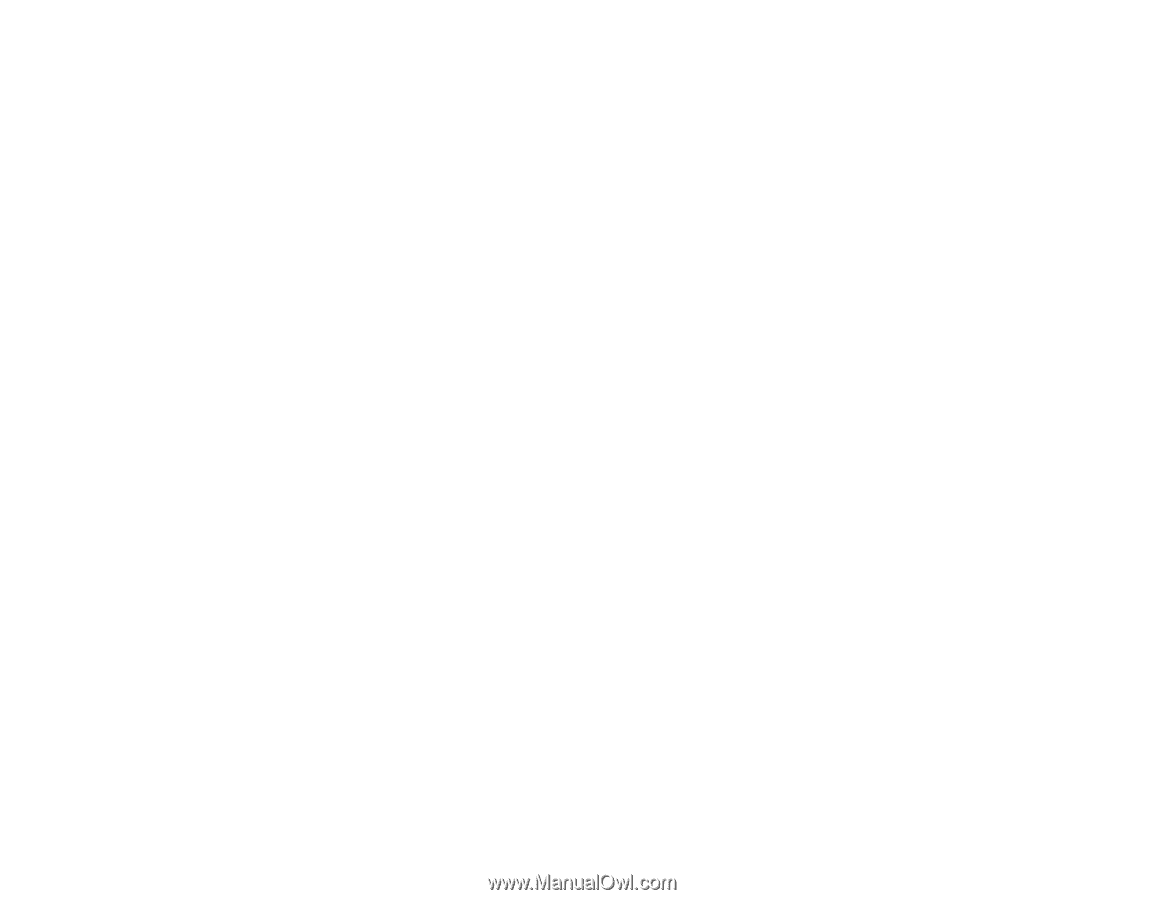
PowerLite
®
Home Cinema
725HD/730HD User's Guide









