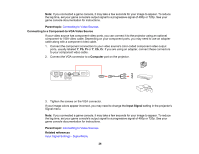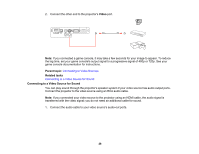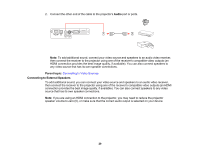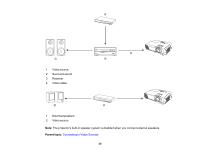Epson PowerLite Home Cinema 725HD User Manual - Page 25
Connecting to Video Sources, Parent topic, Related references
 |
View all Epson PowerLite Home Cinema 725HD manuals
Add to My Manuals
Save this manual to your list of manuals |
Page 25 highlights
Connecting to Video Sources Connecting to Computer Sources Connecting to External USB Devices Parent topic: Setting Up the Projector Related references Projector Setup Settings - Extended Menu Connecting to Video Sources Follow the instructions in these sections to connect video devices to the projector. Connecting to an HDMI Video Source Connecting to a Component-to-VGA Video Source Connecting to an S-Video Video Source Connecting to a Composite Video Source Connecting to a Video Source for Sound Connecting to External Speakers Parent topic: Projector Connections Connecting to an HDMI Video Source If your video source has an HDMI port, you can connect it to the projector using an optional HDMI cable. The HDMI connection provides the best image quality. 1. Connect the HDMI cable to your video source's HDMI output port. 2. Connect the other end to the projector's HDMI port. Note: The projector converts the digital audio signal sent from your video source into a mono analog signal for the internal speaker. 25