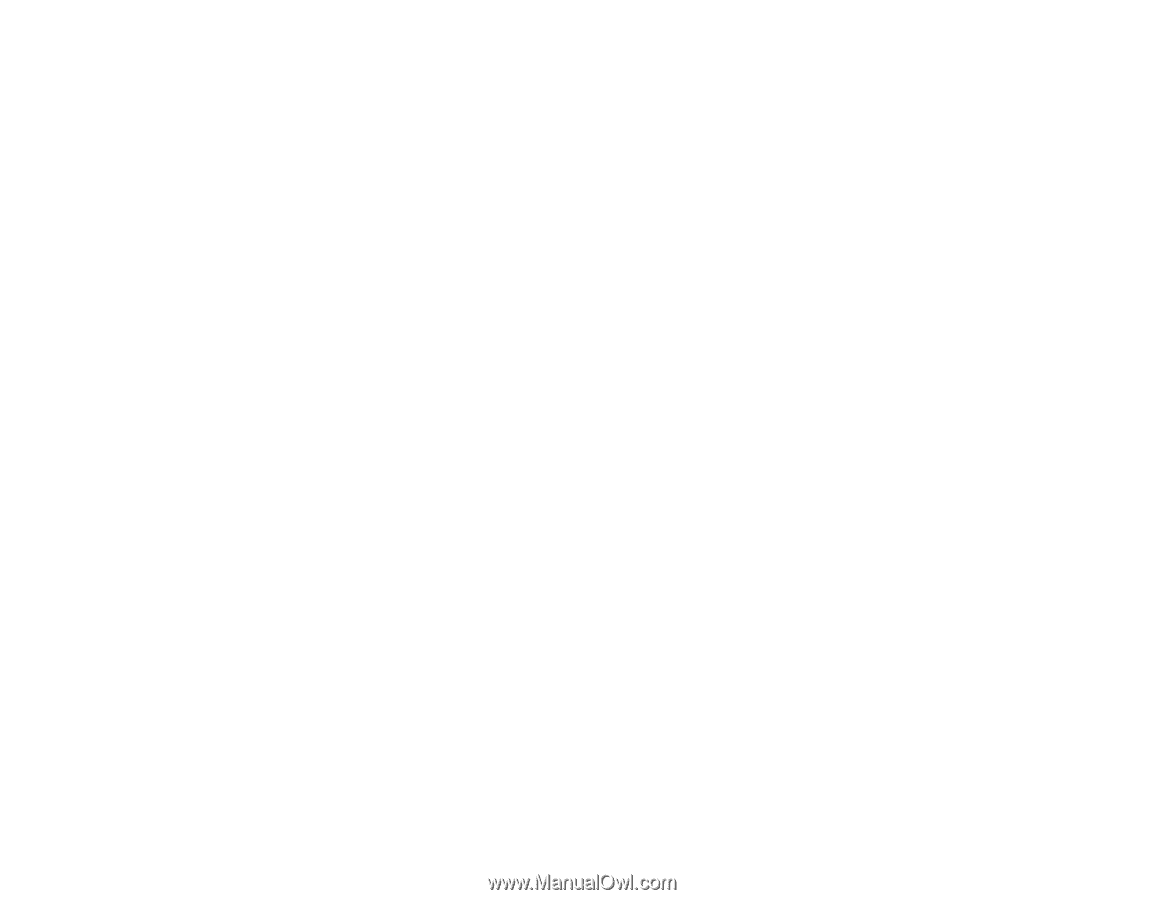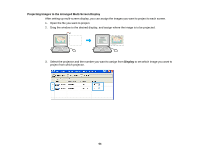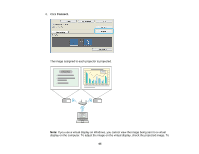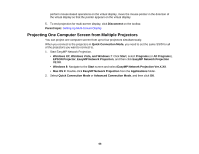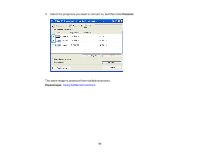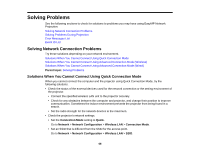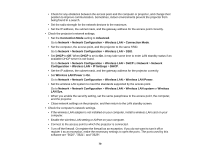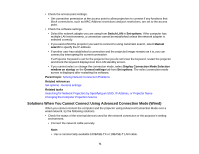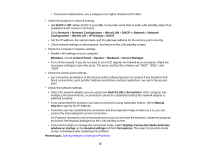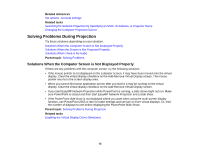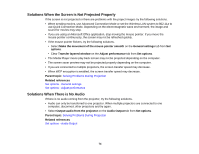Epson PowerLite Home Cinema 725HD Operation Guide - EasyMP Network Projection - Page 69
Solutions When You Cannot Connect Using Advanced Connection Mode (Wireless)
 |
View all Epson PowerLite Home Cinema 725HD manuals
Add to My Manuals
Save this manual to your list of manuals |
Page 69 highlights
• Set DHCP to Off. Go to Network > Network Configuration > Wireless LAN > DHCP or Network > Network Configuration > Wireless LAN > IP Settings > DHCP. • Set Wireless LAN Power to On. Go to Network > Network Configuration > Wireless LAN > Wireless LAN Power. • When you enable the security setting, set the same passphrase to the computer and the projector. • Close network settings on the projector, and then return to the LAN standby screen. • Check the computer's network settings. • If the wireless LAN adapter is not installed on your computer, install a wireless LAN card on your computer. • Enable the wireless LAN setting or AirPort on your computer. • Check the software settings. • If another user has established a connection and the projected image remains as it is, you can connect by interrupting the current connection. If a Projector Keyword is set for the projector but you do not know the keyword, restart the projector and check the keyword displayed on the LAN standby screen. • If you cannot select or change the connection mode, select Display Connection Mode Selection window on startup on the General settings tab from Set options. The select connection mode screen is displayed after restarting the software. Parent topic: Solving Network Connection Problems Related references Set options - General settings Related tasks Changing the Computer Projection Source Solutions When You Cannot Connect Using Advanced Connection Mode (Wireless) When you cannot connect the computer and the projector using Advanced Connection Mode over a wireless network, try the following solutions. • Check the status of the external devices used for the network connection or the projector's setting environment. • Connect the specified wireless LAN unit to the projector securely. 69