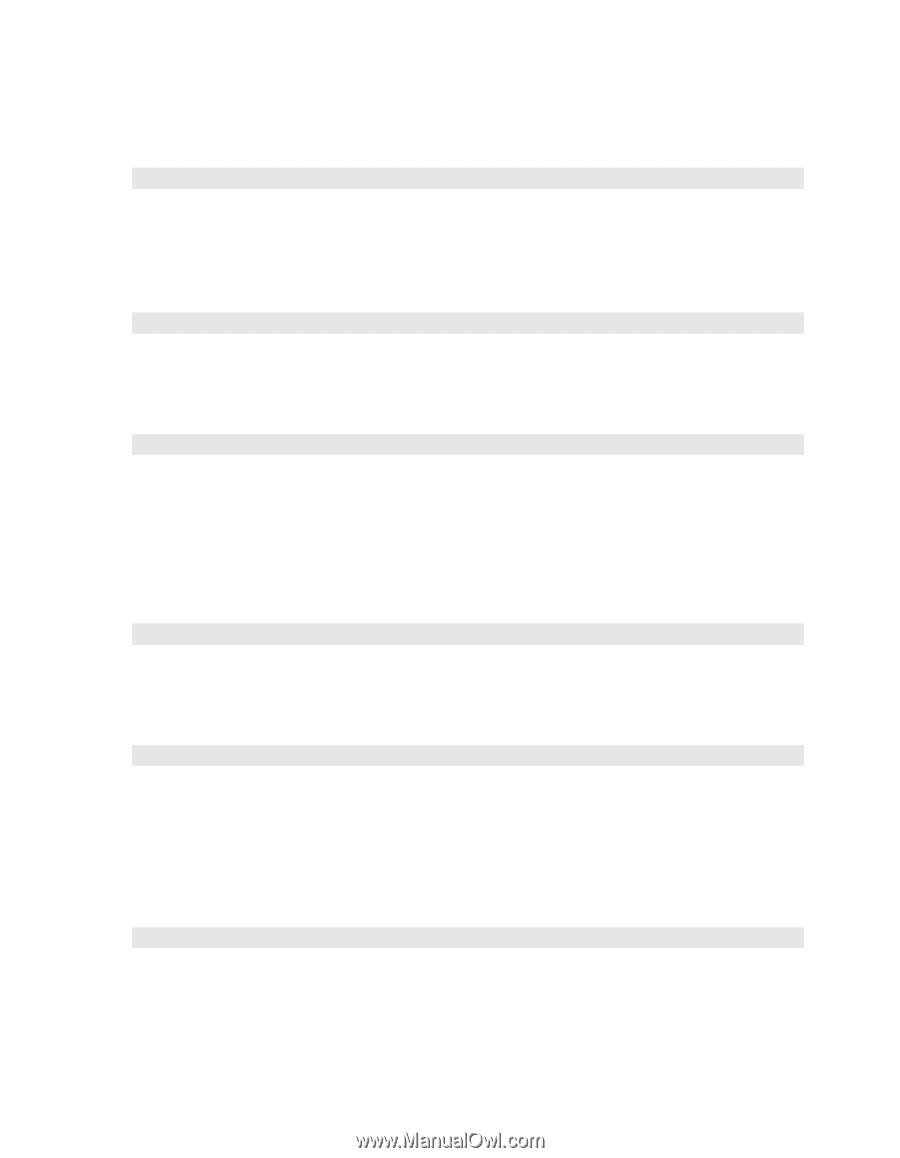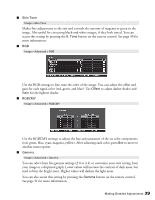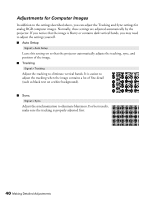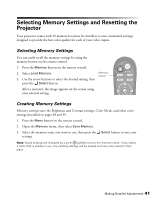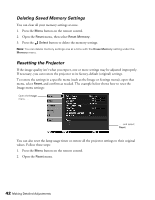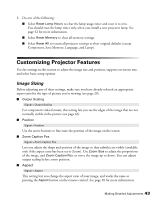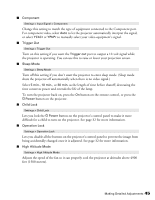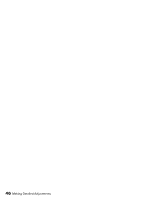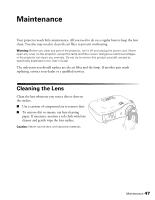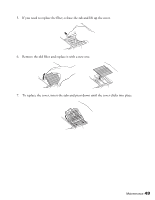Epson PowerLite Pro Cinema 1080 User's Guide - Page 44
Screen Options, Other Setup Options, button on the remote control or
 |
View all Epson PowerLite Pro Cinema 1080 manuals
Add to My Manuals
Save this manual to your list of manuals |
Page 44 highlights
Screen Options ■ Messages Settings > Display > Messages Turn this setting off if you want to prevent on-screen messages from appearing (such as the no-signal message, or the identifying text that appears when you switch between image sources or color modes). ■ Startup Screen Settings > Display > Startup Screen Turn this setting off if you want to prevent the startup screen from appearing while the projector is warming up. ■ Display Background Settings > Display > Display Background Changes the screen that's used when the projector is not receiving a signal or when you press the Blank button to temporarily stop projection. Other Setup Options ■ Projection Settings > Projection You can select different options for projecting the image: Front, Front/Ceiling, Rear, Rear/Ceiling. ■ Direct Power On Settings > Direct Power On Sets projection to start when the main power switch is turned on, without pressing the On button on the remote control or the PPower button on the projector. Note: When direct power on is enabled, power surges that occur after a power outage can cause the projector to turn on. ■ Video Signal Settings > Input Signal > Video Signal Leave this setting on Auto so the projector can automatically interpret the format, such as NTSC or PAL (for standard TV formats). 44 Making Detailed Adjustments