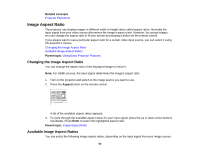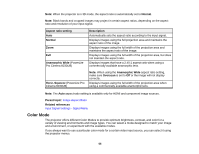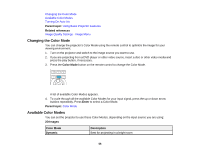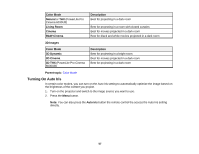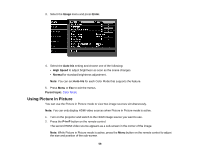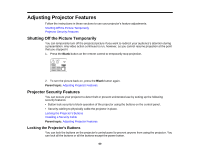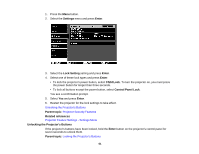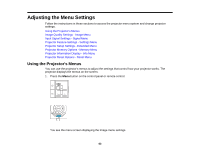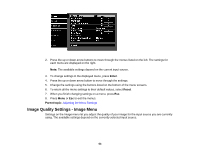Epson PowerLite Pro Cinema 4030 User Manual - Page 59
Available Picture in Picture Options, P-in-P, Parent topic, Setting, Description, Subscreen Size
 |
View all Epson PowerLite Pro Cinema 4030 manuals
Add to My Manuals
Save this manual to your list of manuals |
Page 59 highlights
3. To swap the main screen and sub-screen video sources, press and hold the P-in-P button for at least three seconds. 4. Press the P-in-P button again to close the sub-screen and resume normal projection. Available Picture in Picture Options Parent topic: Using Basic Projector Features Available Picture in Picture Options You can adjust the following options by pressing the Menu button on the remote control while Picture in Picture mode is active: Setting Subscreen Size Subscreen Position Swap Main/Sub Exit Picture in Picture Description Adjusts the size of the sub-screen Adjusts the location where the sub-screen is displayed Switches the video source displayed on the main screen with the source displayed on the sub-screen Closes the sub-screen and resumes normal projection Parent topic: Using Picture in Picture 59