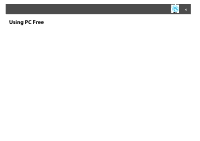Epson PowerLite Pro G5650W Operation Guide - PC Free - Page 11
Projecting Files Created with PowerPoint, Playing a Scenario, Operations While Playing Back Scenarios
 |
View all Epson PowerLite Pro G5650W manuals
Add to My Manuals
Save this manual to your list of manuals |
Page 11 highlights
Projecting Files Created with PowerPoint 11 Projecting Files Created with PowerPoint To project a PowerPoint file with PC Free, convert it to a FSE or SIT file by using the supplied EasyMP Slide Converter application software. See the EasyMP Slide Converter Operation Guide for details. In this Guide converted files are known as scenarios. This section describes the method for playing scenarios stored in a USB storage device, and the operations during scenario playback. Operations While Playing Back Scenarios The following operations are possible using the remote control while playing a scenario. Playing a Scenario Procedure A Start PC Free. s p.7 The file list screen is displayed. B Press the [h] button on the remote control or [w/ ], [v/ ], [/ ] buttons on the control panel to position the cursor on the target scenario. C Press the Enter button. Starts playback. 1 Displays the previous slide for an FSE file. 2 Displays the next slide for an FSE file. 3 Displays the next object or slide. 4 Displays the previous slide. 5 Displays the next slide. 6 Displays the next object or slide. 7 Displays the previous object or slide. To end playing back a scenario, press the Esc button. On the screen that is displayed, select Exit, and then press the Enter button.