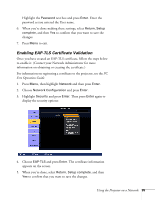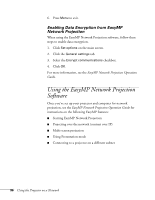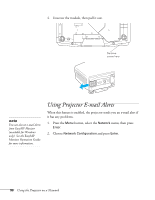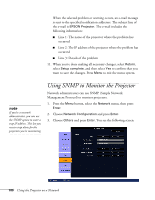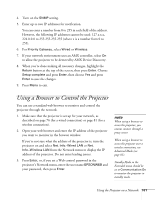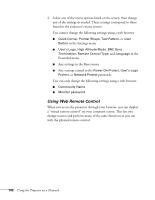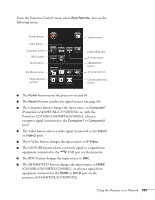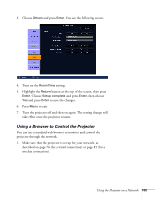Epson PowerLite Pro G5650W User's Guide - Page 100
Using SNMP to Monitor the Projector
 |
View all Epson PowerLite Pro G5650W manuals
Add to My Manuals
Save this manual to your list of manuals |
Page 100 highlights
When the selected problem or warning occurs, an e-mail message is sent to the specified notification addresses. The subject line of the e-mail is EPSON Projector. The e-mail includes the following information: ■ Line 1: The name of the projector where the problem has occurred ■ Line 2: The IP address of the projector where the problem has occurred ■ Line 3: Details of the problem 11. When you're done making all necessary changes, select Return, select Setup complete, and then select Yes to confirm that you want to save the changes. Press Menu to exit the menu system. note If you're a network administrator, you can use the SNMP option to enter a trap IP address. This lets you receive trap alerts for the projectors you're monitoring. Using SNMP to Monitor the Projector Network administrators can use SNMP (Simple Network Management Protocol) to monitor projectors. 1. Press the Menu button, select the Network menu, then press Enter. 2. Choose Network Configuration and press Enter. 3. Choose Others and press Enter. You see the following screen: 100 Using the Projector on a Network