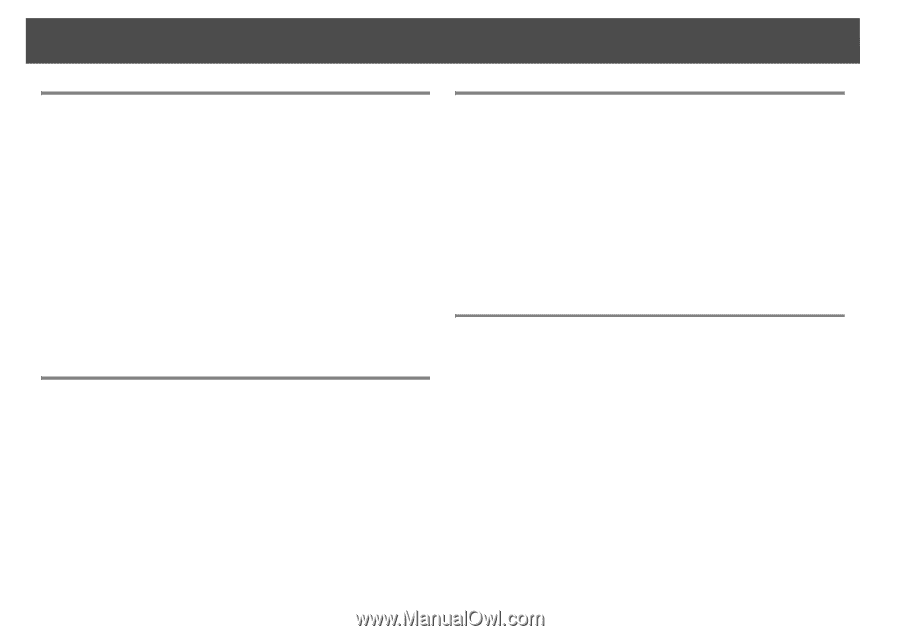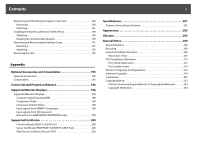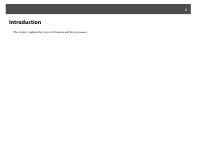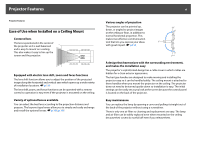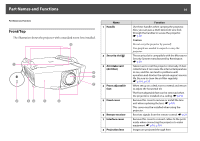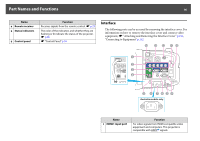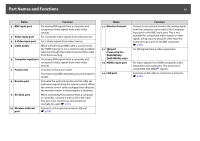Epson PowerLite Pro Z8150NL User Manual - Page 12
Enhanced Security Functions, Easy to Handle, Monitoring and Control Functions
 |
View all Epson PowerLite Pro Z8150NL manuals
Add to My Manuals
Save this manual to your list of manuals |
Page 12 highlights
Projector Features 12 Enhanced Security Functions Password Protect to restrict and manage users By setting a password you can restrict who can use the projector. s p.45 Control Panel Lock restricts button operation on the control panel You can use this to prevent people changing projector settings without permission at events, in schools, and so on. s p.47 Equipped with various theft-deterrent devices The projector is equipped with the following types of theft-deterrent security devices. s p.50 • Security slot • Security cable installation point Easy to Handle Direct power On/Off In places where power is managed centrally, such as in a conference room, the projector can be set to power on and off automatically when the power source to which the projector is connected is switched on or off. No cool down delay After turning the projector's power off, you can disconnect the projector's power cable without having to wait for the projector to cool down. Monitoring and Control Functions Schedule You can schedule events to turn the projector power on/off and switch the input source. Registered events are executed automatically at the specified time and date every week. s "Setting Schedule" p.183 Various monitoring and control options A variety of monitoring and control options are supported, such as the Epson EasyMP Monitor software. This software allows you to use the projector according to your system environment. s "Monitoring and Controls" p.125 Taking Full Advantage of a Network Connection Simultaneously project four images for dynamic conferences By using the included EasyMP Multi PC Projection software, you can select up to 4 images from up to 32 computers that are connected to the network, and divide the projector's screen to show them together. Anyone can freely and easily project images from connected computers to make conferences and meetings more lively. See your EasyMP Multi PC Projection Operation Guide for more information. Transferring images over the network The included EasyMP Network Projection software can be used to connect to network computers and transfer video and movies. A variety of transfer functions are available to increase presentation possibilities. See your EasyMP Multi PC Projection Operation Guide for more information. * This unit cannot transfer audio.