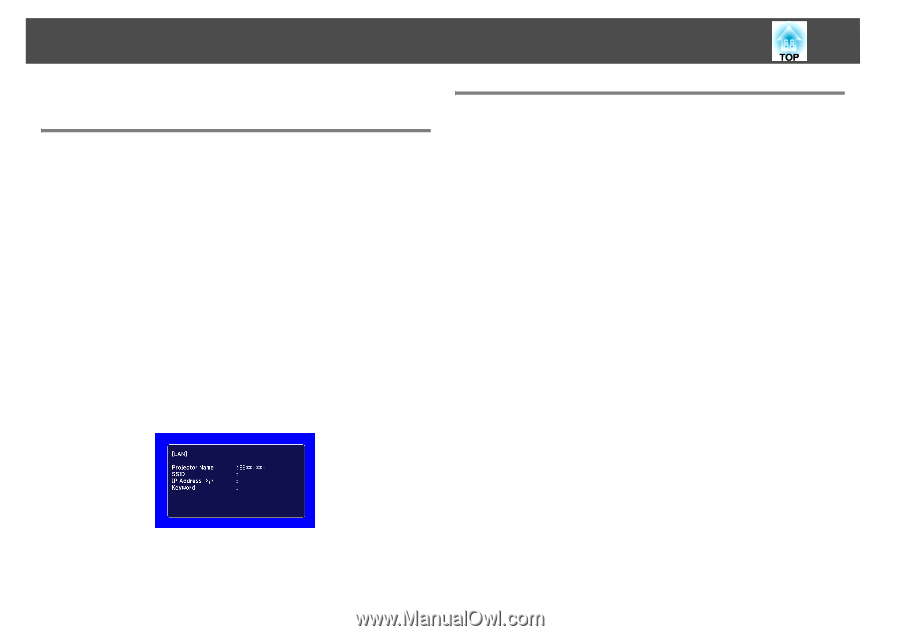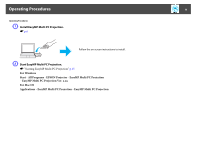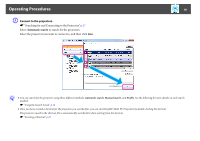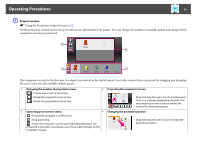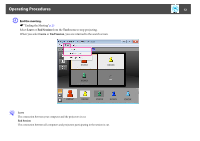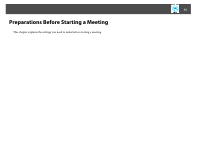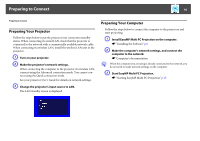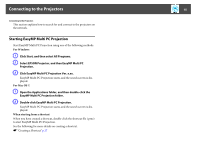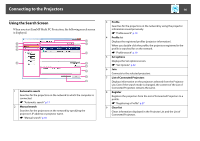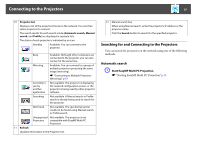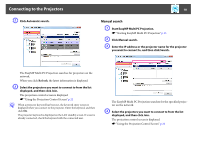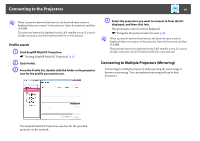Epson PowerLite Pro Z8255NL Operation Guide - EasyMP Multi PC Projection - Page 14
Preparing to Connect, Preparing Your Projector, Preparing Your Computer
 |
View all Epson PowerLite Pro Z8255NL manuals
Add to My Manuals
Save this manual to your list of manuals |
Page 14 highlights
Preparing to Connect 14 Preparing to Connect Preparing Your Projector Follow the steps below to put the projector into connection standby status. When connecting via wired LAN, check that the projector is connected to the network with a commercially available network cable. When connecting via wireless LAN, install the wireless LAN unit in the projector. A Turn on your projector. B Make the projector's network settings. When connecting the computer to the projector via wireless LAN, connect using the Advanced connection mode. You cannot connect using the Quick connection mode. See your projector User's Guide for details on network settings. C Change the projector's input source to LAN. The LAN standby screen is displayed. Preparing Your Computer Follow the steps below to connect the computer to the projectors and start projecting. A Install EasyMP Multi PC Projection on the computer. s "Installing the Software" p.6 B Make the computer's network settings, and connect the computer to the network. s Computer's documentation q When the computer you are using is already connected to the network, you do not need to make network settings on the computer. C Start EasyMP Multi PC Projection. s "Starting EasyMP Multi PC Projection" p.15