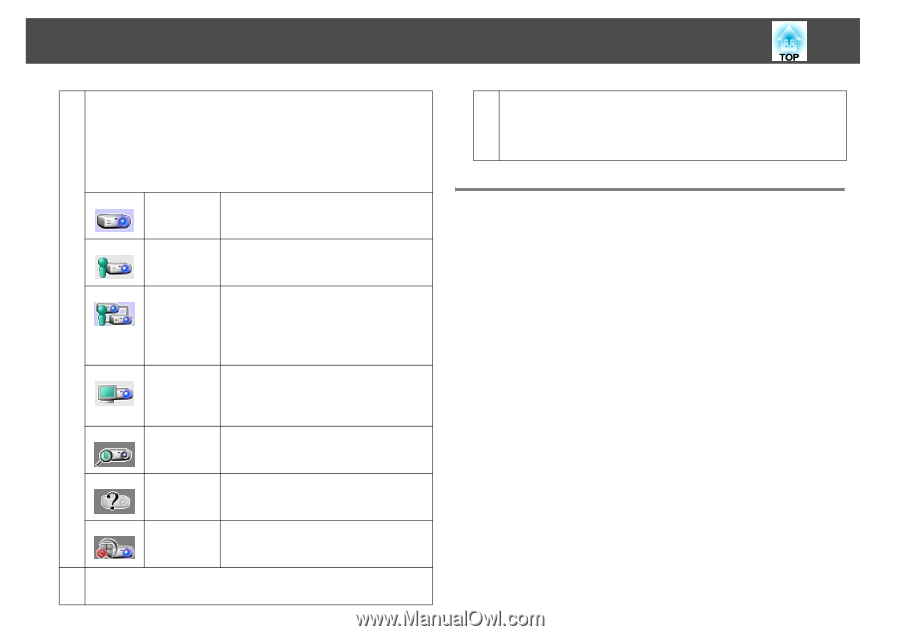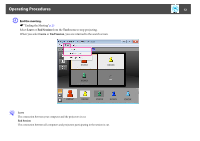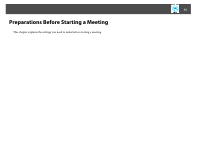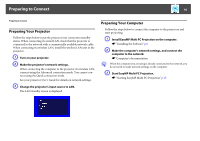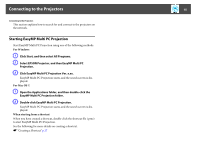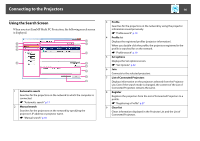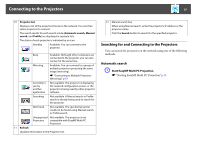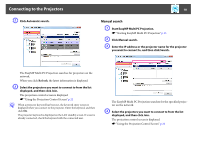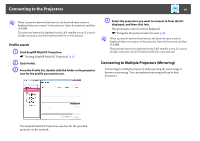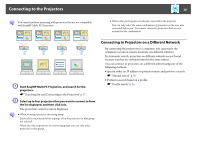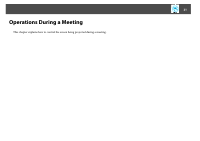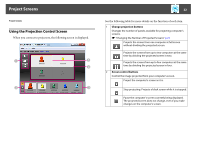Epson PowerLite Pro Z8255NL Operation Guide - EasyMP Multi PC Projection - Page 17
Searching for and Connecting to the Projectors, Automatic search
 |
View all Epson PowerLite Pro Z8255NL manuals
Add to My Manuals
Save this manual to your list of manuals |
Page 17 highlights
Connecting to the Projectors 17 10 Projector List Displays a list of the projectors found on the network. You can then select projectors to connect. The search results for each search mode (Automatic search, Manual search, and Profile) are displayed in separate lists. The status of each projector is indicated by an icon. Standby Available. You can connect to the projector. Busy Available. Although other computers are connected to the projector, you can also connect at the same time. Mirroring... Available. You can connect to a group of multiple projectors projecting the same image (mirroring). s "Connecting to Multiple Projectors (Mirroring)" p.19 Currently in use by another application Not available. The projector is displaying the network configuration screen, or the projector is being used by other projector software. Searching Not available. A Manual search or Profile search is already being used to search for the projector. Not found. Not available. The specified projector could not be found using Manual search or Profile search. Unsupported Not available. The projector is not Projectors compatible with EasyMP Multi PC Projection. 11 Refresh Updates information in the Projector List. 12 Manual search box When using Manual search, enter the projector's IP address or the projector name. Click the Search button to search for the specified projector. Searching for and Connecting to the Projectors You can search for projectors on the network using one of the following methods. Automatic search A Start EasyMP Multi PC Projection. s "Starting EasyMP Multi PC Projection" p.15