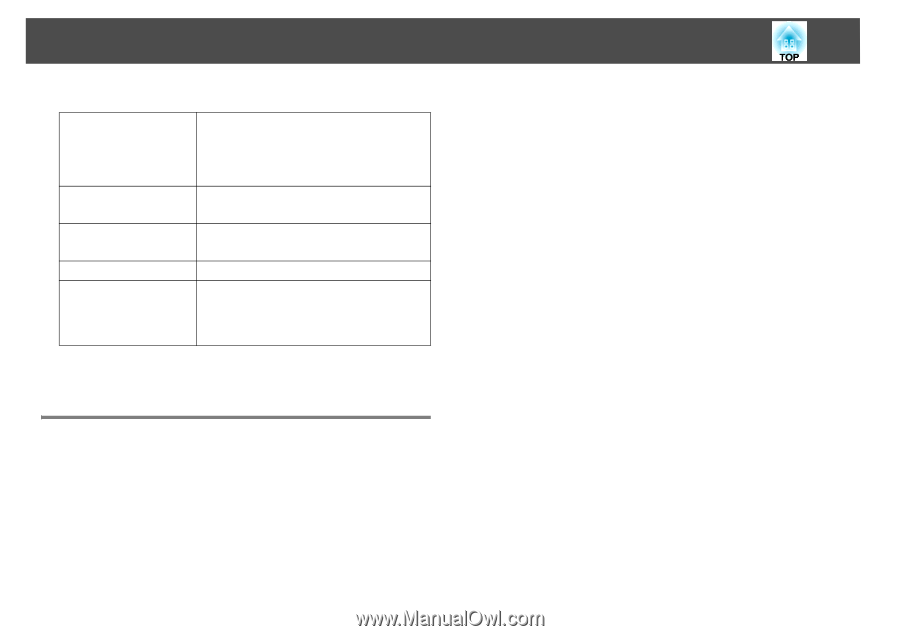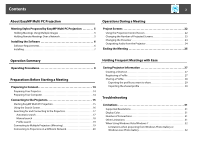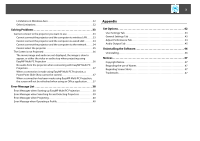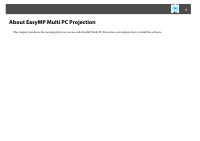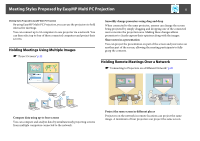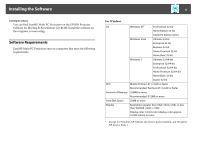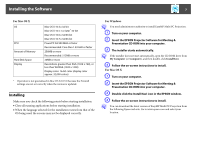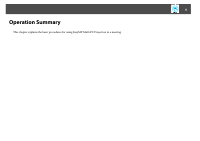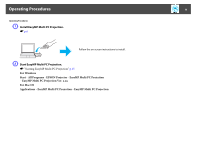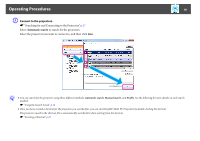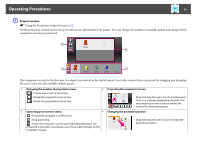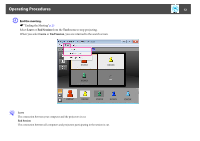Epson PowerLite Pro Z8255NL Operation Guide - EasyMP Multi PC Projection - Page 7
Installing, q
 |
View all Epson PowerLite Pro Z8255NL manuals
Add to My Manuals
Save this manual to your list of manuals |
Page 7 highlights
Installing the Software 7 For Mac OS X OS CPU Amount of Memory Hard Disk Space Display Mac OS X 10.4.x 32-bit Mac OS X 10.5.1 or later* 32-bit Mac OS X 10.6.x 32/64-bit Mac OS X 10.7.x 32/64-bit PowerPC G3 900 MHz or faster Recommended: Core Duo 1.83 GHz or faster 256MB or more Recommended: 512MB or more 20MB or more Resolutions greater than XGA (1024 x 768), or less than WUXGA (1920 x 1200) Display color: 16-bit color (display color approx. 32,000 colors) * Operation is not guaranteed in Mac OS X 10.5.0 because the Firewall settings are not set correctly when the version is updated. Installing Make sure you check the following points before starting installation. • Close all running applications before starting installation. • When the language selected for the installation varies from that of the OS being used, the screens may not be displayed correctly. For Windows q You need administrator authority to install EasyMP Multi PC Projection. A Turn on your computer. B Insert the EPSON Projector Software for Meeting & Presentation CD-ROM into your computer. C The installer starts automatically. q If the installer does not start automatically, open the CD-ROM drive from My Computer (or Computer), and then double-click InstallNavi. D Follow the on-screen instructions to install. For Mac OS X A Turn on your computer. B Insert the EPSON Projector Software for Meeting & Presentation CD-ROM into your computer. C Double-click the Install Navi icon in the EPSON window. D Follow the on-screen instructions to install. q You can download the latest version of EasyMP Multi PC Projection from the following Epson web site. Go to www.epson.com and select your location.