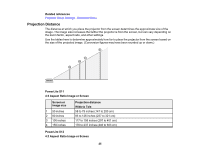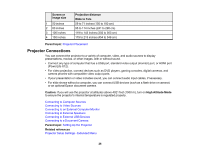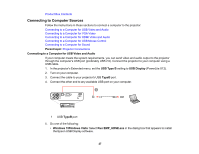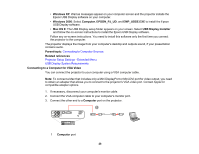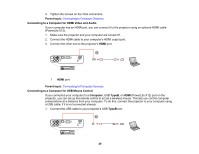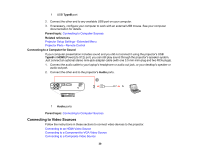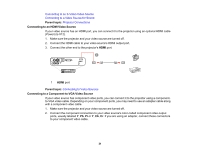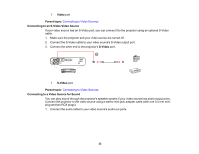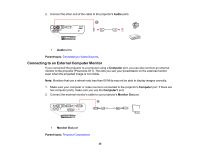Epson PowerLite S11 User's Guide - Page 30
Connecting to a Computer for Sound, Connecting to Video Sources, TypeB, Parent topic
 |
View all Epson PowerLite S11 manuals
Add to My Manuals
Save this manual to your list of manuals |
Page 30 highlights
1 USB TypeB port 2. Connect the other end to any available USB port on your computer. 3. If necessary, configure your computer to work with an external USB mouse. See your computer documentation for details. Parent topic: Connecting to Computer Sources Related references Projector Setup Settings - Extended Menu Projector Parts - Remote Control Connecting to a Computer for Sound If your computer presentation includes sound and you did not connect it using the projector's USB TypeB or HDMI (PowerLite X12) port, you can still play sound through the projector's speaker system. Just connect an optional stereo mini-jack adapter cable (with one 3.5 mm mini-plug and two RCA plugs). 1. Connect the audio cable to your laptop's headphone or audio-out jack, or your desktop's speaker or audio-out port. 2. Connect the other end to the projector's Audio ports. 1 Audio ports Parent topic: Connecting to Computer Sources Connecting to Video Sources Follow the instructions in these sections to connect video devices to the projector. Connecting to an HDMI Video Source Connecting to a Component-to-VGA Video Source Connecting to a Composite Video Source 30