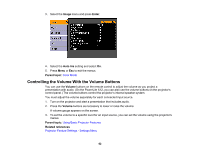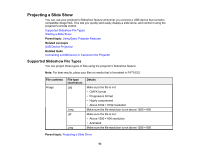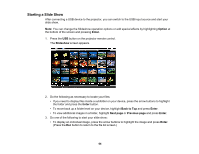Epson PowerLite S11 User's Guide - Page 61
Available Color Modes, Turning On Auto Iris, Color Mode, Description, Presentation, Dynamic, Theatre
 |
View all Epson PowerLite S11 manuals
Add to My Manuals
Save this manual to your list of manuals |
Page 61 highlights
Available Color Modes You can set the projector to use these Color Modes, depending on the input source you are using: Color Mode Presentation Dynamic Theatre Sports sRGB Blackboard Whiteboard Photo Description Best for color presentations in a bright room Best for projecting in a bright room Best for movies projected in a dark room Best for television images in a bright room Best for standard sRGB computer displays Best for presentations onto a green chalkboard (adjusts the colors accordingly) Best for presentations onto a whiteboard (adjusts the colors accordingly) Best for still images projected in a bright room Parent topic: Color Mode Turning On Auto Iris In certain color modes, you can turn on the Auto Iris setting to automatically optimize the image based on the brightness of the content you project. 1. Turn on the projector and switch to the image source you want to use. 2. Press the Menu button. 61