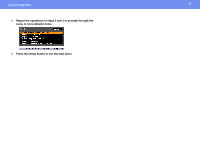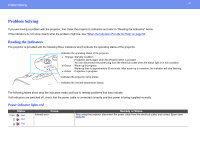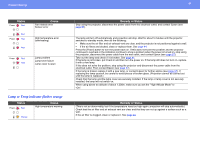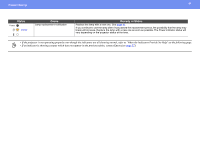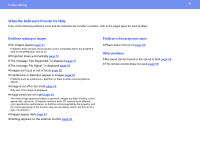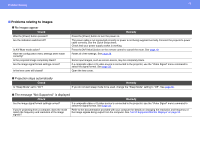Epson PowerLite S4 User Manual - Page 51
Problems relating to images, Check, Remedy
 |
View all Epson PowerLite S4 manuals
Add to My Manuals
Save this manual to your list of manuals |
Page 51 highlights
Problem Solving 51 Problems relating to images No images appear Check Was the [Power] button pressed? Are the indicators switched off? Is A/V Mute mode active? Have the configuration menu settings been made correctly? Is the projected image completely black? Are the image signal format settings correct? Is the lens cover still closed? Remedy Press the [Power] button to turn the power on. The power cable is not connected correctly or power is not being supplied normally. Connect the projector's power cable correctly. See the Quick Setup sheet. Check that your power supply socket is working. Press the [A/V Mute] button on the remote control to cancel the mute. See page 19. Reset all of the settings. See page 38. Some input images, such as screen savers, may be completely black. If a composite video or S-video source is connected to the projector, use the "Video Signal" menu command to select the signal format. See page 33. Open the lens cover. Projection stops automatically Check Is "Sleep Mode" set to "On"? Remedy If you do not want sleep mode to be used, change the "Sleep Mode" setting to "Off". See page 36. The message "Not Supported." is displayed Check Remedy Are the image signal format settings correct? If a composite video or S-video source is connected to the projector, use the "Video Signal" menu command to select the signal format. See page 33. If you're projecting from a computer, does the mode match the frequency and resolution of the image signals? Refer to the documentation provided with your computer for details on changing the resolution and frequency of the image signals being output from the computer. See "List of Supported Monitor Displays" on page 63.