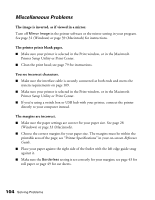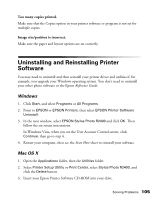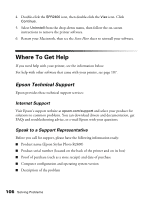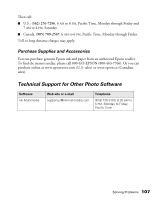Epson R2400 User's Guide - Page 102
Roll paper or canvas doesn't feed correctly or jams in the printer.
 |
UPC - 010343853973
View all Epson R2400 manuals
Add to My Manuals
Save this manual to your list of manuals |
Page 102 highlights
3. Remove any jammed paper from the sheet feeder or open the printer cover and remove any paper jammed inside. Press the ) paper button to clear the error. Roll paper or canvas doesn't feed correctly or jams in the printer. ■ Cut the end of the paper straight across. If the edge is uneven or frayed, the paper won't feed smoothly. ■ If the roll paper end is curled, place the end inside a folded sheet of paper and roll it backwards against the curl. ■ Make sure the paper is loaded in the roll paper feeder, not the sheet feeder; see page 21. ■ As you load the paper, gently hold it in the roll paper feeder and wait for it to load; don't force the paper in. ■ Select Roll as the Source (Windows) or the correct size and source of Roll Paper for the Paper Size (Macintosh). Other settings will feed too much paper. See page 43 for instructions. ■ If extra paper feeds, press the z roll paper button for three seconds to rewind the paper all the way (repeat if necessary). If the ) paper light is on, press the ) paper button. Reload the paper as described on page 21. Note: For certain paper types, clearing a paper jam may leave behind a fine layer of paper dust, which may then appear on your next printout. To prevent this, use a can of compressed air to blow paper dust out of the printer after clearing a paper jam. Open the front path door and direct the airflow through the roll paper feeder (under the white rollers) at the back of the printer. Start on the home position side and move across. Do not blow paper dust into the home position area. 102 Solving Problems