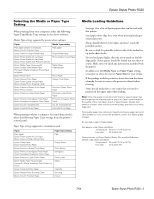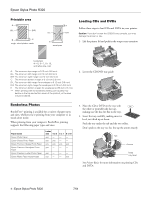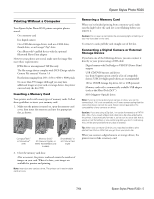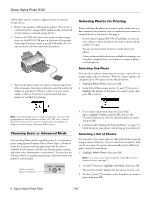Epson R320 Product Information Guide - Page 8
Additional Stand-alone Features, Testing the Printer, Replacing an Ink Cartridge - stylus photo ink
 |
UPC - 010343851825
View all Epson R320 manuals
Add to My Manuals
Save this manual to your list of manuals |
Page 8 highlights
Epson Stylus Photo R320 7. If you like, you can make further changes before printing. 8. Press the Print button. Your print job begins printing. Note: To cancel a print job while printing, press the Stop button. Keep your pictures and unused paper away from high temperatures and humidity and out of direct sunlight. Additional Stand-alone Features See Printer Basics for information on other features that are available when printing without a computer: ❏ cropping, adjusting, and enhancing photos ❏ using a CD-R drive or Zip drive to back up photos from a memory card ❏ Printing from a Bluetooth-enabled device with the optional Bluetooth adapter. Testing the Printer You can run a printer check to determine whether a problem comes from the printer itself or some other source. 1. Make sure both the printer and computer are turned off. Then disconnect the USB cable from the printer. 2. Make sure letter-size or larger paper is loaded in the printer. 3. Turn on the printer. 4. Press the ( Maintenance button. 5. Press the button to highlight More Options, then press OK. 6. Use the or button to highlight Nozzle Check, then press OK. 7. Press OK to print the nozzle check. 8. The printer prints a page showing a nozzle check pattern. (If the pattern has gaps, you need to clean the print head; see page 10.) ❏ If the check page printed, the problem probably lies in your memory card, software settings, interface cable, or computer, or your software may not be installed correctly. ❏ If the check page did not print, you may have a problem with your printer. Try the suggestions in Printer Basics. 9. After examining the check page, remember to turn off the printer and reconnect its cable to your computer. Replacing an Ink Cartridge You can check the status of the ink cartridges by looking at the icons on the control panel. Press the button to scroll down to More Options. Ink cartridge levels The level of ink shown on the icons indicates the approximate amount of ink remaining. If an ink cartridge is low, the red b error light flashes. This is a good time to make sure you have a new cartridge. If an ink cartridge is empty, the red b error light remains on and you see a message on the display telling you that the cartridge needs to be replaced. Caution: You cannot print if any ink cartridge is empty. Leave the empty cartridge installed in the printer until you have obtained a replacement, otherwise the ink remaining in the print head nozzles may dry out. To ensure good results, use genuine Epson ink cartridges and do not refill them. Other products may cause damage to your printer not covered by Epson's warranty. When an installed cartridge is more than six months old, you may need to replace it if printouts don't look their best. If the quality doesn't improve after cleaning and aligning the print head, you can replace the cartridge even if the b error light is off. Use these Epson ink cartridges within six months of installing them and before the expiration date on the package: Cartridge Black Magenta Cyan Yellow Light Magenta Light Cyan Part Number T048120 T048320 T048220 T048420 T048620 T048520 When you need new ink cartridges, contact your dealer or call the Epson Store at (800) 873-7766 or visit www.epsonstore.com (U.S. sales only). In Canada, please call (800) 463-7766 for dealer referral. 8 - Epson Stylus Photo R320 7/04