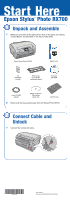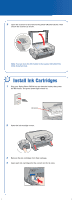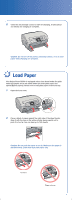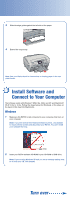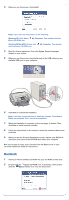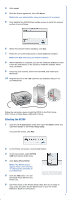Epson RX700 Start Here Card - Page 4
Install Software and Connect to Your Computer, Windows, Turn over - windows 7
 |
UPC - 010343853775
View all Epson RX700 manuals
Add to My Manuals
Save this manual to your list of manuals |
Page 4 highlights
3 Slide the edge guide against the left side of the paper. 4 Extend the output tray. Note: See your Basics book for instructions on loading paper in the rear sheet feeder. 5 Install Software and Connect to Your Computer The software works with Windows® 98SE, Me, 2000, and XP, and Macintosh® OS X 10.2.x to 10.3.x. Follow the steps below (for Windows), or the steps on the back of this sheet (for Macintosh). Windows 1 Make sure the RX700 is not connected to your computer, then turn on your computer. Note: If you see several New Hardware Wizard screens, click Cancel for each of these screens and disconnect your RX700. You can't install your software that way. 2 Insert your RX700 software CD-ROM in your CD-ROM or DVD drive. Note: If you're using Windows XP and you see a message asking what to do with your CD, click Cancel. Turn over