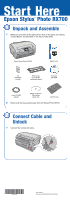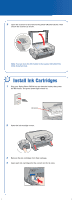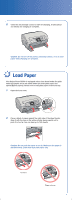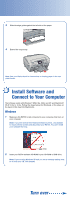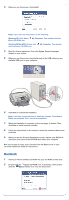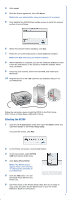Epson RX700 Start Here Card - Page 5
Macintosh - windows 8
 |
UPC - 010343853775
View all Epson RX700 manuals
Add to My Manuals
Save this manual to your list of manuals |
Page 5 highlights
3 When you see this screen, click Install. Note: If you don't see this screen, do the following: Windows XP: Click Start > My Computer. Then double-click the Epson CD-ROM icon. Windows 98/Me/2000: Double-click click the Epson CD-ROM icon. My Computer. Then double- 4 Read the license agreement, then click Agree. Several messages display on your screen. 5 When you see this screen, plug the flat end of the USB cable into any available USB port on your computer. 6 Click Next to continue the installation. Note: It will take several minutes to install the software. Click Next or Finish, as prompted. Don't cancel the installation. 7 When the installation is complete, print a test page, if desired. Then click Next to install optional software. 8 Follow the instructions on the screen to install the software. When done, click Exit. 9 When you see the Product Registration screen, register your RX700 as instructed, then remove the CD-ROM and restart your computer. Now you're ready to copy, scan, and print. See the Basics book or your on-screen Reference Guide for instructions. Macintosh 1 Insert your RX700 software CD-ROM into your CD-ROM or DVD drive. 2 Double-click the Epson CD-ROM icon, if necessary. Then double- click the Epson installer icon. You see this screen: continue