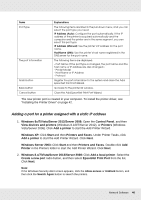Epson S40600 User Manual - Page 40
Adding a port for a printer assigned with a static IP address
 |
View all Epson S40600 manuals
Add to My Manuals
Save this manual to your list of manuals |
Page 40 highlights
Items Port Type The port Information Finish button Back button Cancel button Explanations The following items are listed in the pull-down menu, and you can select the port type you need. IP Address (Auto): Configure the port automatically. If the IP address of the printer is acquired automatically and the computer and the printer are in the same segment, you can select this port type. IP Address (Manual): Use the printer's IP Address for the port name. HostName (DNS): Use the printer's host name registered in the DNS server for the port name. The following items are displayed: - Port Name (If the port type is changed, the port name and the host name or IP address are also changed.) - Printer Model - Host Name or IP Address - Protocol Register the port information to the system and close the Add EpsonNet Print Port Wizard. Go back to the printer list window. Close the Add EpsonNet Print Port Wizard. The new printer port is created in your computer. To install the printer driver, see "Installing the Printer Driver" on page 42. Adding a port for a printer assigned with a static IP address 1. Windows 8x/7/Vista/Server 2012/Server 2008: Open the Control Panel, and then View devices and printers (Windows 8.1/8/7/Server 2012), or Printers (Windows Vista/Server 2008). Click Add a printer to start the Add Printer Wizard. Windows XP: Click Start and then Printers and Faxes. Under Printer Tasks, click Add a printer to start the Add Printer Wizard. Click Next. Windows Server 2003: Click Start and then Printers and Faxes. Double-click Add Printer in the Printers folder to start the Add Printer Wizard. Click Next. 2. Windows 8.x/7/Vista/Server 2012/Server 2008: Click Add a local printer. Select the Create a new port radio button, and then select EpsonNet Print Port from the list. Click Next. Note: If the Windows Security Alert screen appears, click the Allow access or Unblock button, and then click the Search Again button to search the printers. Network Software 40