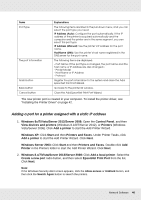Epson S40600 User Manual - Page 43
Configuring the Printer Port, Windows 8.x/7/Vista/Server 2012/Server 2008
 |
View all Epson S40600 manuals
Add to My Manuals
Save this manual to your list of manuals |
Page 43 highlights
4. Click Browse. 5. Select the CD/DVD drive for Drives, and double-click the appropriate folder for your operating system. Click OK. 6. Click OK in the Install From Disk dialog box. 7. Select the model name of the printer, and then click Next. Note: If the Add Printer Wizard asks you to select either Keep existing driver or Replace existing driver, be sure to select the Replace existing driver radio button. Click Next. 8. Click Finish and follow the on-screen instructions to complete the setup. 9. The printer is now ready for peer-to-peer printing. To configure the printer port, see "Configuring the Printer Port" on page 43. Configuring the Printer Port Follow the steps below to configure the printer port. The printing speed differs depending on your selection. 1. Windows 8.x/7/Vista/Server 2012/Server 2008: Open the Control Panel, and then View devices and printers (Windows 8.1/8/7/Server 2012) or Printers (Windows Vista/Server 2008). Windows XP/Server 2003: Click Start and then Printers and Faxes. 2. Right-click the target printer, and then click Properties. 3. Click the Ports tab, and then click the Configure Port button. Network Software 43