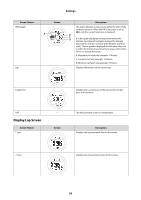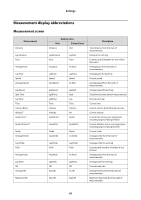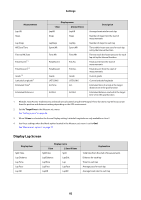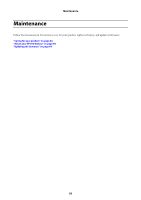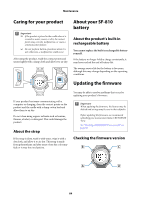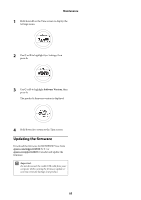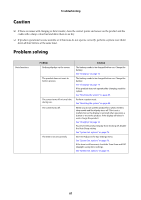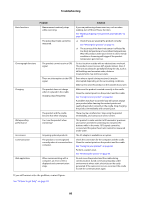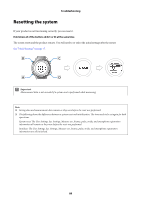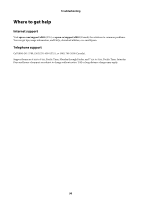Epson SF-810B User Manual - Page 86
Updating the firmware
 |
View all Epson SF-810B manuals
Add to My Manuals
Save this manual to your list of manuals |
Page 86 highlights
Maintenance 1 Hold down B on the Time screen to display the Settings menu. 2 Use C or D to highlight Sys. Settings, then press A. 3 Use C or D to highlight Software Version, then press A. The product's firmware version is displayed. 4 Hold down A to return to the Time screen. Updating the firmware Download the firmware for RUNSENSE View from epson.com/support/sf810 (U.S.) or epson.ca/support/sf810 (Canada) and update the firmware. c Important: Do not disconnect the cradle USB cable from your computer while running the firmware update or you may seriously damage your product. 85
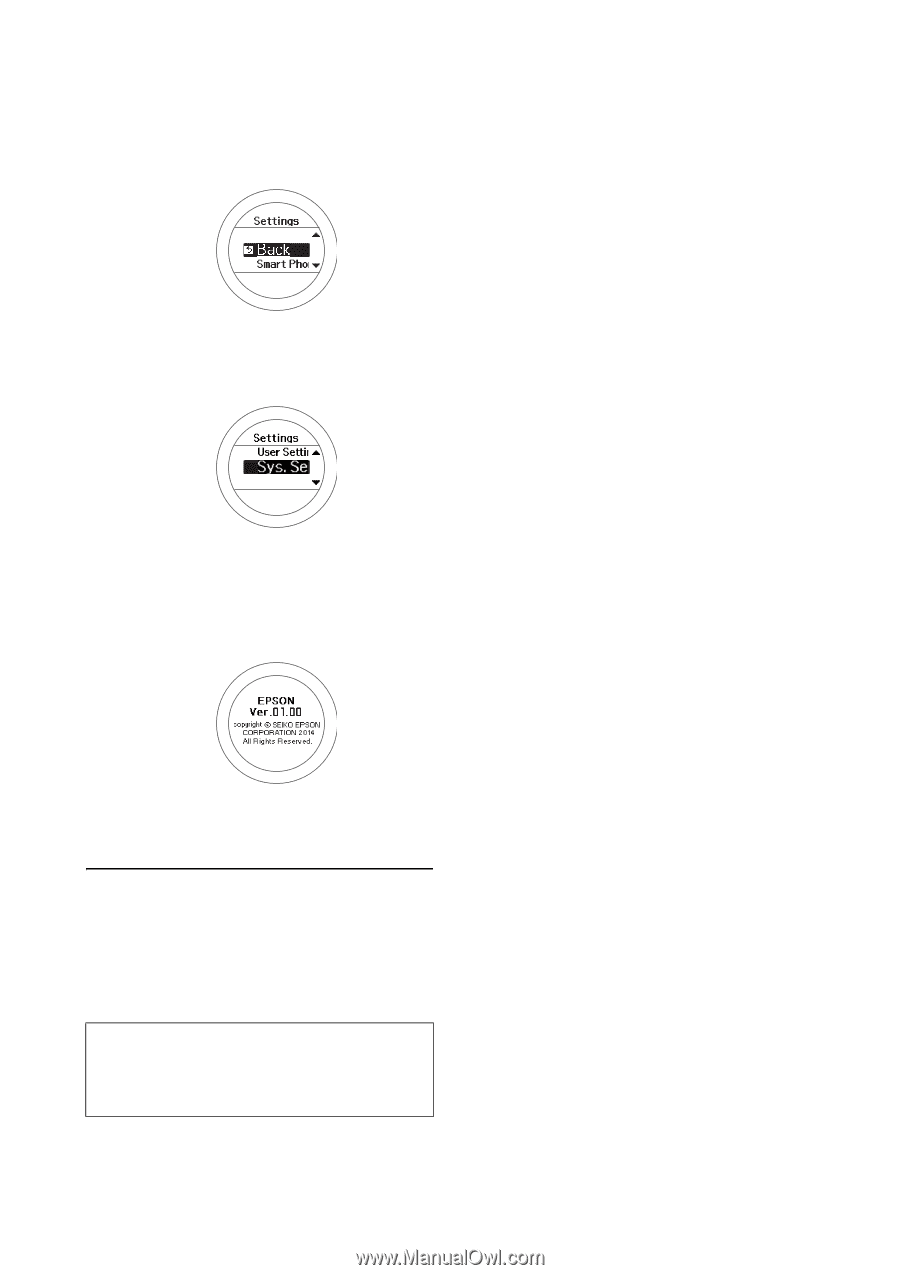
Maintenance
85
1
Hold down
B
on the Time screen to display the
Settings menu.
2
Use
C
or
D
to highlight Sys. Settings, then
press
A
.
3
Use
C
or
D
to highlight
Software Version
, then
press
A
.
The product’s firmware version is displayed.
4
Hold down
A
to return to the Time screen.
Updating the firmware
Download the firmware for RUNSENSE View from
epson.com/support/sf810
(U.S.) or
epson.ca/support/sf810
(Canada) and update the
firmware.
c
Important:
Do not disconnect the cradle USB cable from your
computer while running the firmware update or
you may seriously damage your product.